Changing the path to export a summary chart, Changing the path to export a summary chart 34 – Avaya Aura NN44400-710 User Manual
Page 34
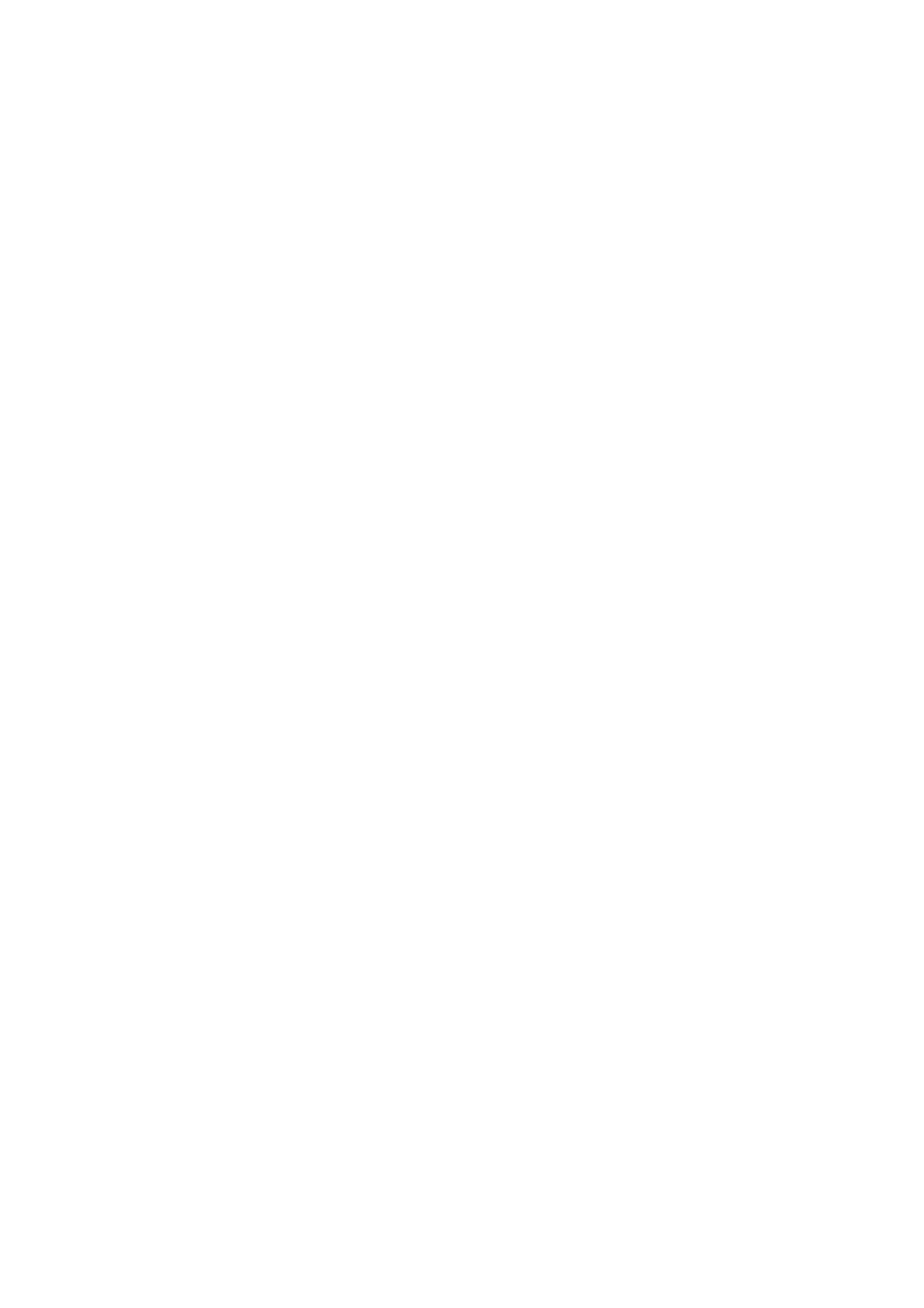
Exported displays
34
NN44400-710 Contact Center Performance Management
12 November 2010
The exported file name includes your user name, the prefix that you select, the date and
time you save the file. For example, if your user name is John, your prefix is
ConsolidatedSS, and you chose to export the Consolidated Skillset Display as an HTML
file on April 10, 2000 at 2:45:28 p.m., the system saves it on the server as
John_ConsolidatedSS_20000410_144528.htm.
Prerequisites
•
Log on to Real-Time Reporting. See
Logging on to Real-Time Reporting (page 23)
.
Procedure steps
Step
Action
1
In the left pane, under the server containing the display to customize, click the Private
Tabular Displays folder.
2
Click the display name.
3
On the Properties page, in the Grid export prefix box, type the prefix to appear in the
HTML file name.
Do not include spaces in the prefix.
4
Click Submit to save your changes.
--End--
Changing the path to export a summary chart
You can choose the folder in which to save summary charts that you export as .bmp
or .jpg files. The folder that you choose can be on the application server or on your
computer.
If you leave this field blank, the system saves the files on your desktop.
Prerequisites
•
Log on to Real-Time Reporting. See
Logging on to Real-Time Reporting (page 23)
.
Procedure steps
Step
Action
1
In the left pane, under the server containing the display to customize, click the Private
Tabular Displays folder.
2
Click the display name.
3
On the Properties page, in the Summary chart export path box, type the folder
where you want to save snapshots of the network or site summary charts (as .bmp
or .jpg files).
