Changing column names, Changing the column width in a real-time display, Changing column names 63 – Avaya Aura NN44400-710 User Manual
Page 63
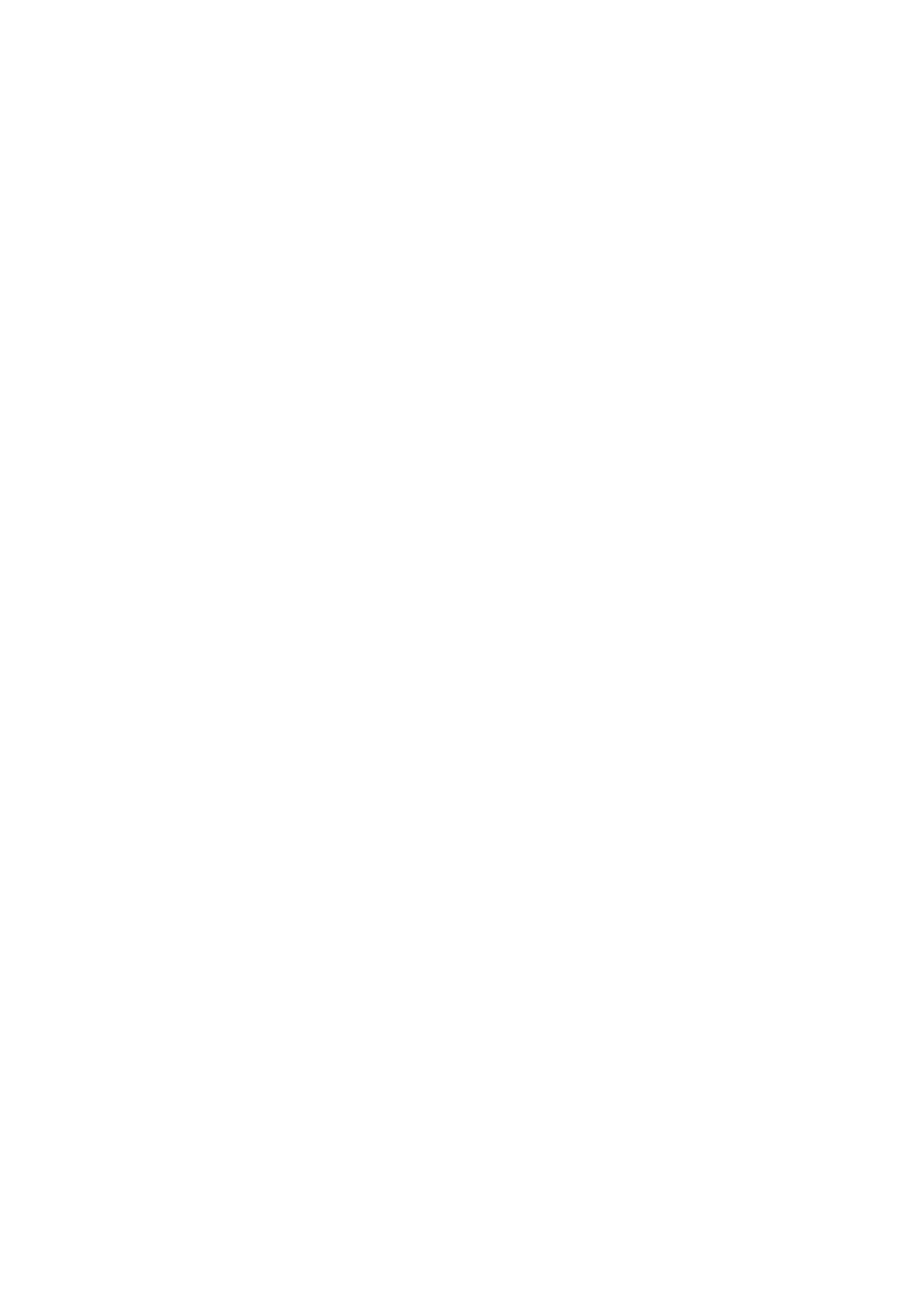
NN44400-710 Contact Center Performance Management
12 November 2010
63
Real-time report customization
Changing column names
You can change the column names of private displays. You can customize the columns
of private displays only. If you choose a public display, you must first copy it and save it
in your Private Displays folder before you can customize the columns. See
private real-time display (page 24)
Prerequisites
•
Log on to Real-Time Reporting. See
Logging on to Real-Time Reporting (page 23)
.
Procedure steps
Step
Action
1
In the left pane, under the server that contains the real-time display to customize,
navigate to the display.
2
In the right pane, click the Columns tab.
3
To add columns to the display, from the Available Fields list, select a column, and then
click Add Field.
4
In the Column Name box, type the new name to appear in the real-time display grid,
and then press Tab.
The new column name appears in the sample table.
You can change as many names as you want.
5
After you change the names, click Submit to save your changes.
6
Click Launch Display to view the real-time display to see your changes.
--End--
Changing the column width in a real-time display
You can customize the columns of private displays only. If you choose a public display,
you must first copy it and save it in your private folder before you can customize the
columns. For more information, see
Creating a private real-time display (page 24)
Prerequisites
•
Log on to Real-Time Reporting. See
Logging on to Real-Time Reporting (page 23)
.
Procedure steps
Step
Action
1
In the left pane, under the server that contains the real-time display to customize,
navigate to the display.
2
In the right pane, click the Columns tab.
3
Click the name of the column to resize.
