Removing recovery content to free up disk space, User guide – Sony SVF1432ACXW User Manual
Page 348
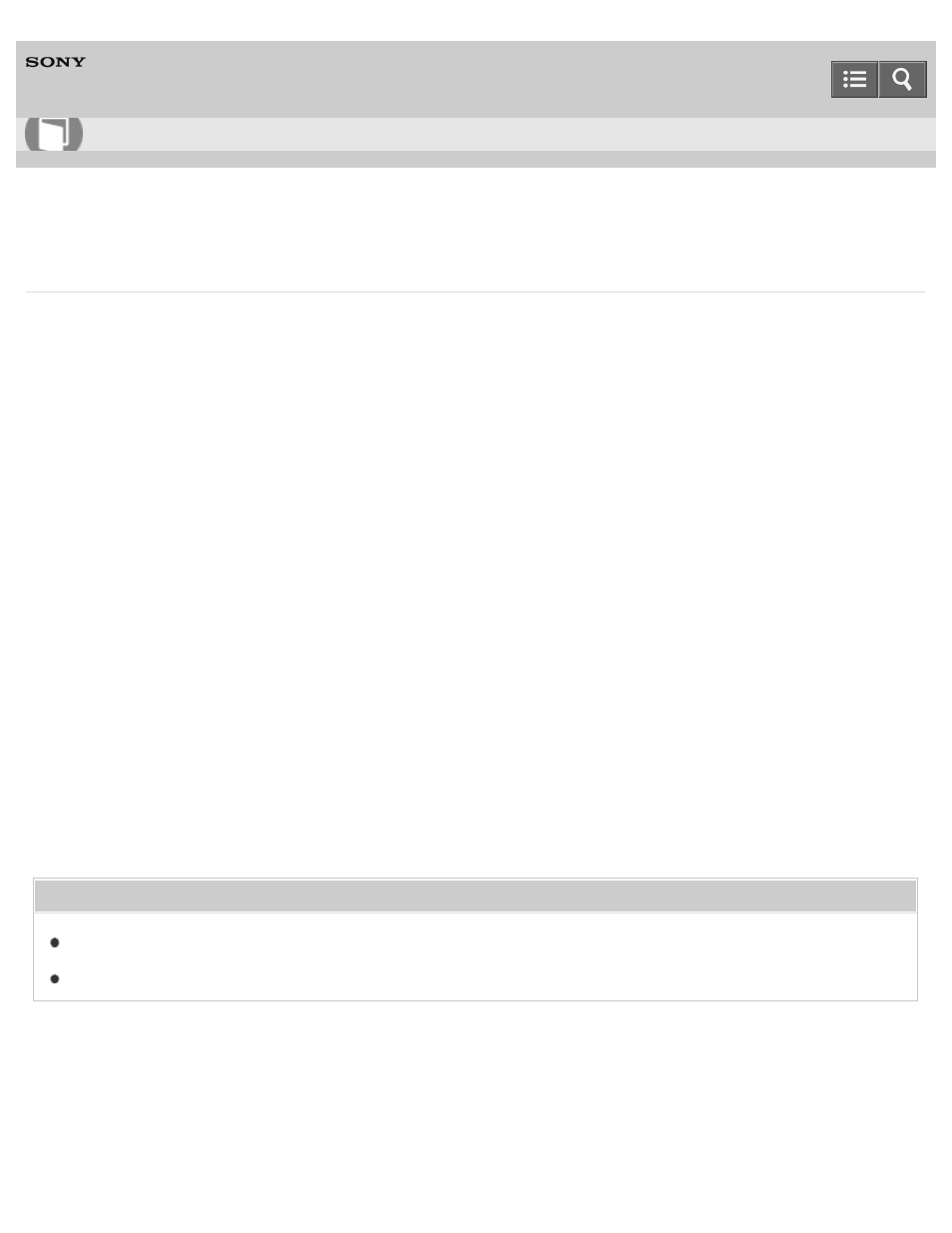
Personal Computer
VAIO Fit 14E/15E
SVF1432/SVF1442/SVF1532/SVF1542
Removing Recovery Content to Free up Disk Space
Your built-in storage device contains the recovery area where the data for system recovery is stored. If your VAIO
computer includes a solid state drive (SSD), you might want to minimize the recovery area by removing such data to free
up disk space on the C: drive (or the last drive in your drive list, for example D: drive).
You need Recovery Media to remove the data for system recovery or to recover the computer after you remove the
data.
Note that removing recovery content makes it impossible to use the refresh function.
1. Create Recovery Media if you have not yet created it.
for more information on how to create Recovery Media.
2. Insert the Recovery Media into the optical disc drive or connect a USB flash drive (not supplied) to the USB port on
your VAIO computer while the computer is in Normal mode.
3. Turn off your VAIO computer.
4. Press the
ASSIST button to display the VAIO Care (Rescue Mode) screen and select Start from media
(USB device/optical disc).
Follow the on-screen instructions until the
VAIO Care (Rescue Mode): VAIO recovery solutions screen
appears.
5. Select
Tools and Remove recovery partition.
6. Follow the on-screen instructions.
Related Topic
Creating Other Drives (Modifying Partitions)
Copyright 2013 Sony Corporation
How to Use
348
- SVF1532BCXW SVF14325CXW SVF1532ACYW SVF1532AGXB SVF1532BCXB SVF15324CXB SVF15328CXB SVF1532CCXB SVF15323CXB SVF14325PLB SVF1532ACXW SVF1532APXB SVF15328CXW SVF14323CLW SVF1532DCXB SVF15324CXW SVF1532ACXB SVF1432ACXB SVF14325CXB SVF153290X SVF14322CXB SVF1532BGXB SVF1532DCYW SVF1532CCXW SVF1532DCXP SVF153290S SVF15323CXW SVF14322CXW SVF143290X
