Enabling/disabling the gesture function, User guide – Sony SVF1432ACXW User Manual
Page 328
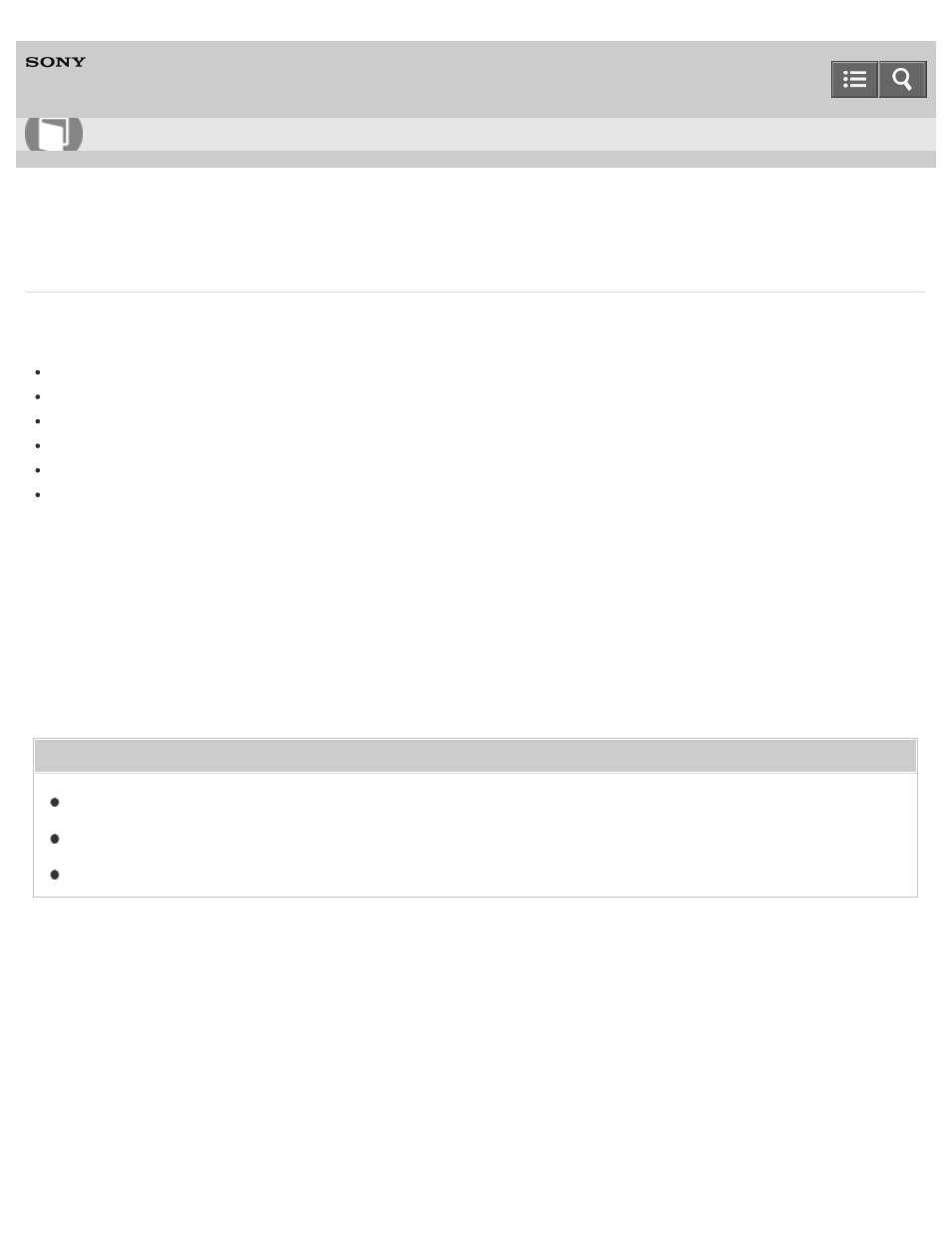
Personal Computer
VAIO Fit 14E/15E
SVF1432/SVF1442/SVF1532/SVF1542
Enabling/Disabling the Gesture Function
You can enable/disable the gesture function of the touch pad on your VAIO computer.
With the gesture function, you can perform the following operations.
Scroll
Back/Forward
Zoom in/Zoom out
Open the app menu
Open the charms
Switch apps
Follow these steps to enable/disable the gesture function.
1. Start
VAIO Control Center and select Input Device. (See
to start
VAIO Control Center.)
2. Select
Details under Touchpad Operations.
3. Select or clear the
Enable multi-touch functions check box.
Select the check box to enable the function or clear it to disable the function.
Related Topic
Enabling/Disabling the Touch Pad
Disabling the Tapping Function on the Touch Pad
Copyright 2013 Sony Corporation
How to Use
328
- SVF1532BCXW SVF14325CXW SVF1532ACYW SVF1532AGXB SVF1532BCXB SVF15324CXB SVF15328CXB SVF1532CCXB SVF15323CXB SVF14325PLB SVF1532ACXW SVF1532APXB SVF15328CXW SVF14323CLW SVF1532DCXB SVF15324CXW SVF1532ACXB SVF1432ACXB SVF14325CXB SVF153290X SVF14322CXB SVF1532BGXB SVF1532DCYW SVF1532CCXW SVF1532DCXP SVF153290S SVF15323CXW SVF14322CXW SVF143290X
