User guide – Sony SVF1432ACXW User Manual
Page 285
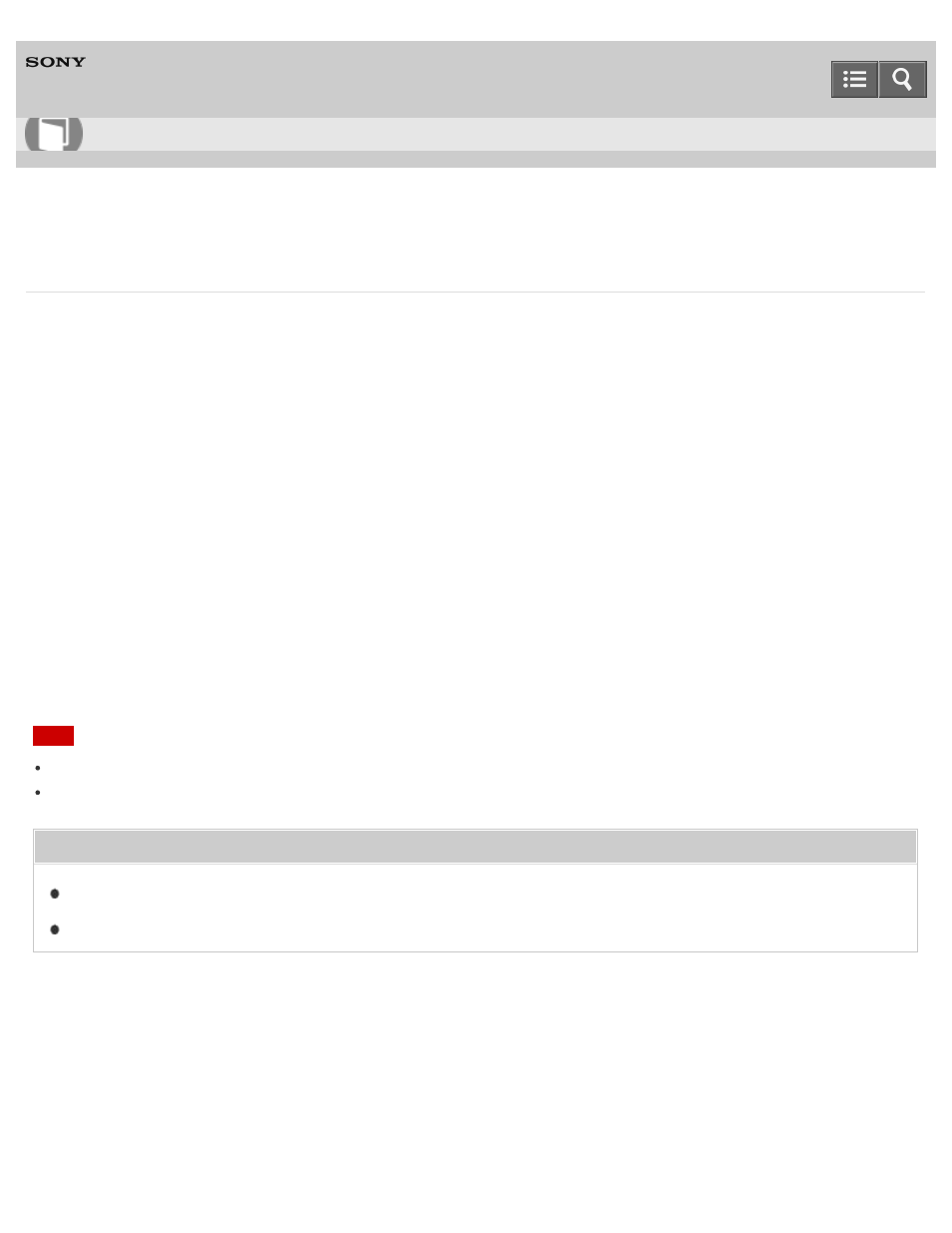
Personal Computer
VAIO Fit 14E/15E
SVF1432/SVF1442/SVF1532/SVF1542
Changing the Resolution (Size) of the Screen Image on an HDMI-Connected Device
You can change the screen resolution or size of your VAIO computer’s screen image displayed on an external display,
such as a TV, connected to the computer with an HDMI cable (not supplied).
1. Connect your VAIO computer to an HDMI equipped TV with an HDMI cable. (See
for more information.)
2. Turn on the TV.
3. Start
VAIO Control Center and select Image Quality. (See
to start
VAIO Control Center.)
4. Select
Details in External Display Resolution.
5. On the
Select Resolution tab, select the desired resolution.
After a few seconds, the selected resolution is applied.
6. If the computer image does not fit the displayable region of the TV, select the
Adjust Resolution tab to adjust
the display size.
Note
Some resolution options may not be available, depending on the model or the HDMI-connected device.
The function to adjust the screen resolution may be disabled depending on the selected resolution.
Related Topic
Connecting a TV with an HDMI Input Port
Copyright 2013 Sony Corporation
How to Use
285
- SVF1532BCXW SVF14325CXW SVF1532ACYW SVF1532AGXB SVF1532BCXB SVF15324CXB SVF15328CXB SVF1532CCXB SVF15323CXB SVF14325PLB SVF1532ACXW SVF1532APXB SVF15328CXW SVF14323CLW SVF1532DCXB SVF15324CXW SVF1532ACXB SVF1432ACXB SVF14325CXB SVF153290X SVF14322CXB SVF1532BGXB SVF1532DCYW SVF1532CCXW SVF1532DCXP SVF153290S SVF15323CXW SVF14322CXW SVF143290X
