Updating your vaio computer, User guide – Sony SVF1432ACXW User Manual
Page 312
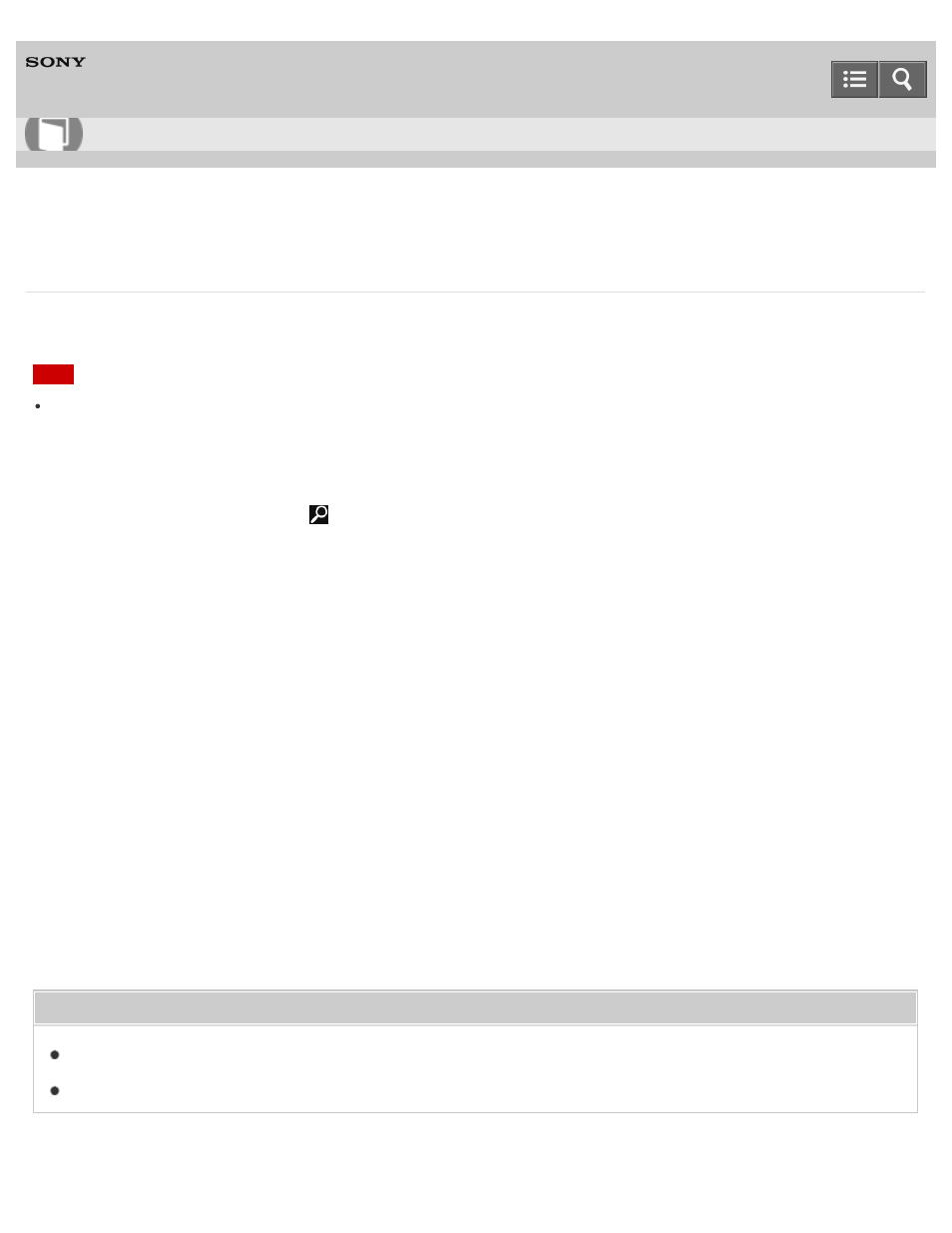
Personal Computer
VAIO Fit 14E/15E
SVF1432/SVF1442/SVF1532/SVF1542
Updating Your VAIO Computer
Be sure to update your VAIO computer by installing the following apps to enhance its efficiency, security and
functionality.
Note
To perform the update settings below, your VAIO computer must be connected to the Internet.
Windows Update
Windows Update enables you to make your VAIO computer more stable.
1. Open the charms and select the
to open the charms.)
2. Enter "Windows Update" in the search box.
3. Select
Windows Update from the list and follow the on-screen instructions to complete the updates.
VAIO Update
VAIO Update automatically notifies you of new updates available on the Internet, and downloads and installs them on
your VAIO computer.
1. Start
VAIO Update and follow the on-screen instructions. (See
to start
VAIO Update.)
To update Windows Store apps
Be sure to update the
Windows Store app. If an update is required, a number will appear in the Store tile of the
Start screen.
1. Open the
Start screen and select the Store tile. (See
About the Start Screen and Menu
to open the
Start
screen.)
2. Select
Updates in the upper right of the screen.
The number in the bracket shows the number of programs you can use.
3. Set a check mark for the apps you want to update, then select
Install.
To update the apps later, remove the check mark.
Related Topic
Installing Apps from Windows Store
How to Use
312
- SVF1532BCXW SVF14325CXW SVF1532ACYW SVF1532AGXB SVF1532BCXB SVF15324CXB SVF15328CXB SVF1532CCXB SVF15323CXB SVF14325PLB SVF1532ACXW SVF1532APXB SVF15328CXW SVF14323CLW SVF1532DCXB SVF15324CXW SVF1532ACXB SVF1432ACXB SVF14325CXB SVF153290X SVF14322CXB SVF1532BGXB SVF1532DCYW SVF1532CCXW SVF1532DCXP SVF153290S SVF15323CXW SVF14322CXW SVF143290X
