User guide – Sony SVF1432ACXW User Manual
Page 403
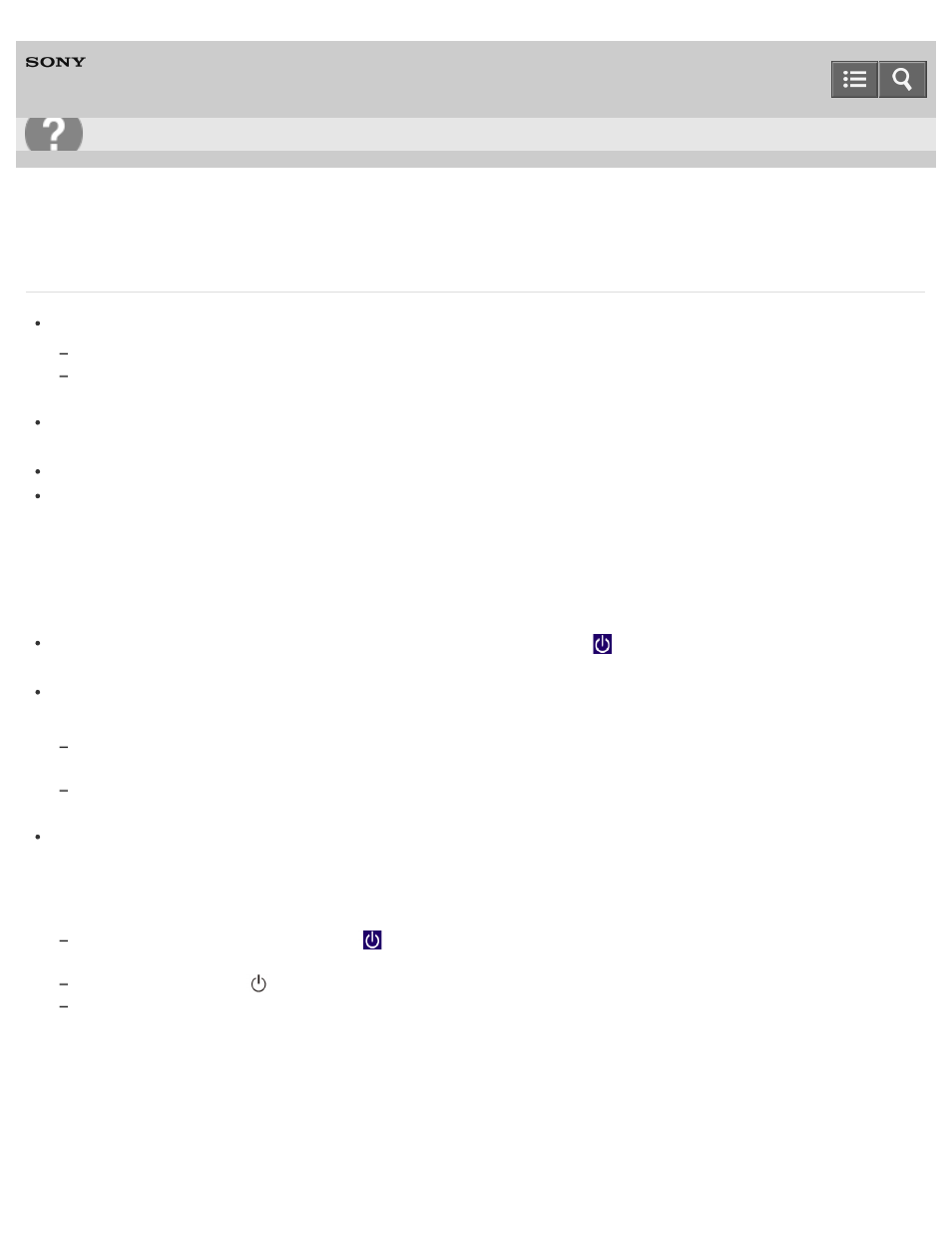
Personal Computer
VAIO Fit 14E/15E
SVF1432/SVF1442/SVF1532/SVF1542
What should I do if I cannot turn off my VAIO computer?
Follow any of these procedures to exit all running apps and then turn off your VAIO computer again.
Drag the app from the top center of the screen to the bottom center. See
for more information.
Press the
Alt+F4 keys.
If there is unsaved data, save it at the confirmation prompt.
If you have installed a new app on your VAIO computer, check if the app is working properly, its data is normal, and
you have operated it correctly.
Contact the app publisher or designated provider for technical support.
If you connect peripheral devices, such as a printer or a USB device, to your VAIO computer or connect the computer
to your network, disconnect all peripheral devices or the computer’s network connection and then turn off the
computer.
While the computer is communicating with a peripheral device or the network, Windows does not allow you to turn off
the computer. In addition, some peripheral device drivers for the peripheral devices do not support the feature to force
the computer to shut down.
If the computer screen freezes, press the
Ctrl+Alt+Delete keys, select
(
Shut down) in the lower right corner
of the computer screen, and then select
Shut down.
If your VAIO computer freezes with a message indicating the settings are being saved or the computer is shutting
down displayed, follow these procedures in order.
Press the
Enter key.
Wait for a while.
If the problem persists, press the
Ctrl+Alt+Delete keys.
Wait for a while.
If you still cannot turn off your VAIO computer even after you follow all the above procedures in this topic, perform the
following operations.
Note that performing these operations may cause working data to become corrupted. Be sure to disconnect the
computer from the network before performing the following operations.
Press the
Ctrl+Alt+Delete keys, select
(
Shut down) in the lower right corner of the computer screen, and then
select
Shut down.
Press and hold down the
(Power) button for more than 4 or 10 seconds.
Unplug the AC adapter and remove the battery pack from your VAIO computer.
Copyright 2013 Sony Corporation
Troubleshooting
403
- SVF1532BCXW SVF14325CXW SVF1532ACYW SVF1532AGXB SVF1532BCXB SVF15324CXB SVF15328CXB SVF1532CCXB SVF15323CXB SVF14325PLB SVF1532ACXW SVF1532APXB SVF15328CXW SVF14323CLW SVF1532DCXB SVF15324CXW SVF1532ACXB SVF1432ACXB SVF14325CXB SVF153290X SVF14322CXB SVF1532BGXB SVF1532DCYW SVF1532CCXW SVF1532DCXP SVF153290S SVF15323CXW SVF14322CXW SVF143290X
