Installing apps from windows store, You can install apps from windows store, User guide – Sony SVF1432ACXW User Manual
Page 235
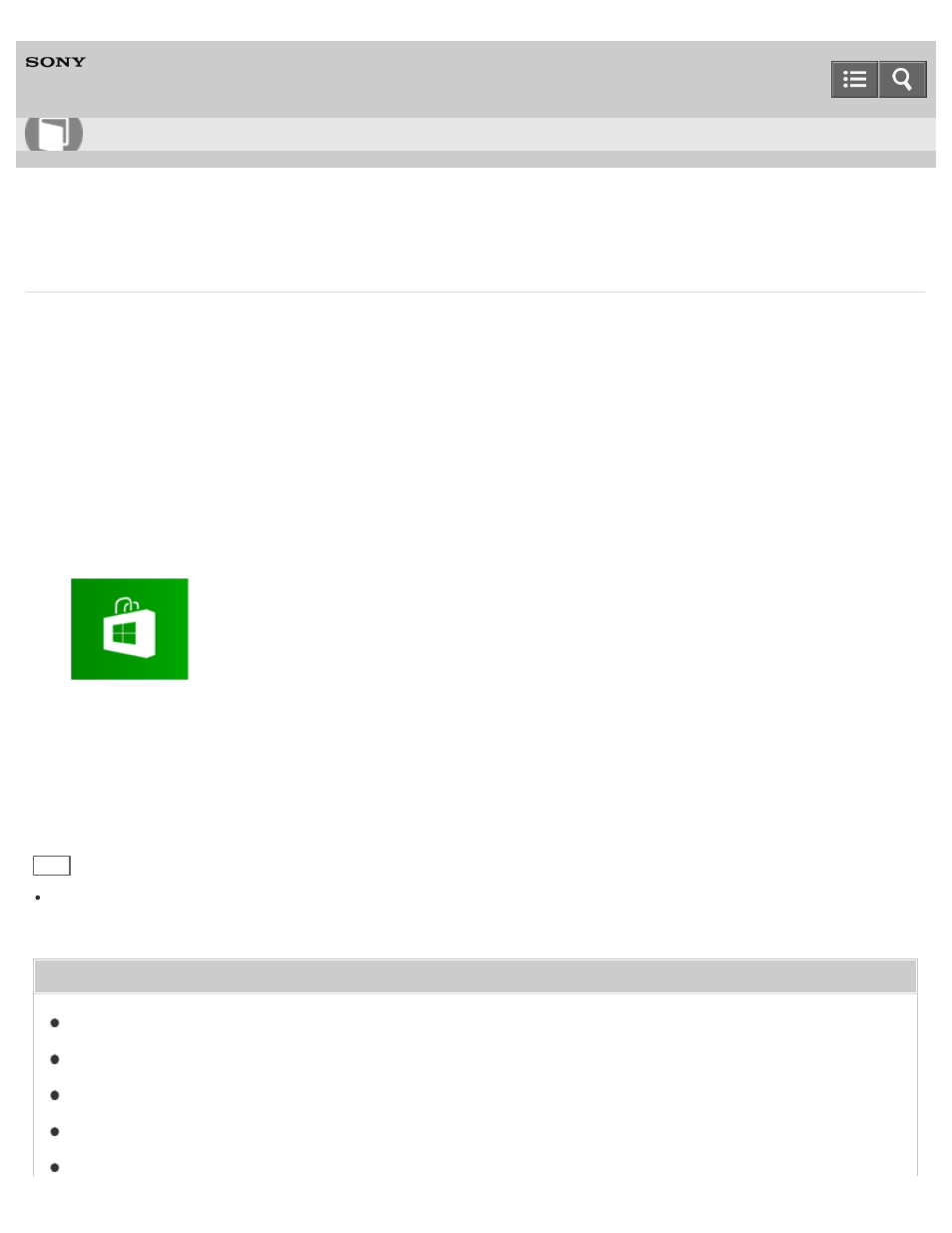
Personal Computer
VAIO Fit 14E/15E
SVF1432/SVF1442/SVF1532/SVF1542
Installing Apps from Windows Store
You can install apps from
Windows Store.
You will need a Microsoft account to use certain apps or services, including
Windows Store.
On how to create and what you can do with the Microsoft account, refer to
Windows Help and Support (
).
1. Connect to the Internet.
Connecting to the Internet with a Wired Connection (LAN port equipped models)
for more information on how to
connect to the Internet.
2. Open the
Start screen and select the Store tile. (See
About the Start Screen and Menu
to open the
Start
screen.)
3. Find an app to install.
4. Follow the on-screen instructions to install the app.
After the installation is complete, the app icon appears on the
Apps screen. To open the Apps screen, see
Hint
It is useful to pin the apps that you use the most to the
Start screen. To pin the apps, right-click an app icon on the
Apps screen and select the pin icon on the menu that appears on the bottom of the screen.
Related Topic
How to Use
235
- SVF1532BCXW SVF14325CXW SVF1532ACYW SVF1532AGXB SVF1532BCXB SVF15324CXB SVF15328CXB SVF1532CCXB SVF15323CXB SVF14325PLB SVF1532ACXW SVF1532APXB SVF15328CXW SVF14323CLW SVF1532DCXB SVF15324CXW SVF1532ACXB SVF1432ACXB SVF14325CXB SVF153290X SVF14322CXB SVF1532BGXB SVF1532DCYW SVF1532CCXW SVF1532DCXP SVF153290S SVF15323CXW SVF14322CXW SVF143290X
