User guide – Sony SVF1432ACXW User Manual
Page 356
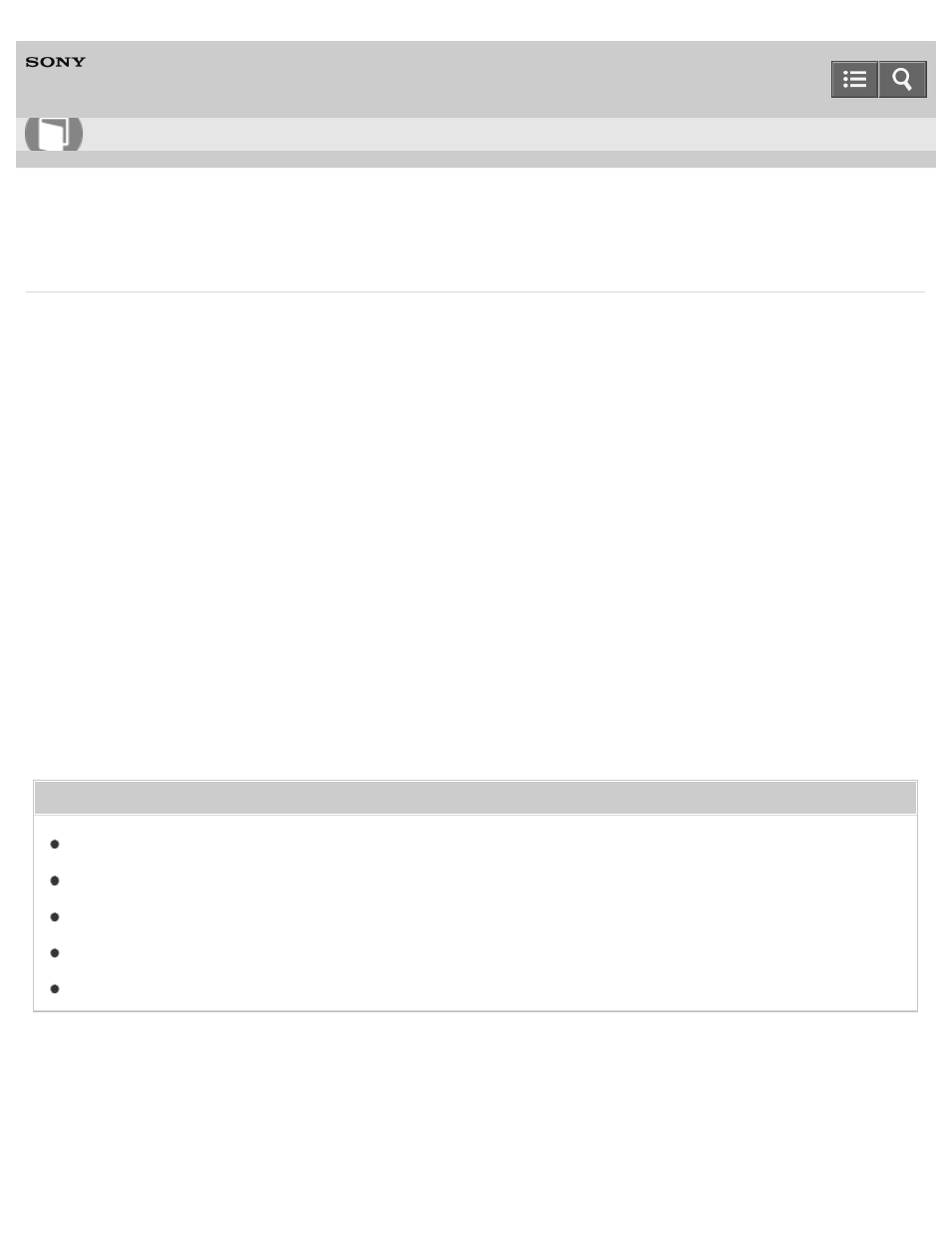
Personal Computer
VAIO Fit 14E/15E
SVF1432/SVF1442/SVF1532/SVF1542
Restoring System Files Using the Restore Point when You cannot Start Windows
When you cannot start Windows, follow these steps to restore computer system files.
1. Turn off your VAIO computer.
2. Press the
ASSIST button to display the VAIO Care (Rescue Mode) screen and select Start
troubleshooting (recovery).
Follow the on-screen instructions until the
Choose an option screen appears.
It takes some time before the
Choose an option screen appears, so wait for a while.
3. Select
Troubleshoot, Advanced options, and System Restore.
Follow the on-screen instructions until the
System Restore window appears.
4. Select
Next.
5. Select a restore point and
Next.
The confirmation window of the selected restore point appears.
6. Select
Finish to confirm the restore point.
Your VAIO computer restarts after system files are restored.
Related Topic
Backing Up Your Data when You cannot Start Windows
Restoring Your Data with VAIO Data Restore Tool
Copyright 2013 Sony Corporation
How to Use
356
- SVF1532BCXW SVF14325CXW SVF1532ACYW SVF1532AGXB SVF1532BCXB SVF15324CXB SVF15328CXB SVF1532CCXB SVF15323CXB SVF14325PLB SVF1532ACXW SVF1532APXB SVF15328CXW SVF14323CLW SVF1532DCXB SVF15324CXW SVF1532ACXB SVF1432ACXB SVF14325CXB SVF153290X SVF14322CXB SVF1532BGXB SVF1532DCYW SVF1532CCXW SVF1532DCXP SVF153290S SVF15323CXW SVF14322CXW SVF143290X
