Charging a usb device, User guide – Sony SVF1432ACXW User Manual
Page 303
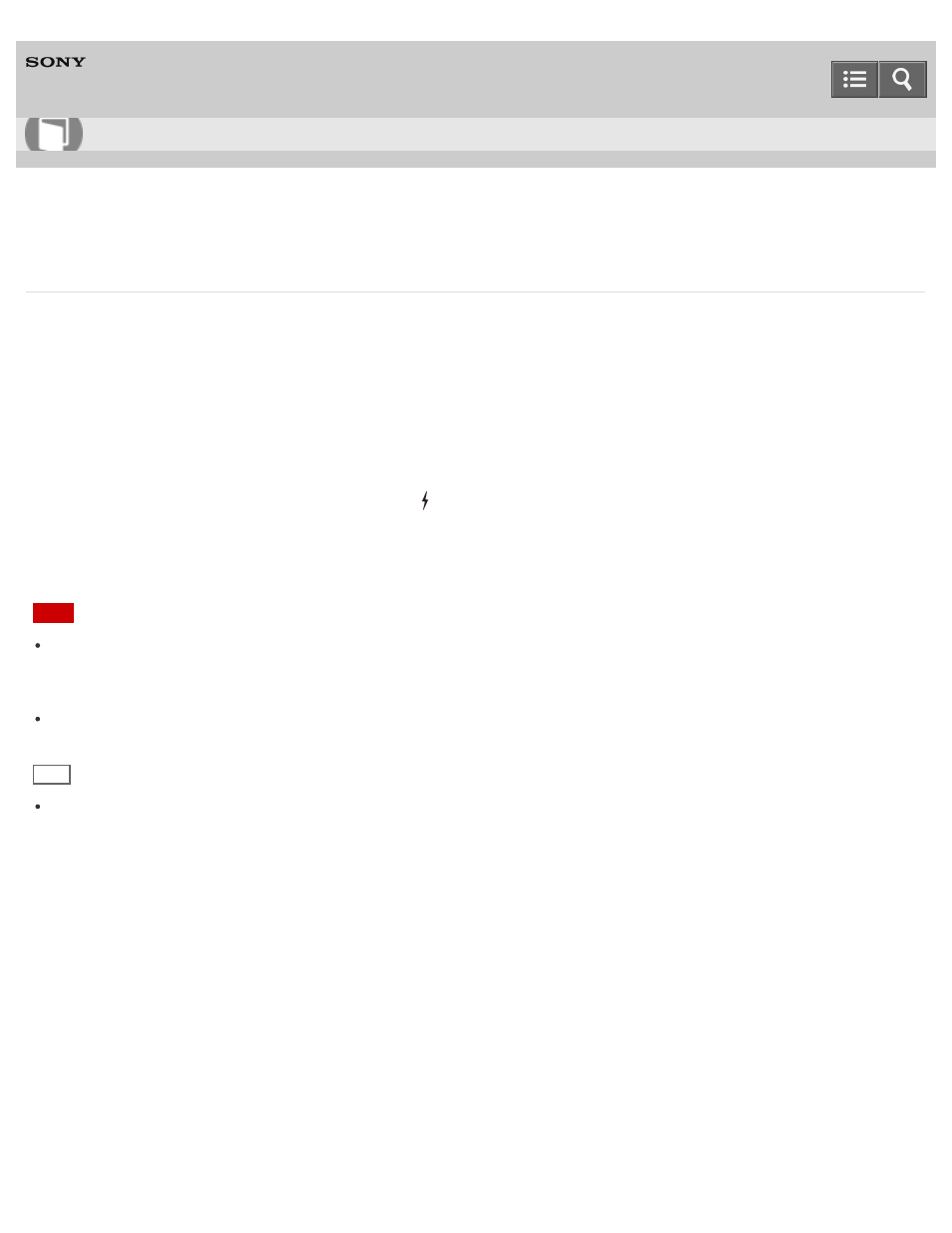
Personal Computer
VAIO Fit 14E/15E
SVF1432/SVF1442/SVF1532/SVF1542
Charging a USB Device
You can charge a USB device even while your VAIO computer is off, in Hibernate mode, or Sleep mode by enabling the
USB charging settings.
Change the settings while the USB device is disconnected from the USB port that supports USB charging.
1. Start
VAIO Control Center and select Hardware. (See
to start
VAIO Control Center.)
2. Enable the
USB Charging setting.
3. Connect a USB device to the USB port with the
mark printed around it.
If charging does not start even when you connect a USB device to the USB port that supports USB charging,
disconnect and connect the device.
Note
With the USB charging settings enabled, power consumption when your VAIO computer is off or in Hibernate mode or
Sleep mode increases because the computer supplies power to the USB port even when a USB device is not
connected to the port.
When the USB charging settings are enabled, you cannot use the remote wake-up function on the USB device
connected to the USB port that supports USB charging.
Hint
The USB charging settings are disabled by default.
Copyright 2013 Sony Corporation
How to Use
303
- SVF1532BCXW SVF14325CXW SVF1532ACYW SVF1532AGXB SVF1532BCXB SVF15324CXB SVF15328CXB SVF1532CCXB SVF15323CXB SVF14325PLB SVF1532ACXW SVF1532APXB SVF15328CXW SVF14323CLW SVF1532DCXB SVF15324CXW SVF1532ACXB SVF1432ACXB SVF14325CXB SVF153290X SVF14322CXB SVF1532BGXB SVF1532DCYW SVF1532CCXW SVF1532DCXP SVF153290S SVF15323CXW SVF14322CXW SVF143290X
