Sony SVF1432ACXW User Manual
Page 142
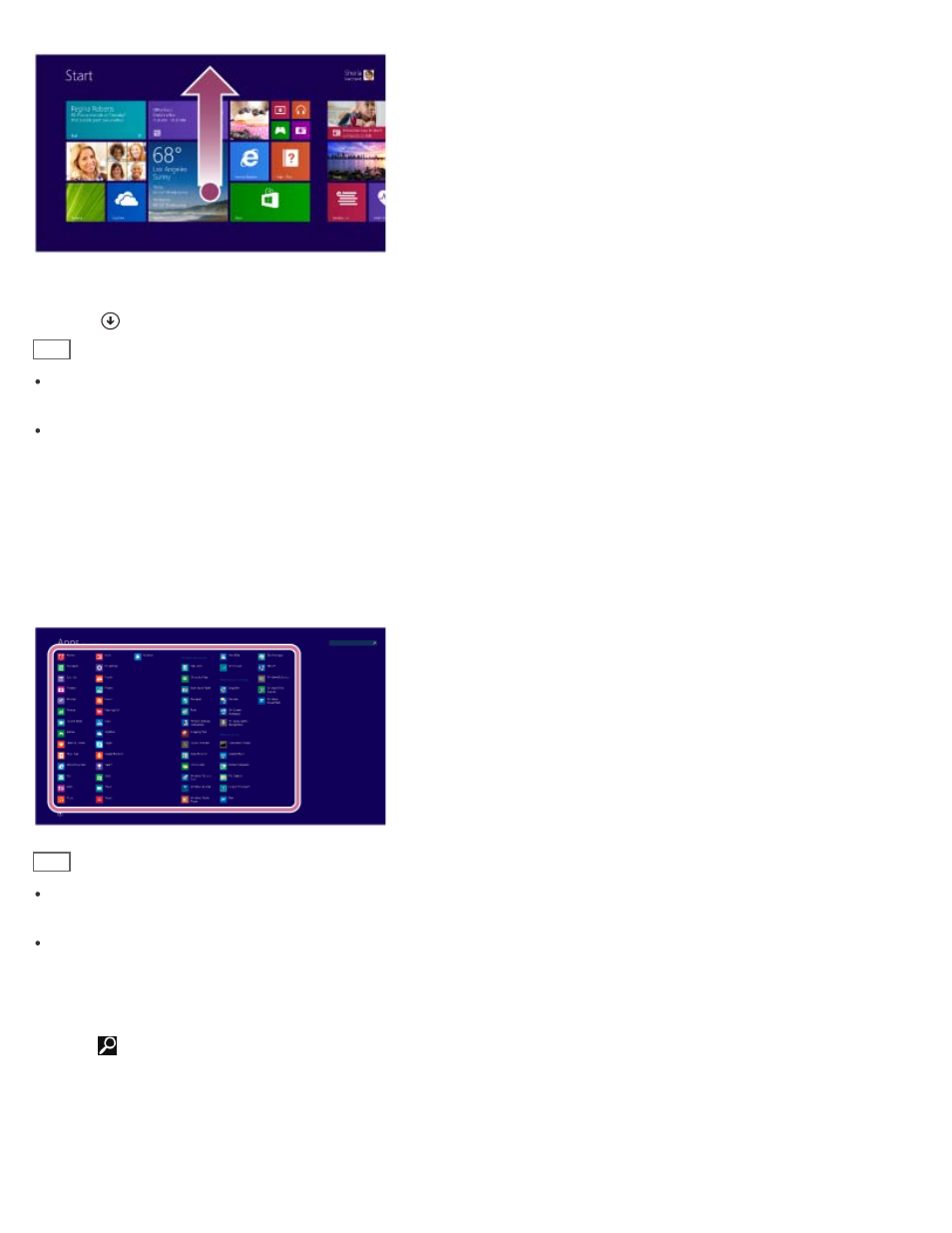
Mouse/Touch pad operation
Click the
icon at the lower-left of the
Start screen.
Hint
It is useful to pin the apps that you use the most to the
Start screen. To pin the apps, right-click an app icon on the
Apps screen and select the pin icon on the menu that appears on the bottom of the screen.
You can search apps from the search box on the upper-right corner of the
Apps screen. When you have installed
many apps, it is useful to search from the search box.
Starting Apps
You can start apps by following these steps.
1. Open the
Start screen or the Apps screen.
2. Select your desired app.
Hint
It is useful to pin the apps that you use the most to the
Start screen. To pin the apps, right-click an app icon on the
Apps screen and select the pin icon on the menu that appears on the bottom of the screen.
You can search apps from the search box on the upper-right corner of the
Apps screen. When you have installed
many apps, it is useful to search from the search box.
Searching Content
With the
Search charm, you can search files, settings, or web content.
To open the charms, see
Opening the Charms.
1. Enter a keyword (e.g. Windows) in the search box.
142
- SVF1532BCXW SVF14325CXW SVF1532ACYW SVF1532AGXB SVF1532BCXB SVF15324CXB SVF15328CXB SVF1532CCXB SVF15323CXB SVF14325PLB SVF1532ACXW SVF1532APXB SVF15328CXW SVF14323CLW SVF1532DCXB SVF15324CXW SVF1532ACXB SVF1432ACXB SVF14325CXB SVF153290X SVF14322CXB SVF1532BGXB SVF1532DCYW SVF1532CCXW SVF1532DCXP SVF153290S SVF15323CXW SVF14322CXW SVF143290X
