What should i do if my computer screen goes blank, User guide – Sony SVF1432ACXW User Manual
Page 421
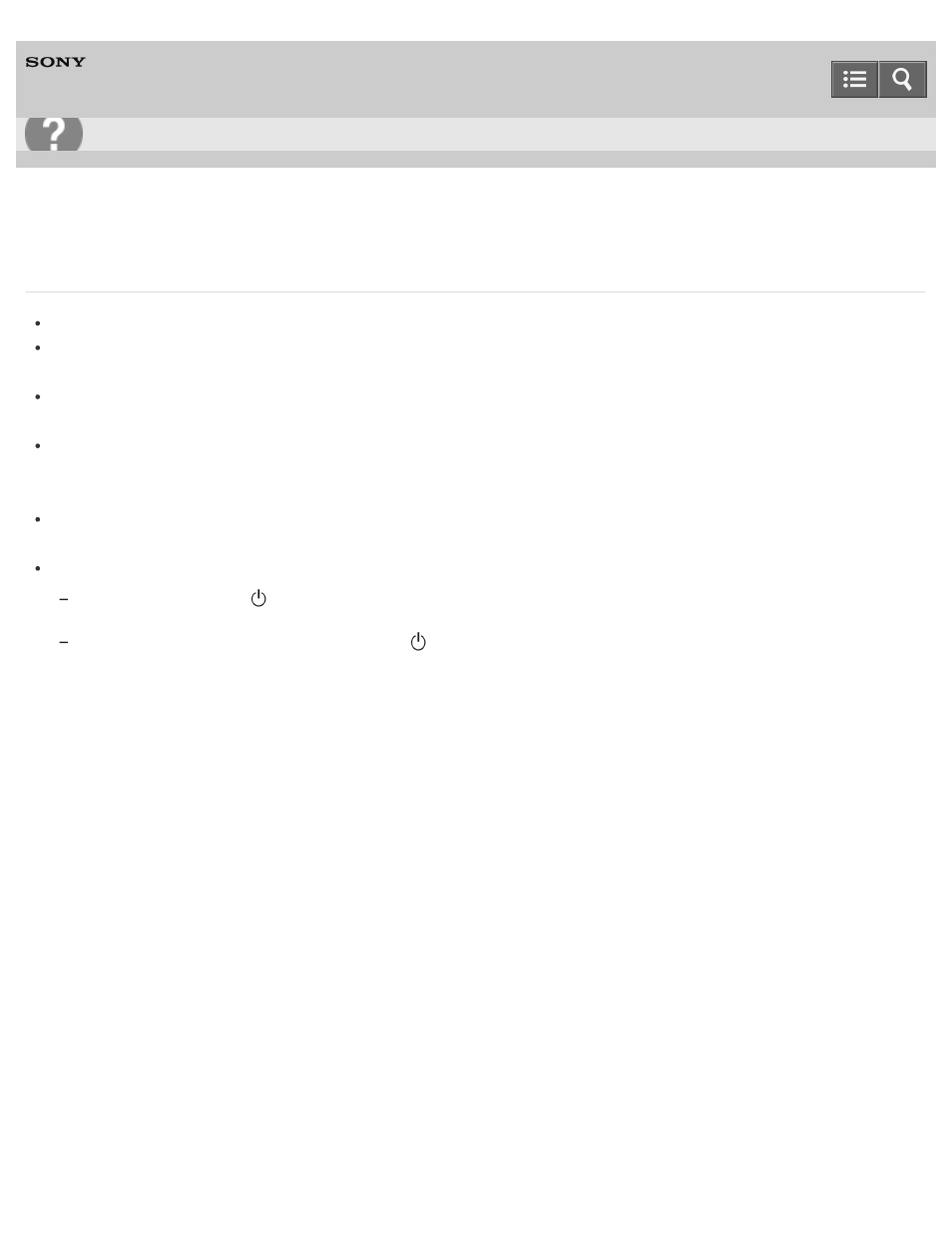
Personal Computer
VAIO Fit 14E/15E
SVF1432/SVF1442/SVF1532/SVF1542
What should I do if my computer screen goes blank?
Make sure your VAIO computer is on and not in a power saving mode. See
for more information.
Make sure your VAIO computer is securely plugged into an AC outlet. If the computer is equipped with the power
indicator, make sure it is on. See
for more information.
The computer screen may be off.
Press any key on the keyboard.
The display output may be set to an external display.
Press the
Fn+F7 keys several times to select your desired display output, and then press the Enter key. See
for more information.
If your VAIO computer is running on battery power, make sure the battery pack is installed properly and is charged.
See
for more information.
If you wait for a while and the computer screen remains blank, follow the procedures below:
Press and hold down the
(Power) button for more than 4 or 10 seconds. If your VAIO computer is equipped with the
power indicator, check that it is off, and then turn on the computer.
If the problem persists, press and hold down the
(Power) button for more than 4 or 10 seconds. If your VAIO computer
is equipped with the power indicator, check that it is off. Disconnect all cables and peripheral devices, such as the power
cord and the USB device, remove the battery pack, and wait about five minutes. Then, put them back in place and turn on
the computer again.
Copyright 2013 Sony Corporation
Troubleshooting
421
- SVF1532BCXW SVF14325CXW SVF1532ACYW SVF1532AGXB SVF1532BCXB SVF15324CXB SVF15328CXB SVF1532CCXB SVF15323CXB SVF14325PLB SVF1532ACXW SVF1532APXB SVF15328CXW SVF14323CLW SVF1532DCXB SVF15324CXW SVF1532ACXB SVF1432ACXB SVF14325CXB SVF153290X SVF14322CXB SVF1532BGXB SVF1532DCYW SVF1532CCXW SVF1532DCXP SVF153290S SVF15323CXW SVF14322CXW SVF143290X
