Changing the resolution (size) of the screen image, User guide – Sony SVF1432ACXW User Manual
Page 318
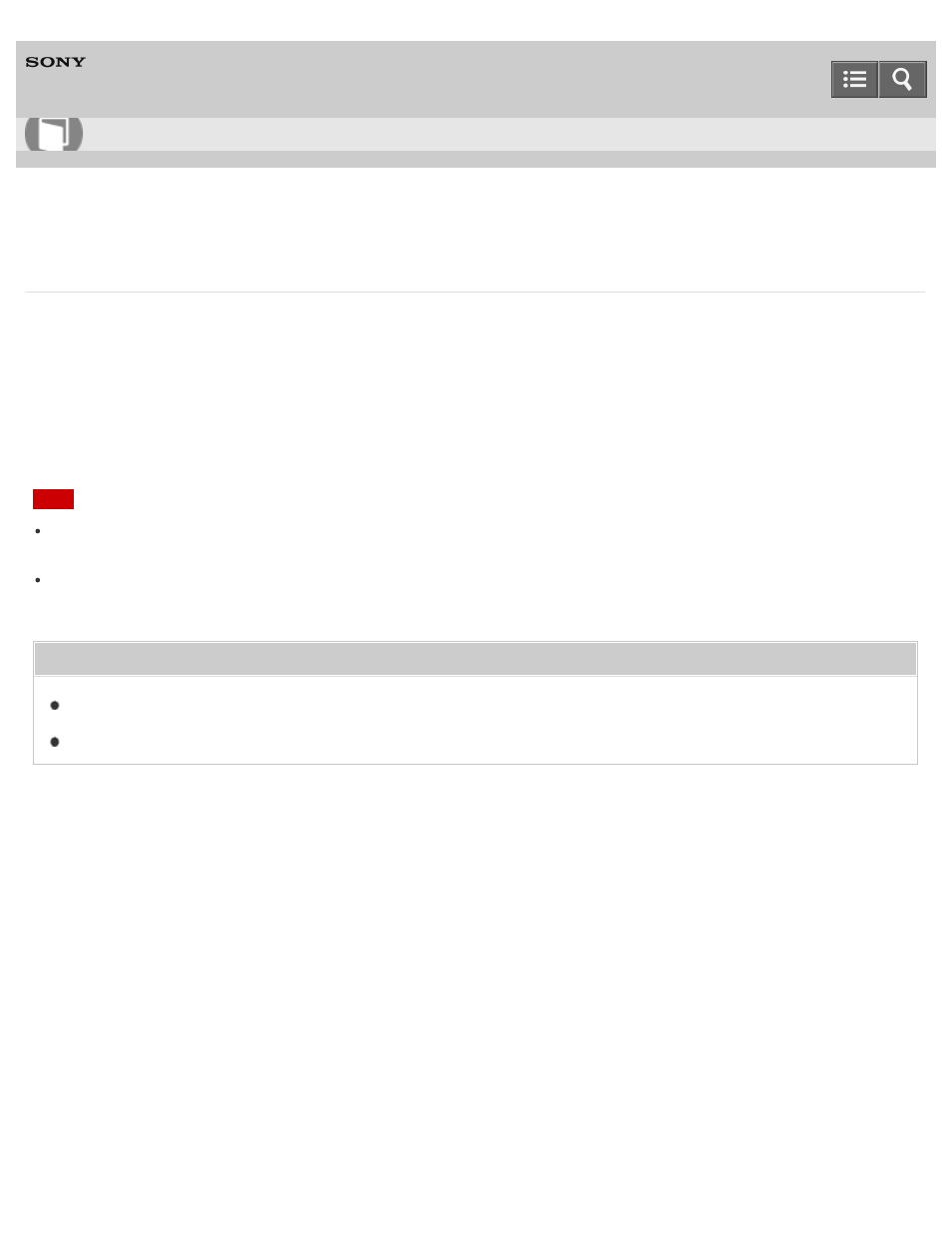
Personal Computer
VAIO Fit 14E/15E
SVF1432/SVF1442/SVF1532/SVF1542
Changing the Resolution (Size) of the Screen Image
You can change the screen resolution to adjust the size of the characters and images on the computer screen.
Refer to
Windows Help and Support (
Opening Windows Help and Support
) for more information.
1. Right-click on the desktop and select
Screen resolution. (See
to open the desktop.)
2. Select the current screen resolution next to
Resolution and move the slider to change the screen resolution.
Note
You may not be able to play high-resolution videos depending on the amount of video memory on your VAIO
computer. In such a case, lower the screen resolution.
Do not change the display resolution while using video/image apps or playing DVDs, as it may cause unsuccessful
playback/display or unstable system operations.
Related Topic
Connecting a TV with an HDMI Input Port
Copyright 2013 Sony Corporation
How to Use
318
- SVF1532BCXW SVF14325CXW SVF1532ACYW SVF1532AGXB SVF1532BCXB SVF15324CXB SVF15328CXB SVF1532CCXB SVF15323CXB SVF14325PLB SVF1532ACXW SVF1532APXB SVF15328CXW SVF14323CLW SVF1532DCXB SVF15324CXW SVF1532ACXB SVF1432ACXB SVF14325CXB SVF153290X SVF14322CXB SVF1532BGXB SVF1532DCYW SVF1532CCXW SVF1532DCXP SVF153290S SVF15323CXW SVF14322CXW SVF143290X
