Logging off, Understanding, Understanding the management console page – HID EDGE Solo v110 User Guide User Manual
Page 9
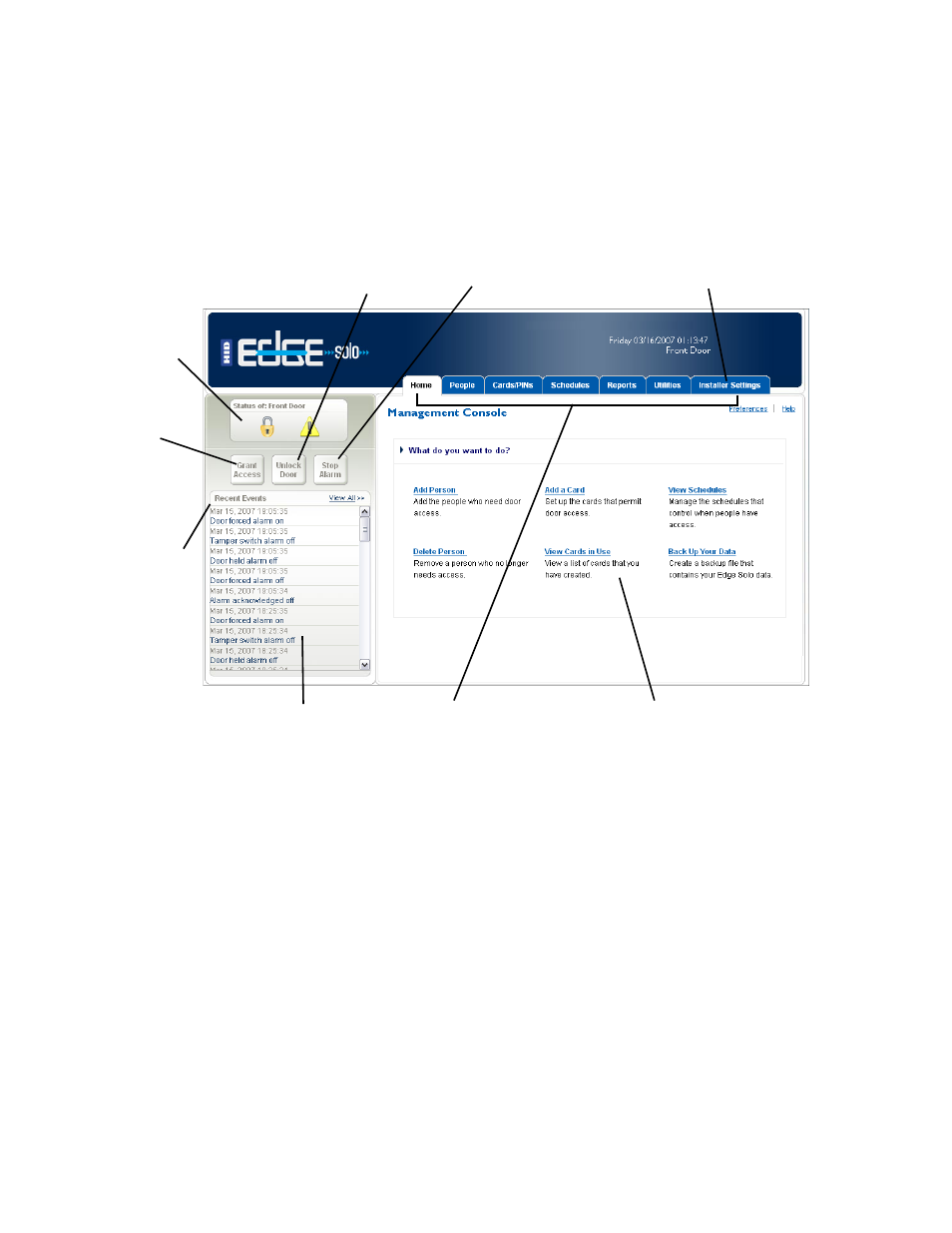
. . . . .
G e t t i n g S t a r t e d
Edge Solo User’s Guide
5
Understanding the Management Console Page
The management console page gives you access to the things you can do to set up
your Edge Solo.
. . . . . . . . . . . . . . . . . . . . . . . . . . . . . . . . . . . . . . . . . . . . . . . . . . . . . . . . . . . . . . . . . . . . . . . . .
L o g g i n g O f f
When you are finished working with the Edge Solo, you should close your browser.
This logs you off.
You may want to stay logged in all day if you need to let people in the door or want to
monitor events. We recommend that you close your browser at the end of the day.
To log off:
•
Close your browser.
Tabs where you can view
lists of information and add,
edit, or delete information.
Status area
where you can
see the current
door status.
Click to let
someone in
the door now.
Click to unlock the
door; door stays
unlocked until you
relock it.
Click to stop an
alarm that is
currently sounding
or flashing.
Log of all recent events
related to door access,
alarms, and access attempts.
Shortcuts to common tasks
in the management console.
Dashboard that
displays on the
left side of every
page.
Tab contains advanced settings
for installers. If you have access,
be sure you understand the
settings before changing them.
