Adding a card by swiping it – HID EDGE Solo v110 User Guide User Manual
Page 34
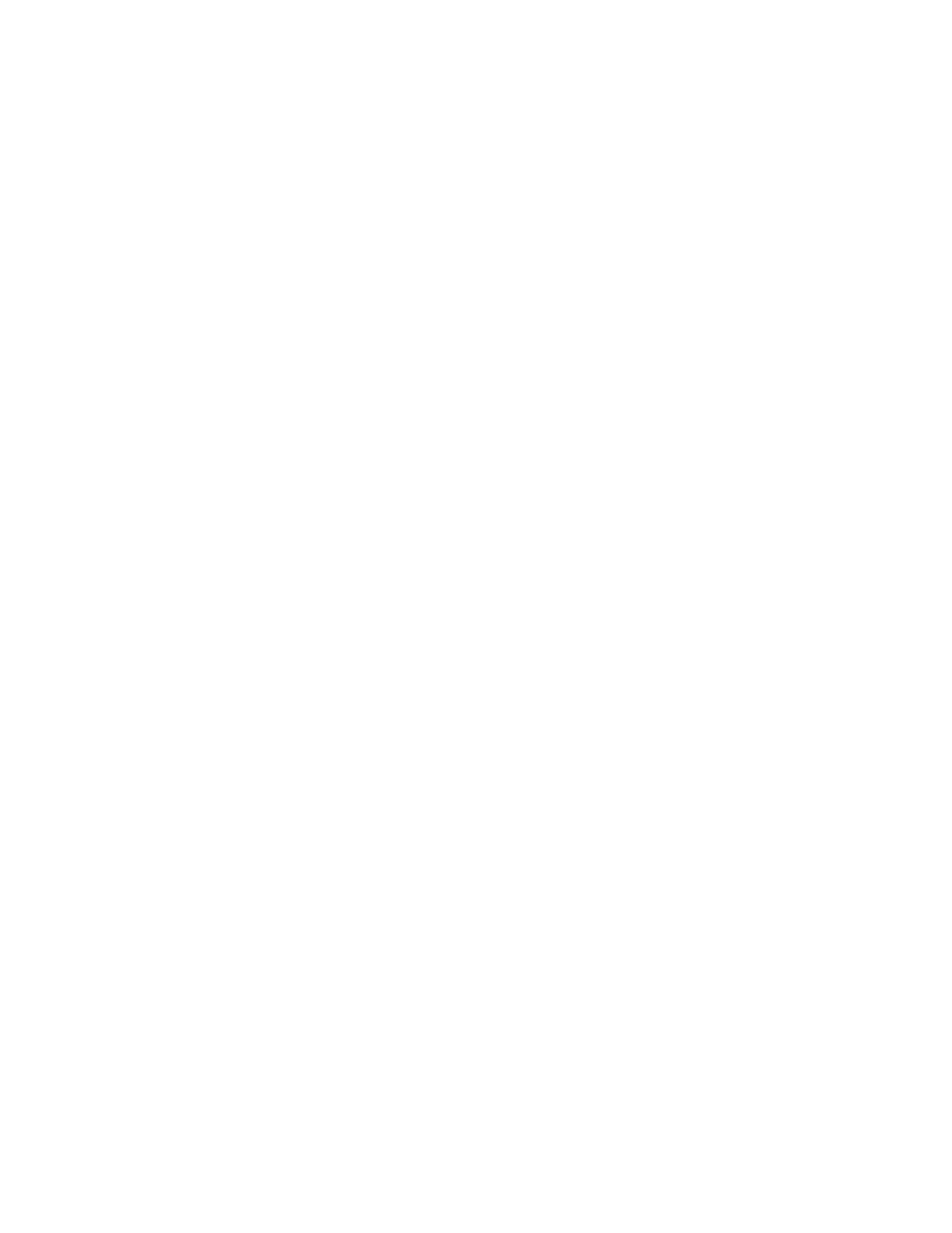
Adding Cards
30
Edge Solo User’s Guide
4 In the Card Number field, enter the number of the card you want to add.
•
The card number is on the back of the card. You can use the cross
reference list that came in the box of cards to help determine which
number is the unique card number.
•
You cannot edit the card number after you save this card. If you find an
error in the card number, you must delete the card and add the card again.
5 Select the expiration option for this card:
•
No—This card will not expire.
•
Yes, expires on—This card will expire and no longer work after midnight
on the date selected. Select the expiration date you want.
6 Click Save.
Adding a Card by Swiping It
You can add one or more cards by swiping them. Using this method, the system
automatically captures the card number.
To add a card by swiping it:
1 At the card reader, swipe the card.
2 Access the management console.
•
For more information, see
“Accessing the Edge Solo Management Console”
3 In the Recent Events list on the left side of the page, click the Add text link
next to the first message that says: Denied Access-Card Not Found.
•
The event displays a few seconds after you swipe the card.
•
The Add Card page displays, with the card number filled in. The card
format should be automatically set to Raw Hexadecimal.
4 If Raw Hexadecimal is not set as the card format, select that option.
5 Select the expiration option for this card:
•
No—This card will not expire.
•
Yes, expires on—This card will expire and no longer work after midnight
on the date selected. Select the expiration date you want.
6 Click Save.
