Changing a person’s information, You can continue with step – HID EDGE Solo v110 User Guide User Manual
Page 25
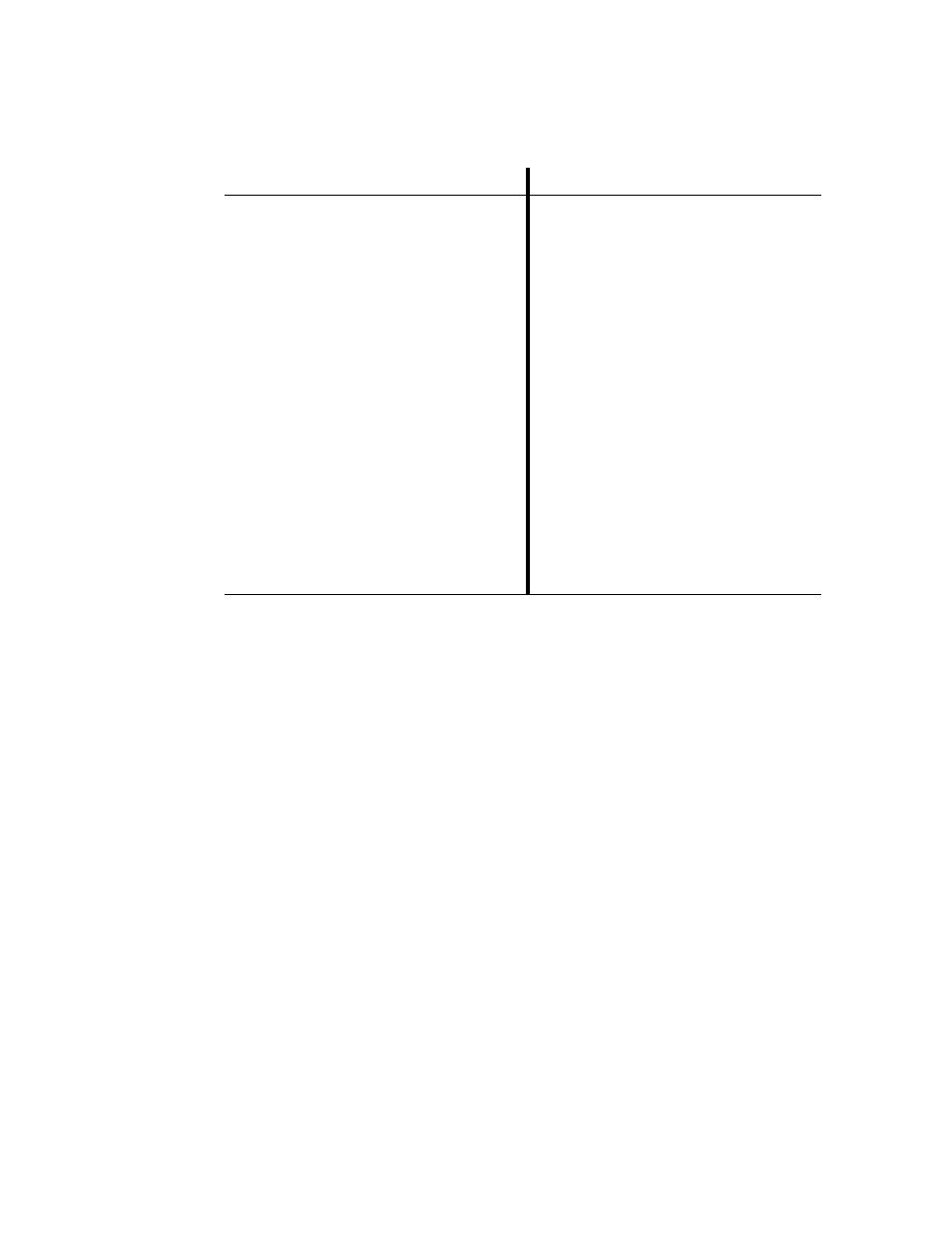
. . . . .
S e t t i n g U p Pe o p l e W h o A c c e s s t h e D o o r
Edge Solo User’s Guide
21
7 Assign the card by following the steps below based on your selection.
8 From the “Do you want to add a schedule now?” drop-down list, select the
option you want:
•
Choose Existing Schedule—Select if you have already set up a schedule,
and you want to assign it now, then click the schedule you want to assign
to this person. The system saves the information, and you are done.
•
Not at this time—Select if you do not want to assign a schedule to this card
now. The system saves the information, and you are done. For information
about assigning a schedule, see
“Assigning or Changing a Person’s
. . . . . . . . . . . . . . . . . . . . . . . . . . . . . . . . . . . . . . . . . . . . . . . . . . . . . . . . . . . . . . . . . . . . . . . . .
C h a n g i n g a P e r s o n ’ s I n f o r m a t i o n
After you add a person, you can change the person’s information, as needed.
To change a person’s information:
1 Click the People tab.
•
The People tab displays, with the fields to add a person.
If you selected Choose Existing Card
If you selected New Card
. . . . . . . . . . . . . . . . . . . . . . . . . . . . . . . .. . . . . . . . . . . . . . . . . . . . . . . . . . . . . . .
•
A list of unassigned cards displays.
1
Click the card you want to assign to
this person.
2
Select the expiration option for this
card:
•
No—This card will not expire.
•
Yes, expires on—This card will
expire and no longer work after
midnight on the date selected.
Select the expiration date you
want.
3
Click Save.
4
Continue with the steps below.
•
Additional fields display to add a
new card.
1
From the Assign a Format drop-
down list, select the card format that
corresponds to the card you want to
assign.
2
In the Card Number field, enter the
number of the card you want to
assign.
3
Select the expiration option for this
card:
•
No—This card will not expire.
•
Yes, expires on—This card will
expire and no longer work after
midnight on the date selected.
Select the expiration date you
want.
4
Click Save.
5
Continue with the steps below.
