Viewing a list of all schedules, Deleting a schedule – HID EDGE Solo v110 User Guide User Manual
Page 19
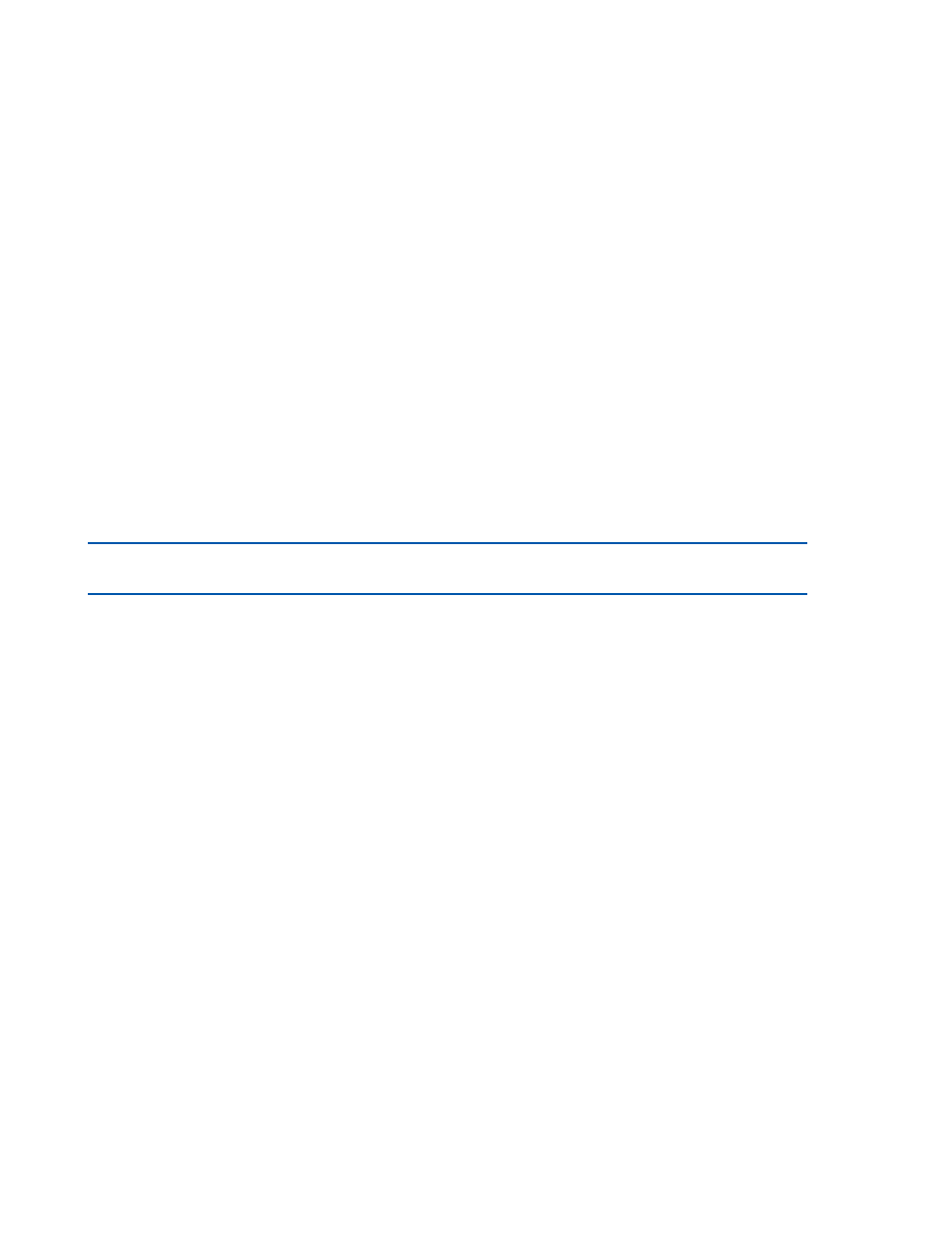
. . . . .
S e t t i n g U p S c h e d u l e s
Edge Solo User’s Guide
15
. . . . . . . . . . . . . . . . . . . . . . . . . . . . . . . . . . . . . . . . . . . . . . . . . . . . . . . . . . . . . . . . . . . . . . . . .
V i e w i n g a L i s t o f A l l S c h e d u l e s
You can view a list of all schedules by clicking the Schedules tab. The following
sections describe what you can do from the schedule list:
•
•
•
•
“Setting Up and Editing the Door Unlock Schedule”
. . . . . . . . . . . . . . . . . . . . . . . . . . . . . . . . . . . . . . . . . . . . . . . . . . . . . . . . . . . . . . . . . . . . . . . . .
D e l e t i n g a S c h e d u l e
You can delete a schedule if you no longer need it.
Note: You cannot delete a schedule that is assigned to one or more people. You must
first assign each person to a different schedule, then delete the schedule.
To delete a schedule:
1 Click the Schedules tab.
•
The Schedules tab displays, with a list of the existing schedules.
2 Click the schedule you want to delete.
•
A pop-up menu displays.
3 Select Delete.
•
The Confirm window displays.
4 Click Delete.
•
People assigned to this schedule will no longer have access until you
assign a new schedule to them.
