HID EDGE Solo v110 User Guide User Manual
Page 24
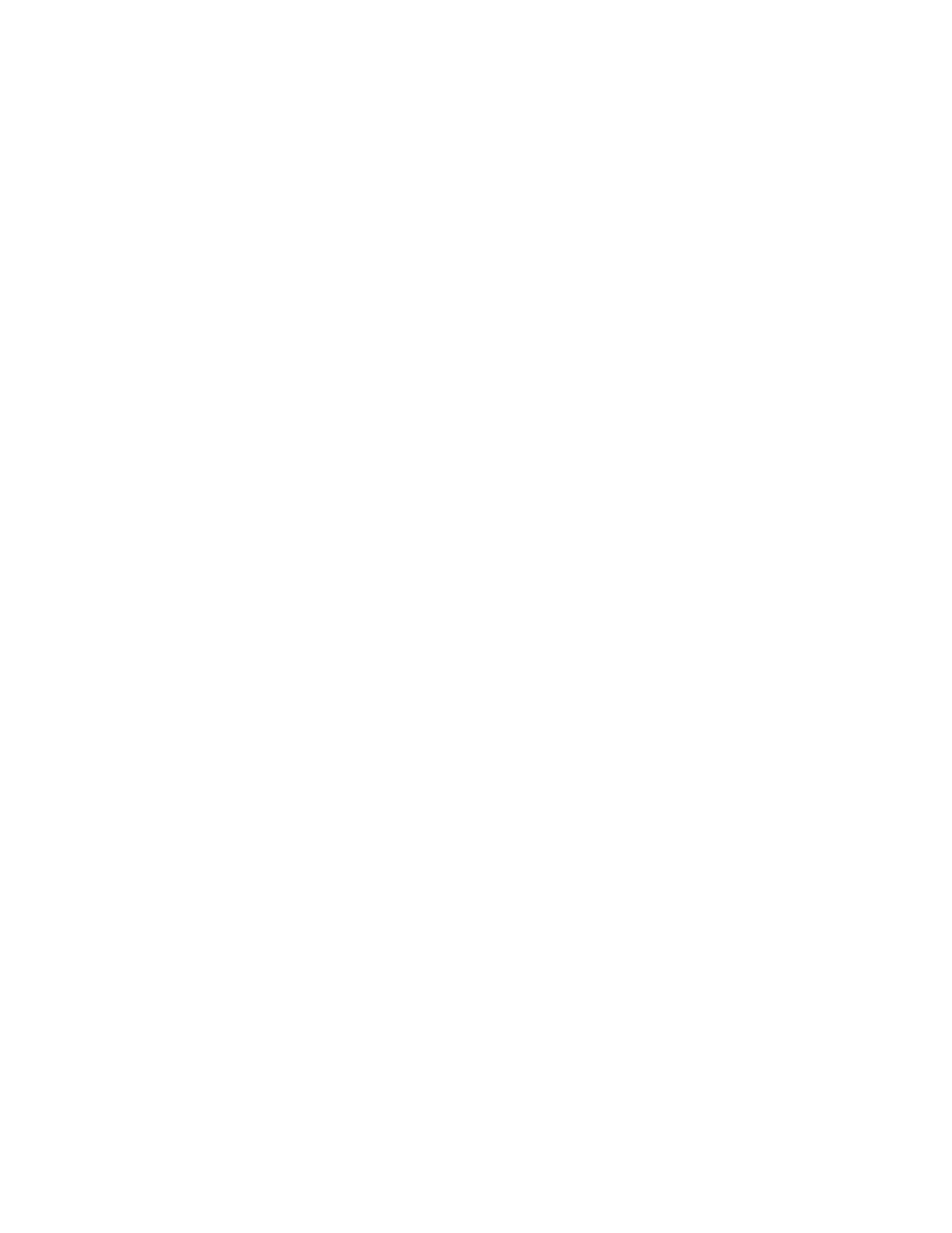
Adding People
20
Edge Solo User’s Guide
3 Enter information into the additional fields, if needed.
•
You can enter up to the following number of characters in each field:
•
Middle Initial—1
•
Email Address—30 (in the format [email protected])
•
Phone Number—20 (use any format you want)
•
Custom fields—25
•
The additional fields are informational and are not required. The two
fields below the Last Name field are custom fields that you can set up to
record information you want, such as department or supervisor. For
information about setting up these custom fields, see
4 Select the Needs Extra Time option for this person:
•
Yes—This person needs more time to open the door, perhaps because the
person uses a wheelchair or crutches. Your installer set the extra time
that controls how long the door will stay unlocked.
•
No—This person does not need more time to open the door. Your installer
set the standard time that controls how long the door will stay unlocked.
5 From the “Do you want to assign a card now?” drop-down list, select the
option you want:
•
Yes, assign card—Select if you have a card for this person and you are
ready to assign the card to this person now. Additional fields display below
to assign the card. Continue with the steps below.
•
Not at this time—Select if you do not want to assign the card now. The
system saves the information, and you can continue with step
information about assigning a card later, see
6 From the Existing Card drop-down list, select the option you want:
•
Choose Existing Card—Select if you have already added cards, and you
have one or more cards that are not yet assigned to a person.
•
New Card—Select if you need to add a card now.
•
You must have the correct card format already set up.
•
If you do not have a card format that corresponds to the card you want
to assign, you need to set up the card format. For more information,
see
