Installing the edge solo jumpstart shortcut – HID EDGE Solo v110 User Guide User Manual
Page 6
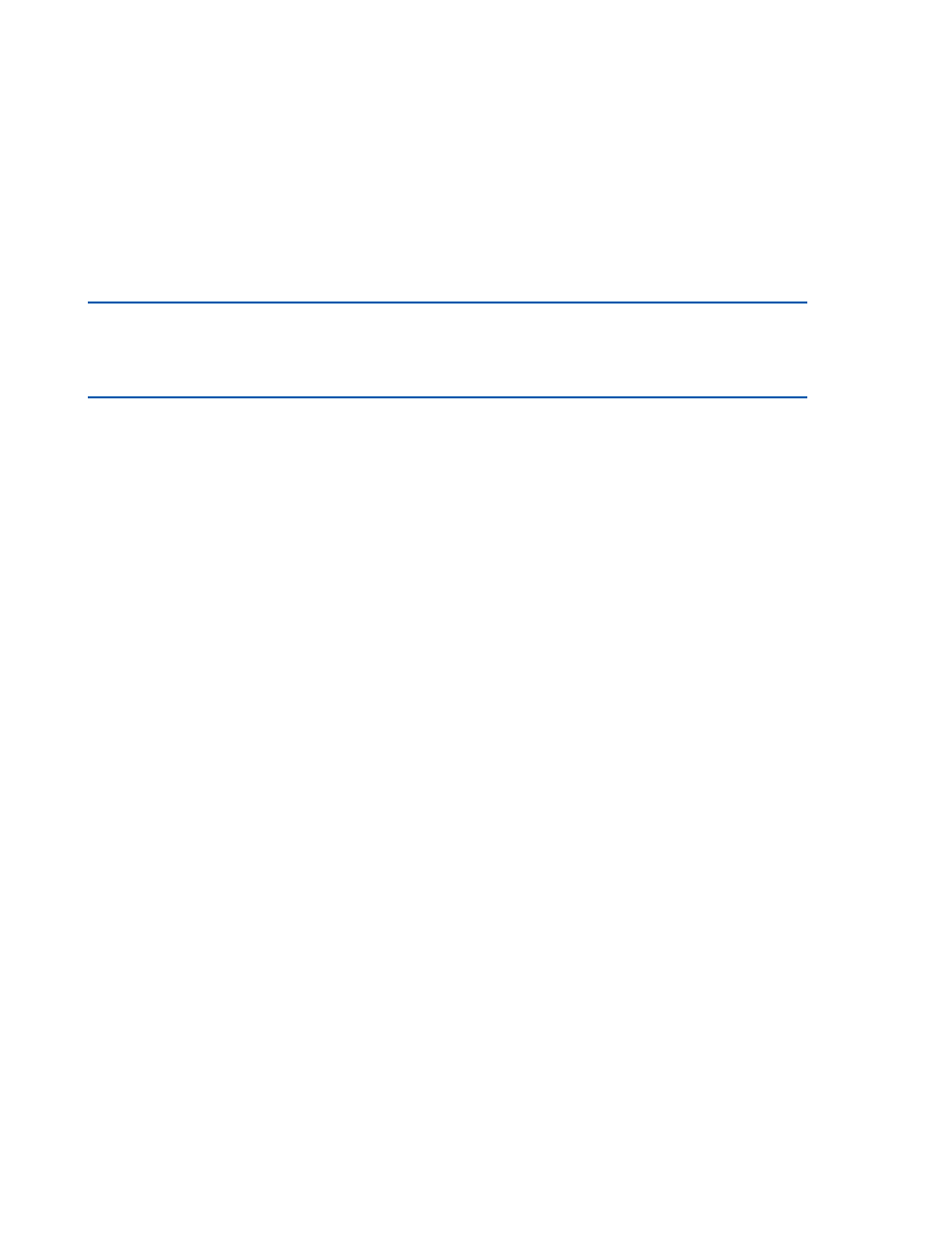
Installing the Edge Solo Jumpstart Shortcut
2
Edge Solo User’s Guide
I n s t a l l i n g t h e E d g e S o l o J u m p s t a r t
. . . . . . . . . . . . . . . . . . . . . . . . . . . . . . . . . . . . . . . . . . . . . . . . . . . . . . . . . . . . . . . . . . . . . . . . .
S h o r t c u t
Before you can access the Edge Solo management console to set up schedules, people,
and cards, Windows users need to install the Edge Solo Jumpstart shortcut. This
shortcut lets you access the Edge Solo management console using your local area
network.
Note: To install the Jumpstart shortcut, you need the Media Access Control (MAC)
address of your Edge Solo. Your installer put the MAC address on the Edge Solo
Quick Start card, or it is on the Edge Solo box. The MAC address is a unique number
that identifies your Edge Solo.
If you are using Linux or a Mac, you need to use a static IP address.
To download and install the Jumpstart shortcut:
1 Open your web browser.
2 In the field at the top of the browser window, enter the following:
www.hidcorp.com/SoloJumpstart.exe
3 Press Enter.
4 Use the run or open option to start the installation.
•
If run or open is not an option, save the file to a folder. Using My
Computer on your Windows Desktop, navigate to where you downloaded
the file and double-click the SoloJumpstart.exe file.
•
The Welcome window displays.
5 Click Next.
6 Enter the 12-character MAC address of your Edge Solo.
•
Enter just the letters and numbers without any colons or other characters.
7 Click Next.
8 Select the shortcuts that will let you access Jumpstart.
•
Be sure you know where you put the shortcuts.
