Removing people – HID EDGE Solo v110 User Guide User Manual
Page 29
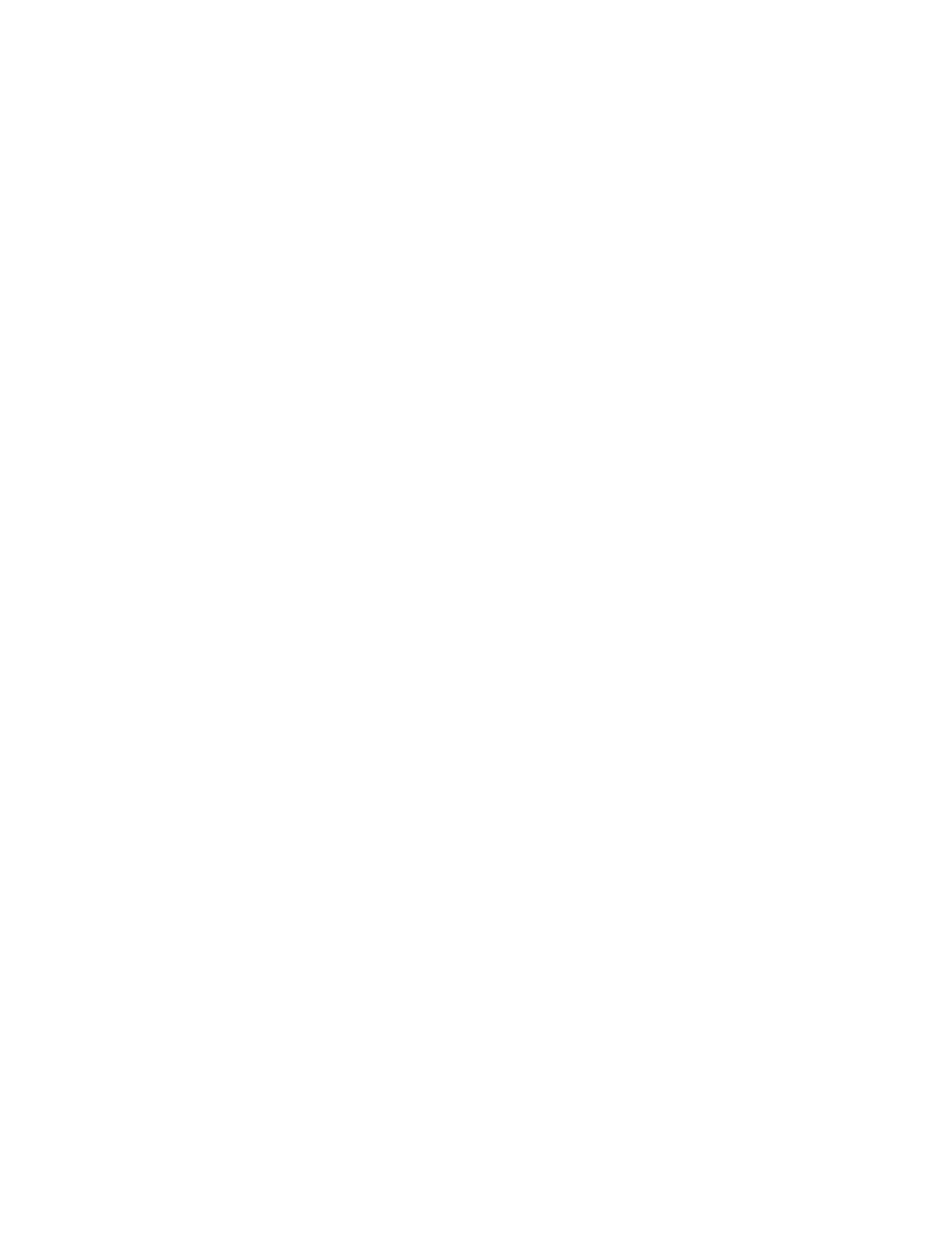
. . . . .
S e t t i n g U p Pe o p l e W h o A c c e s s t h e D o o r
Edge Solo User’s Guide
25
3 Click the View List text link.
•
A list of the people you have set up displays. You can view or change any of
the information in the list by clicking text in the list and selecting an
option from the pop-up menu.
. . . . . . . . . . . . . . . . . . . . . . . . . . . . . . . . . . . . . . . . . . . . . . . . . . . . . . . . . . . . . . . . . . . . . . . . .
R e m o v i n g P e o p l e
If a person leaves the company, moves to a different department, or no longer needs
access to the door, you can remove the person from the system.
To remove a person:
1 Click the People tab.
•
The People tab displays, with the fields to add a person.
2 Click the View List text link.
•
A list of the people you have set up displays.
3 Click the name of the person you want to remove.
•
A pop-up menu displays.
4 Select Delete.
•
The Confirm window displays.
5 Select the options you want.
6 Click Confirm.
D o w n l o a d i n g P e o p l e I n f o r m a t i o n f o r U s e
. . . . . . . . . . . . . . . . . . . . . . . . . . . . . . . . . . . . . . . . . . . . . . . . . . . . . . . . . . . . . . . . . . . . . . . . .
i n a S p r e a d s h e e t
You can download the people information and import it into a spreadsheet. For more
information, see
on page 37. The report may take up to an
hour to create.
