Setting up preferences, Changing your password, Defining how information is displayed – HID EDGE Solo v110 User Guide User Manual
Page 11
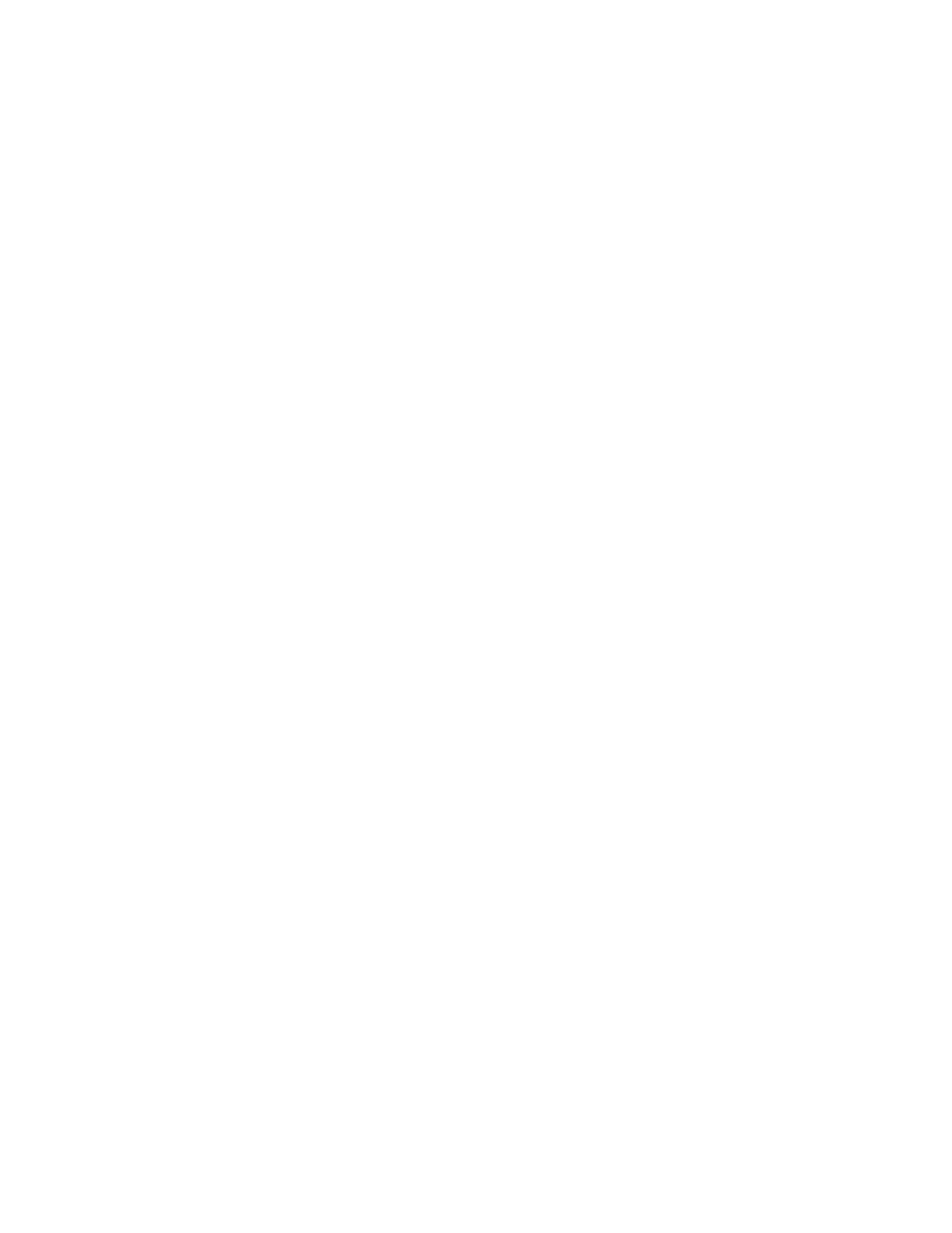
Edge Solo User’s Guide
7
2
. . .
. . . . . . . . . . . . . . . . . . . . . . . . . . . . . . . . . . .
Setting Up Preferences
You can set up the following:
•
Password to access the management console
•
Custom fields for setting up people
•
Display formats for names, dates, and times
•
Date and Time settings
Changing Your Password
You use a single password to manage your Edge Solo. More than one person can be
logged in at a time with the password.
To change your password:
1 Click the Preferences text link.
•
The Preferences page displays.
2 Click the Password text link.
•
The Password page displays.
3 Enter the new password in both fields.
•
The new password must be at least 6 characters long, but not more than
10 characters. Use only letters and numbers. We recommend making the
password difficult to guess by mixing numbers, lower case letters, and
upper case letters and not spelling an actual word.
4 Click Save.
Defining How Information is Displayed
You can define the way names, dates, and times are displayed within the Edge Solo
Management Console. You can also define two custom fields for storing information
about people. By default, these fields are called Custom 1 and Custom 2.
Use one or both of these fields for a department name or number, supervisor’s name,
or other information that you want to maintain for people who use this door.
If you do not want to use these fields, enter a few blank spaces in them.
