Changing a schedule, Assigning a schedule to a person – HID EDGE Solo v110 User Guide User Manual
Page 18
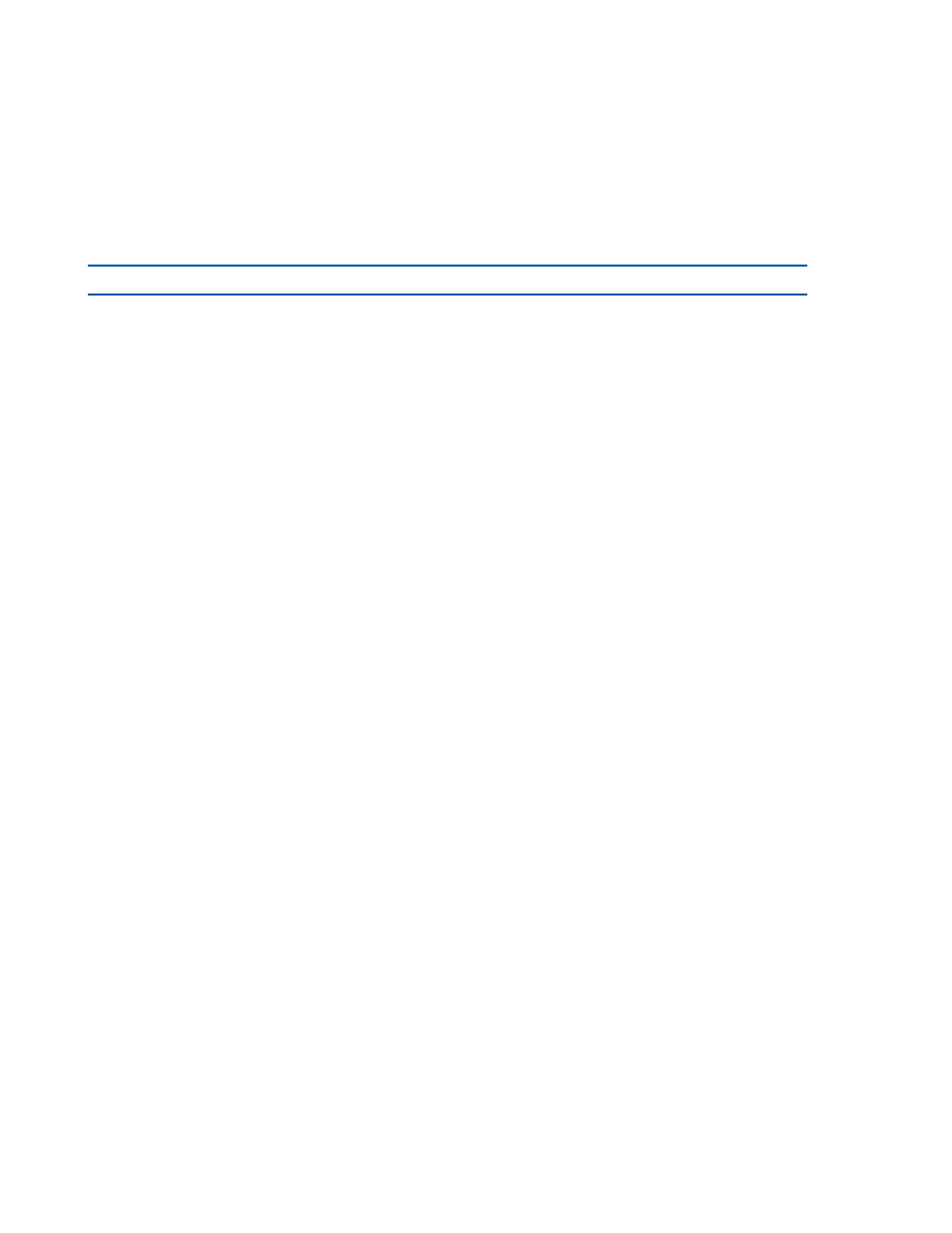
Changing a Schedule
14
Edge Solo User’s Guide
. . . . . . . . . . . . . . . . . . . . . . . . . . . . . . . . . . . . . . . . . . . . . . . . . . . . . . . . . . . . . . . . . . . . . . . . .
C h a n g i n g a S c h e d u l e
You can change a schedule any time you need to adjust the access times, add or
remove a holiday, or make any other adjustments. You should review your schedules
at least once a year to check that they are correct and reflect holidays for the next
twelve months.
Note: Changing a schedule affects all people the schedule is assigned to.
To change a schedule:
1 Click the Schedules tab.
•
The Schedules tab displays, with a list of the existing schedules.
2 Click the schedule you want to change.
•
A pop-up menu displays.
3 Select Edit.
•
The Edit Schedule page displays, with the schedule you selected.
4 Make the changes you need.
•
“Adding Dates That Are Exceptions (Holidays
“Example Schedule 1: Shift That Has Split
“Example Schedule 2: Shift That Spans Midnight”
5 Click Save.
•
Changes to the schedule take effect immediately.
. . . . . . . . . . . . . . . . . . . . . . . . . . . . . . . . . . . . . . . . . . . . . . . . . . . . . . . . . . . . . . . . . . . . . . . . .
A s s i g n i n g a S c h e d u l e t o a P e r s o n
After you set up a schedule, you can assign it to a person and assign a card to the
person. You can start by either setting up the card or the person. For more
information see
