Figure 66: xmodem file send window – Allied Telesis AT-S63 User Manual
Page 241
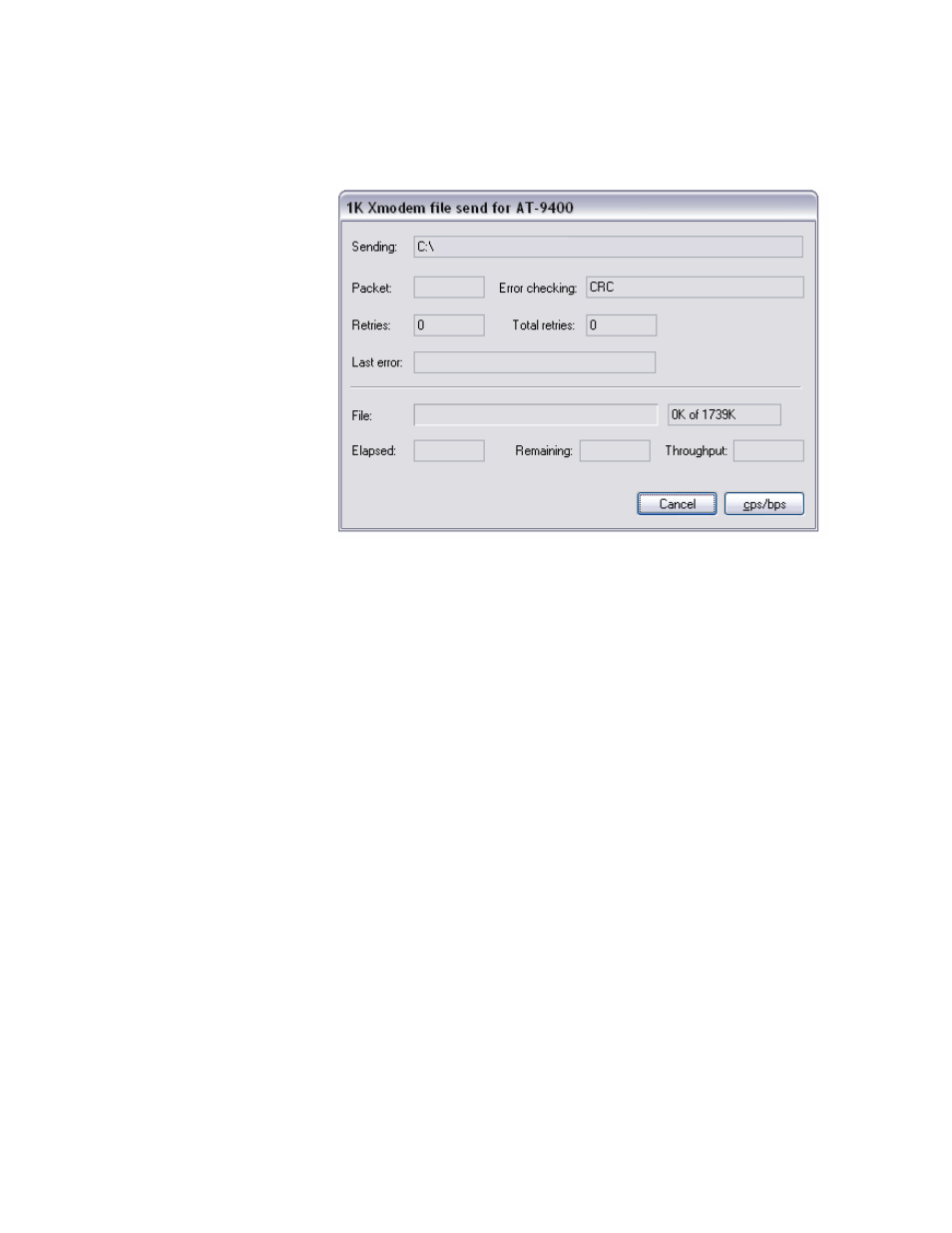
AT-S63 Management Software Menus Interface User’s Guide
Section II: Advanced Operations
241
The file immediately begins downloading onto the switch. The
Xmodem File Send window in Figure 66 displays the current status of
the download.
Figure 66. XModem File Send Window
The download is complete when the Downloads and Uploads menu is
redisplayed.
14. If you downloaded a configuration file and want to make it the active
boot file on the switch, refer to “Setting the Active Boot Configuration
File” on page 202. If you downloaded a CA certificate, refer to “Adding
a Certificate to the Database” on page 805.
This completes the procedure for downloading a file into the switch’s
file system or flash memory card from a local management session
using Xmodem.
Downloading a
System File from
a Remote
Management
Session
Review “Guidelines” on page 236 before performing this procedure.
To download a system file onto a switch from a remote management
session using TFTP, perform the following procedure:
1. Establish a remote management session on the switch where you
intend to download the new file.
2. From the Main Menu, type 5 to select System Administration.
The System Administration menu is shown in Figure 4 on page 60.
3. From the System Administration menu, type 9 to select System
Utilities.
