Modifying a static port trunk – Allied Telesis AT-S63 User Manual
Page 88
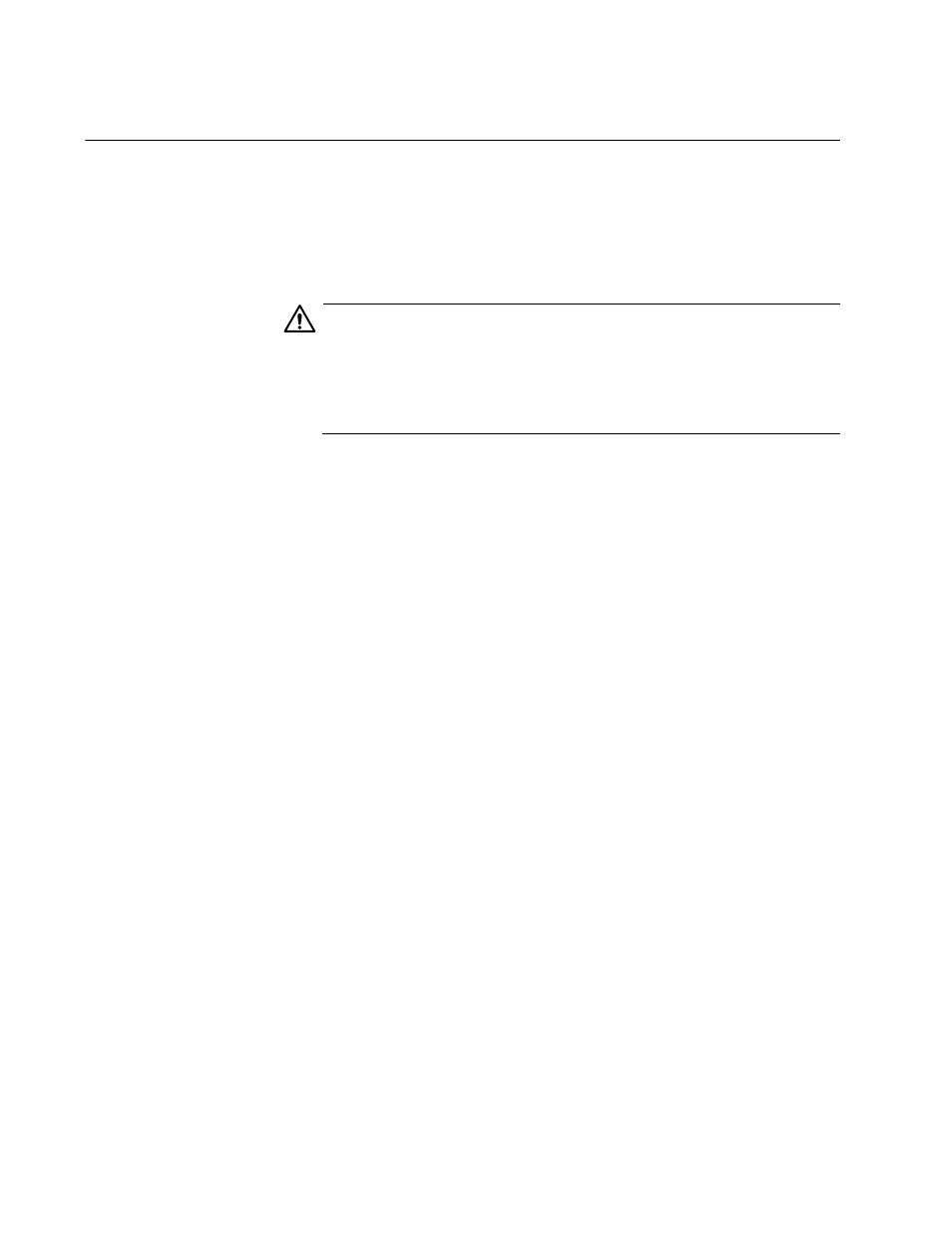
Chapter 6: Static Port Trunks
88
Section I: Basic Operations
Modifying a Static Port Trunk
This section contains the procedure for modifying a static port trunk on the
switch. You can change the name and ports of a trunk from the web
browser interface, but not the load distribute method. Be sure to review the
guidelines in the AT-S63 Management Software Features Guide before
performing the procedure:
Caution
Disconnect all data cables from the ports of the trunk on the switch
before performing this procedure if you plan to add or remove ports
from the trunk. Leaving the cables connected can form a loop in your
network topology. This can cause a broadcast storm and poor
network performance.
Note the following before performing this procedure:
If you are adding a port and the port will be the lowest numbered port
in the trunk, its parameter settings will overwrite the settings of the
existing ports in the trunk. Consequently, you should check to see if its
settings are appropriate prior to adding it.
If you are adding a port and the port will not be the lowest numbered
port in the trunk, its settings are automatically changed to match the
settings of the existing ports in the trunk.
If you are adding a port to a trunk, check to be sure that the new port is
an untagged member of the same VLAN as the other trunk ports. A
trunk cannot contain ports that are untagged members of different
VLANs.
You cannot change the load distribution method of a static port trunk
from the web browser manager interface, but you can from the menus
and command line interfaces.
To modify a port trunk, perform the following procedure:
1. From the home page, select Configuration.
2. From the Configuration menu, select the Layer 1 option.
3. Select the Port Trunking tab.
The Port Trunking tab is shown in Figure 22 on page 85.
4. Click the button next to the port trunk to be modified and click Modify.
