Uploading a file – Allied Telesis AT-S63 User Manual
Page 114
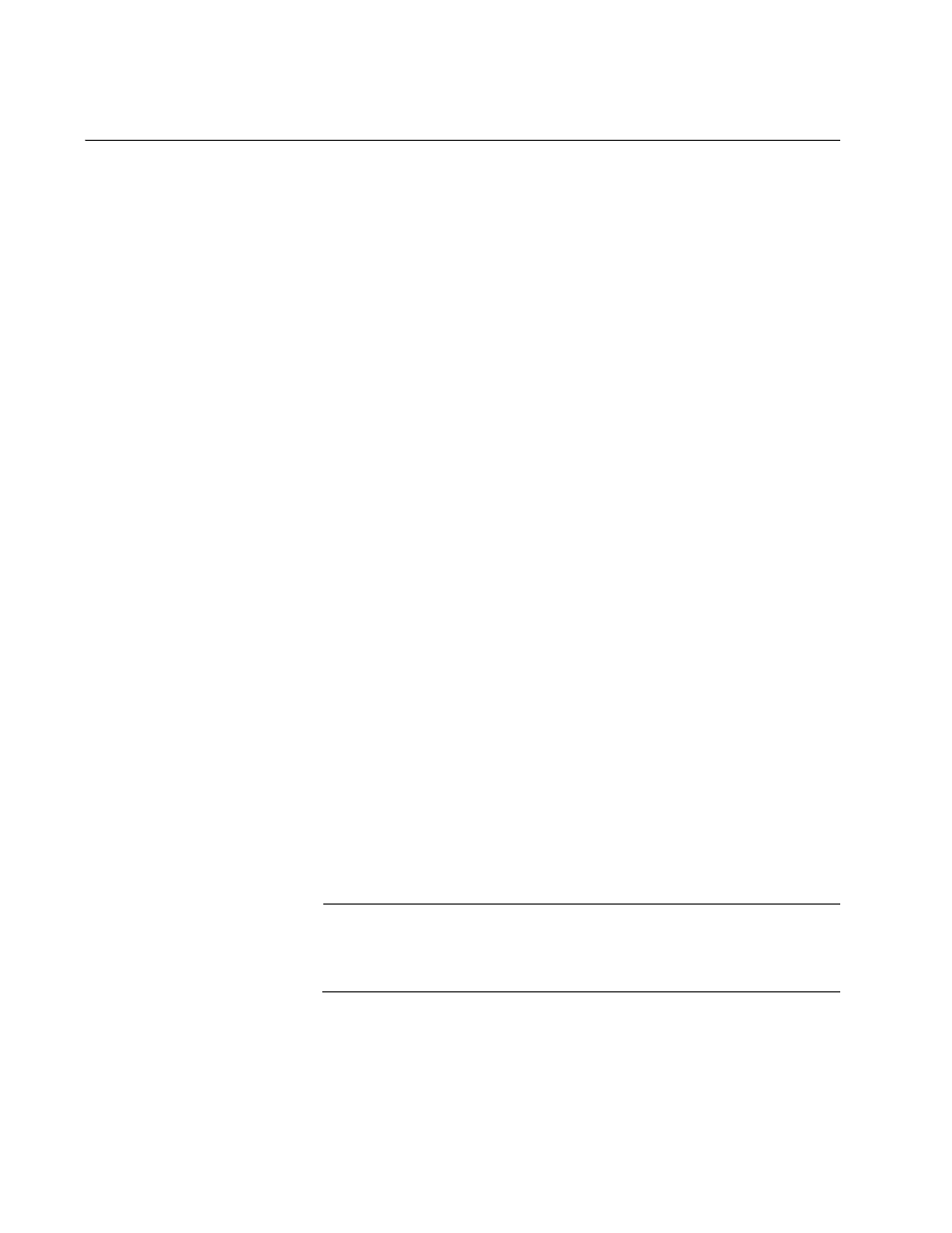
Chapter 9: File Downloads and Uploads
114
Section II: Advanced Operations
Uploading a File
This procedure explains how to upload a file from the switch’s file system
to a TFTP server on your network using the web browser interface. You
can upload any of the following files:
Boot configuration file
Public encryption key
CA enrollment request
Event log file
Note the following before performing this procedure:
You must use TFTP to upload a file from a web browser management
session.
There must be a node on your network with the TFTP server software.
You should start the TFTP server before beginning the upload
procedure:
The switch must have a routing interface on the local subnet from
where it will reach the TFTP server. The switch uses the IP address of
the interface as its source address when sending packets to the TFTP
server. If the switch does not have an interface, you can upload the file
from a local management session on the switch using Xmodem.
The web browser interface does not support uploading a file from a
compact flash memory card in the switch to a TFTP server. That type
of transfer is supported from the menus and command line interfaces.
To upload a file, perform the following procedure:
1. From the home page, select Configuration.
2. From the Configuration menu, select the Utilities option.
The Utilities page is displayed with the System Utilities tab displayed
by default.
Note
The top portion of the tab is used to return the switch to its factory
default settings. For instructions, refer to “Returning the AT-S63
Management Software to the Factory Default Values” on page 35.
3. In the TFTP Server IP Address field, enter the IP address of the
network node with the TFTP server software.
4. For the TFTP Operation parameter, click Upload.
