Selecting a vlan mode – Allied Telesis AT-S63 User Manual
Page 324
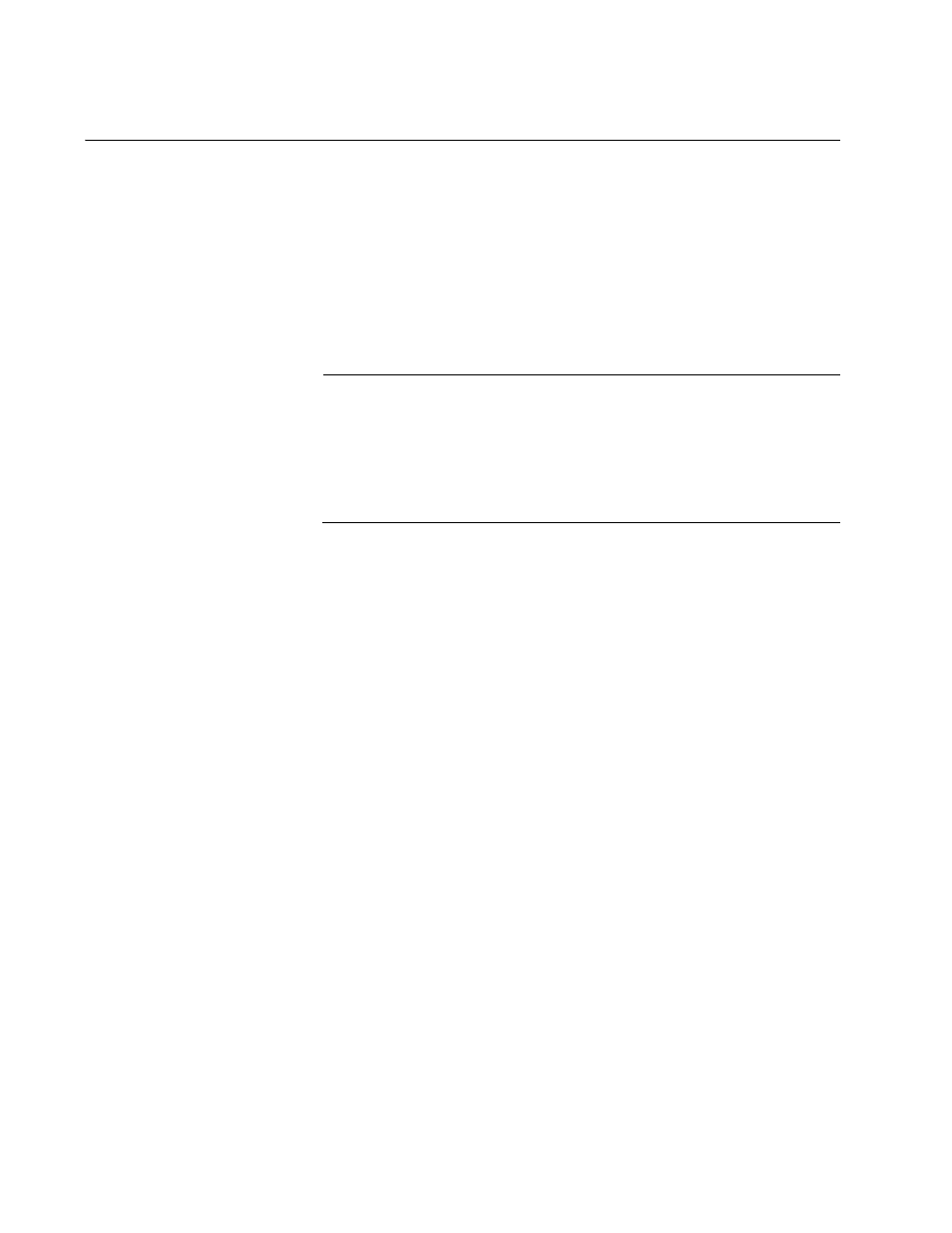
Chapter 20: Port-based and Tagged VLANs
324
Secton V: Virtual LANs
Selecting a VLAN Mode
The AT-S63 Management Software features three VLAN modes:
Port-based and tagged VLAN Mode (default mode)
IEEE 802.1Q-compliant Multiple VLAN Mode
Non-IEEE 802.1Q compliant Multiple VLAN Mode
For background information, refer to the AT-S63 Management Software
Features Guide.
Note
Any existing port-based or tagged VLANs are not retained when you
change the VLAN mode from the user configured mode to a multiple
VLAN mode and, at some point, reset the switch. The user
configured VLAN information is lost and you must recreate the
information if you later return the switch to the user configured VLAN
mode.
To select a VLAN mode for the switch, perform the procedure below:
1. From the home page, select Configuration.
2. From the Configuration menu, select the Layer 2 option.
3. Select the VLAN tab. The VLAN tab is shown in Figure 128 on page
4. In the VLAN Mode section, select a VLAN mode. Only one mode can
be active on the switch at a time. The modes are:
User Configured - Port-based and tagged VLAN Mode
Multiple - Non-IEEE 802.1Q-compliant Multiple VLAN Mode
Multiple 802.1Q - IEEE 802.1Q-compliant Multiple VLAN Mode
5. If you are selecting one of the multiple VLAN modes, specify an uplink
port in the Uplink Port field. This port functions as the uplink port for
the VLANs. The default is port 1.
6. Click Apply. The new mode is automatically activated on the switch.
7. To permanently save your changes, select the Save Config option in
the Configuration menu.
