Saving an event log to a file – Allied Telesis AT-S63 User Manual
Page 126
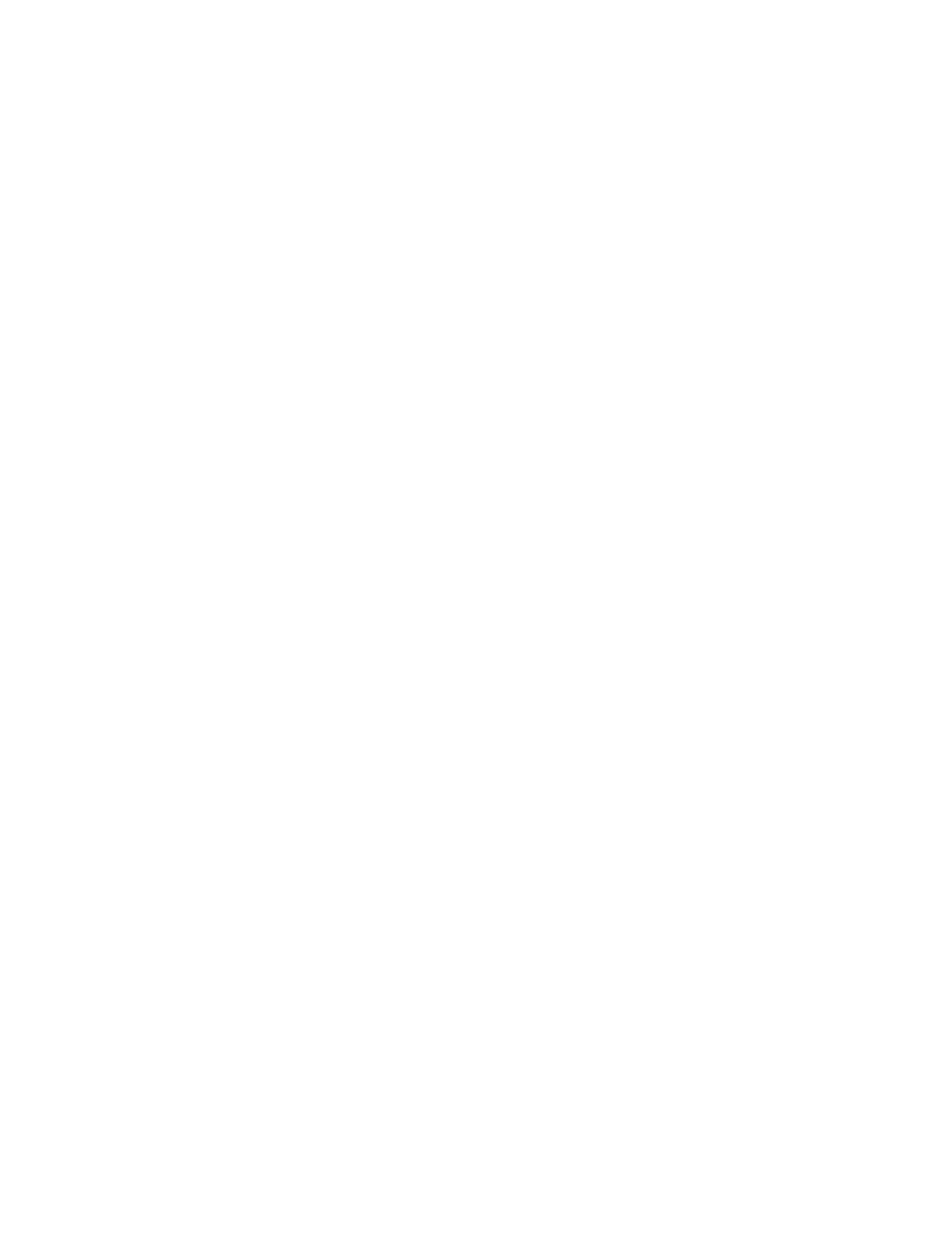
Chapter 10: Event Logs and Syslog Client
126
Section II: Advanced Operations
7. Click Apply.
8. To permanently save the change, select the Save Config menu
selection.
Saving an Event
Log to a File
You can save the current contents of an event log as an ASCII file in the
switch’s file system. You might save an event log to retain a history of the
operation of the switch or to assist in resolving a network problem. The file
can be viewed from the file system or uploaded to your management
workstation using Xmodem or TFTP.
To save an event log to a file, perform the following procedure:
1. From the home page, select Configuration.
2. From the Configuration menu, select the System option.
3. Select the Event Log tab.
The Event log tab is shown in Figure 33 on page 119.
4. Configure the parameters in the Display Filter Settings section of the
tab to define which events in the log are to be saved to the file. For
instructions, refer to steps 3 to 7 in “Displaying Events” on page 120.
5. In the Save Filename field, enter a name for the file. The name can be
up to 16 alphanumeric characters and must include the “.log” file name
extension.
6. Click Save.
The specified events in the log file are saved to the switch’s file system
as an ASCII file.
7. To view the contents of the file, refer to “Listing the Files in Flash
Memory or on a Compact Flash Card” on page 104. To upload the file
to a TFTP server, refer to “Uploading a File” on page 114. (To upload
the file using Xmodem, you must use a local management session.)
