Selecting an active boot configuration file – Allied Telesis AT-S63 User Manual
Page 107
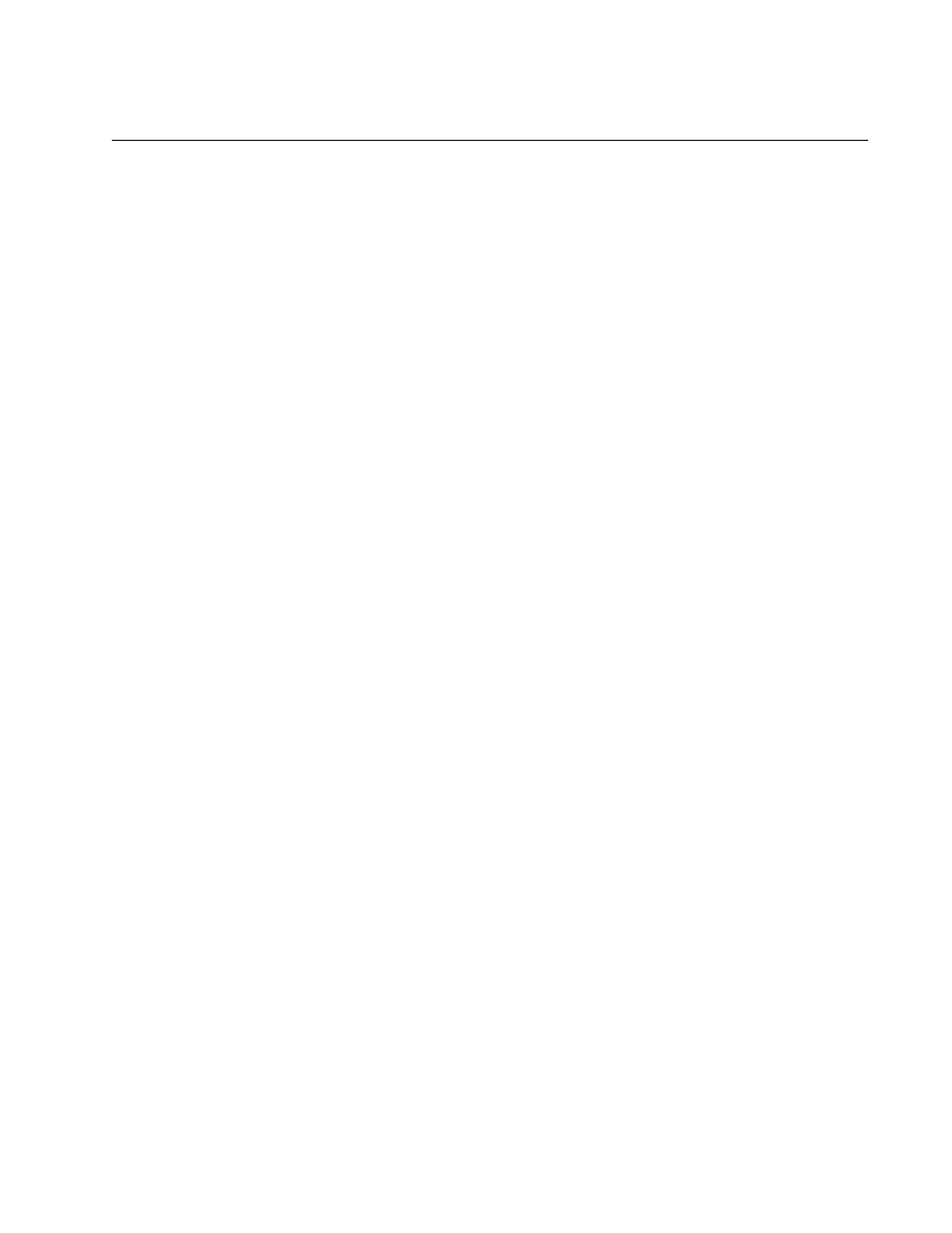
AT-S63 Management Software Web Browser User’s Guide
Section II: Advanced Operations
107
Selecting an Active Boot Configuration File
This procedure changes the active boot configuration file on the switch.
The switch uses the active boot configuration file to configure its operating
parameters whenever it is reset or power cycled. The switch also updates
the active boot file whenever you select the Save Config option.
Note the following before performing this procedure:
You cannot create a new configuration file from a web browser
management session. That task must be performed from the menus or
command line interface.
The configuration file must already exist in the switch’s file system or
on a flash memory card. To view the switch’s configuration files, see
“Listing the Files in Flash Memory or on a Compact Flash Card” on
page 104. Configuration files have a “.cfg” extension.
Specifying a new active boot configuration file does not change the
current operating configuration of the switch. To reconfigure the switch
using the configuration of a different active boot configuration file, reset
or power cycle the switch at the end of the procedure.
Selecting Save Config after changing the active configuration file
overwrites the settings in the file with the current operating settings of
the switch.
You can specify a configuration file on a flash memory card for those
systems that support a flash card. However, the switch does not copy
the configuration file to its file system. Instead, it uses and updates the
file directly on the card. If you remove the card, the switch will not allow
you to save any further configuration changes until you reinsert the
flash card or specify another active boot configuration file.
Furthermore, removing a flash card and resetting the switch causes
the switch to return to its default settings.
To change the switch’s active configuration file, perform the following
procedure:
1. From the home page, select Configuration.
2. From the Configuration menu, select the Utilities option.
3. Select the File System tab.
The File System tab for an AT-9400 series switch with a compact flash
card is shown in Figure 30 on page 104.
4. In the Default Configuration File field, enter the name of the file to be
the new active configuration file. When entering the file name, note the
following:
