Modifying the event log full action, Figure 36: modifying event log output 1 window – Allied Telesis AT-S63 User Manual
Page 125
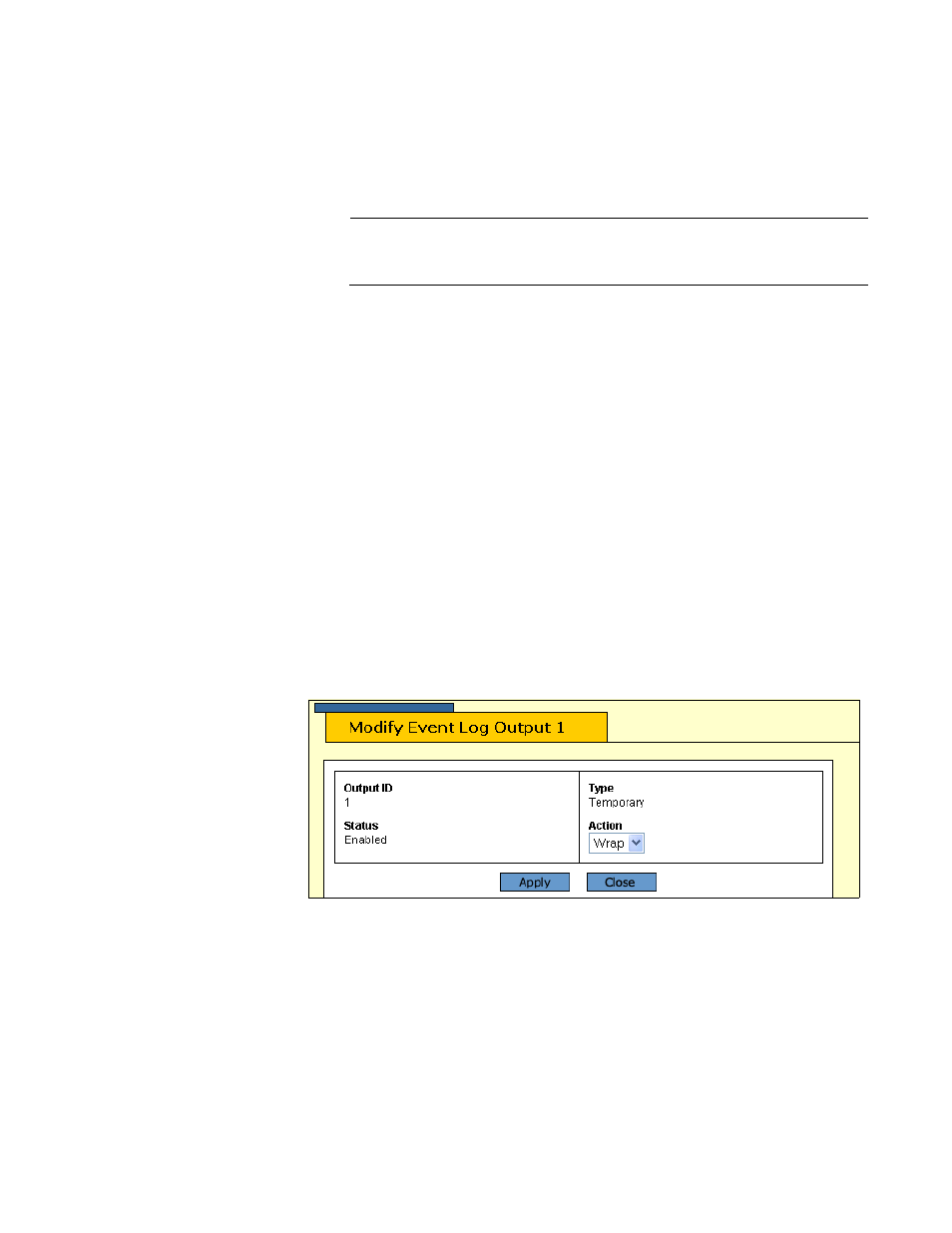
AT-S63 Management Software Web Browser User’s Guide
Section II: Advanced Operations
125
Modifying the
Event Log Full
Action
This procedure controls the action of an event log after reaching its
maximum capacity of events. There are two possible actions. In the first
action a log deletes the oldest entries as it adds new entries. In the second
action the log stops adding entries to preserve the log contents.
Note
The switch continues to send events to syslog servers even when
the logs are full.
To configure the event log full action, do the following procedure:
1. From the home page, select Configuration.
2. From the Configuration menu, select the System option.
3. Select the Event Log tab.
The Event log tab is shown in Figure 33 on page 119.
4. Under Current Log Outputs, select Output 0, Permanent, to configure
the log in permanent memory, or Output 1, Temporary, to configure the
log in temporary memory.
5. Click Modify.
The Modify Event Log Output window is displayed. The window for the
temporary memory log is shown in Figure 36.
Figure 36. Modifying Event Log Output 1 Window
6. Using the Action pull-down menu, select one of the following:
Wrap
The log deletes the oldest entries as it adds new entries after reaching
its maximum storage capacity.
Halt
The log stops adding new entries to preserve the contents of the log.
