Displaying port statistics – Allied Telesis AT-S63 User Manual
Page 51
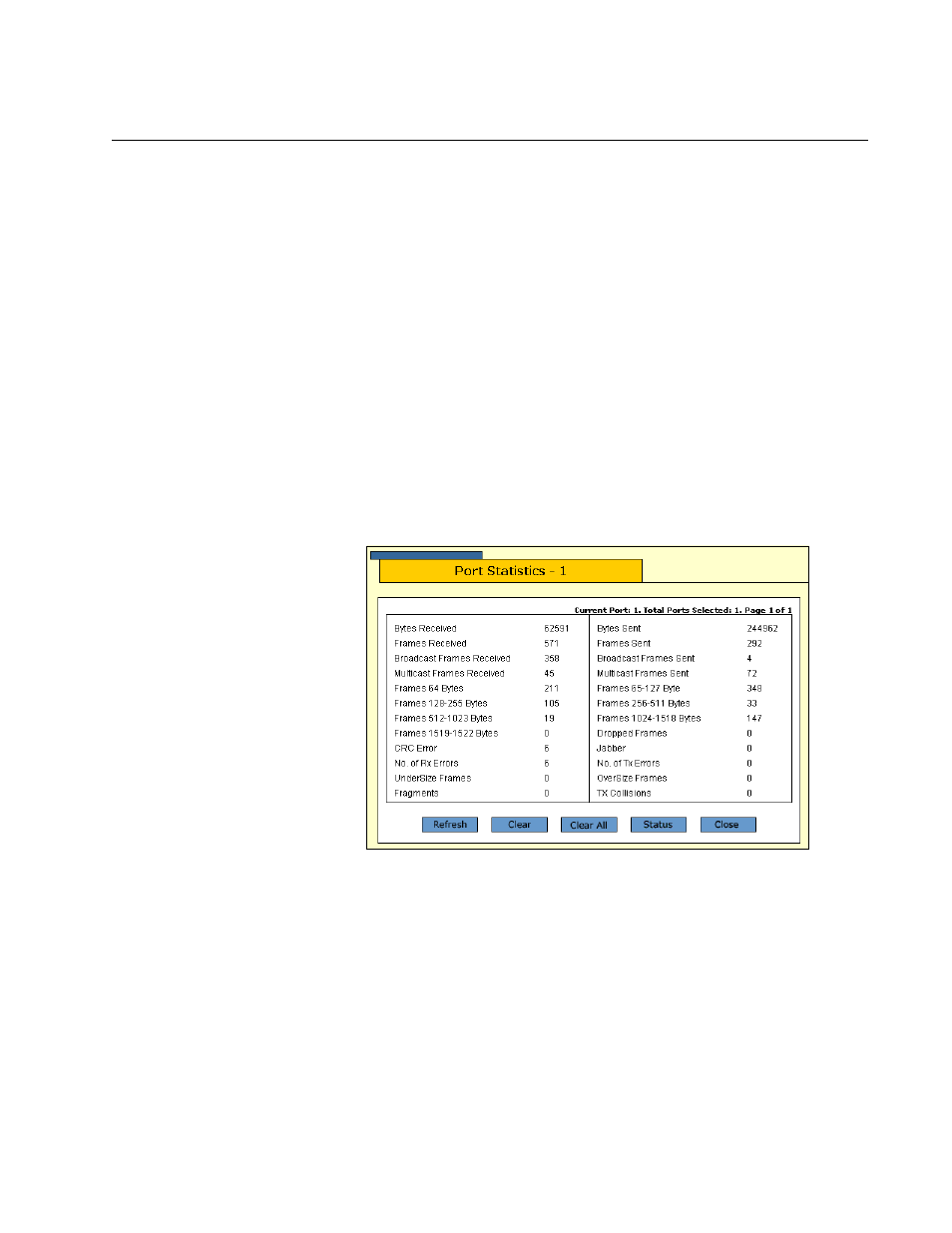
AT-S63 Management Software Web Browser User’s Guide
Section I: Basic Operations
51
Displaying Port Statistics
To display the statistics of a port, perform the following procedure:
1. From the Home page, select Monitoring.
2. From the Monitoring menu, select the Layer 1 option.
The Layer 1 page is displayed with the Port Settings tab selected by
default, as shown in Figure 8 on page 49. The Port Setting tab displays
a image of the front of the switch. Ports with a valid link to an end node
are green.
3. In the switch image, click a port. You can select only one port when
displaying statistics. A selected port turns white. (To deselect a port,
click it again.)
4. Click Statistics.
The Port Statistics page is shown in Figure 10.
Figure 10. Port Statistics Page
The Port Statistics page displays a table with the following columns of
information:
Bytes Received
Number of bytes received on the port.
Bytes Sent
Number of bytes transmitted from the port.
Frames Received
Number of frames received on the port.
- AT-GS908M (54 pages)
- AT-x230-10GP (80 pages)
- AT-GS950/48PS (64 pages)
- AT-GS950/10PS (386 pages)
- AT-GS950/16PS (386 pages)
- AT-GS950/48PS (386 pages)
- AT-9000 Series (258 pages)
- AT-9000 Series (1480 pages)
- IE200 Series (70 pages)
- AT-GS950/48 (378 pages)
- AT-GS950/48 (60 pages)
- AT-GS950/48 (410 pages)
- AT-GS950/8 (52 pages)
- SwitchBlade x8106 (322 pages)
- SwitchBlade x8112 (322 pages)
- SwitchBlade x8106 (240 pages)
- SwitchBlade x8112 (240 pages)
- AT-TQ Series (172 pages)
- AlliedWare Plus Operating System Version 5.4.4C (x310-26FT,x310-26FP,x310-50FT,x310-50FP) (2220 pages)
- FS970M Series (106 pages)
- 8100S Series (140 pages)
- 8100L Series (116 pages)
- x310 Series (116 pages)
- x310 Series (120 pages)
- AT-GS950/16 (44 pages)
- AT-GS950/24 (404 pages)
- AT-GS950/24 (366 pages)
- AT-GS950/16 (404 pages)
- AT-GS950/16 (364 pages)
- AT-GS950/8 (404 pages)
- AT-GS950/8 (364 pages)
- AT-GS950/8 (52 pages)
- AT-8100 Series (330 pages)
- AT-8100 Series (1962 pages)
- AT-FS970M Series (330 pages)
- AT-FS970M Series (1938 pages)
- SwitchBlade x3106 (288 pages)
- SwitchBlade x3112 (294 pages)
- SwitchBlade x3106 (260 pages)
- SwitchBlade x3112 (222 pages)
- AT-S95 CLI (AT-8000GS Series) (397 pages)
- AT-S94 CLI (AT-8000S Series) (402 pages)
- AT-IMC1000T/SFP (23 pages)
- AT-IMC1000TP/SFP (24 pages)
- AT-SBx3106WMB (44 pages)
