Dynamic ip addressing, Static ip addressing, Dynamic ip addressing static ip addressing – Allied Telesis AT-WA7400/EU User Manual
Page 23
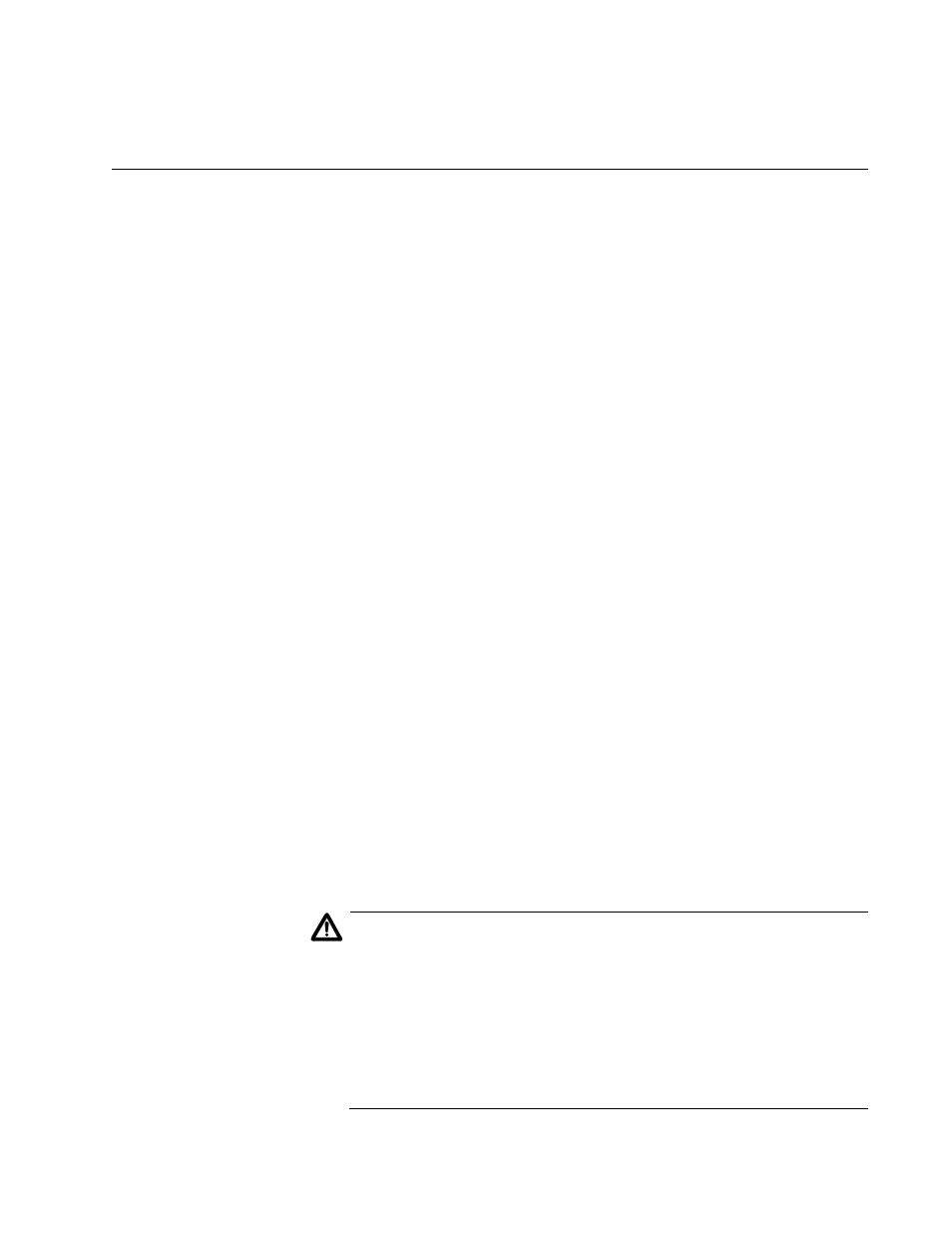
AT-WA7400 Management Software User’s Guide
23
Understanding Dynamic and Static IP Addressing on the AT-WA7400
Management Software
Very little setup is required for the first access point and no configuration
required for additional access points subsequently joining a pre-configured
cluster.
When you run KickStart, it discovers the AT-WA7400 Wireless Access
Points on the network and lists their IP addresses and MAC addresses.
KickStart also provides a link to the administration web pages of each
access point using the IP address in the URL. (For more information about
the KickStart utility, see “Running KickStart to Find Access Points on the
Network” on page 26.)
Dynamic IP
Addressing
The AT-WA7400 Wireless Access Point generally expects that a
DHCP
server is running on the network where the access point is deployed. Most
home and small business networks already have DHCP service provided
either via a gateway device or a centralized server. However, if no DHCP
server is present on the internal network, the access point will use the
default
static IP address in the Static IP address field
for first time startup.
Similarly, wireless clients and other network devices (such as printers) will
receive their IP addresses from the DHCP server, if there is one. If no
DHCP server is present on the network, you must manually assign static
IP addresses to your wireless clients and other network devices.
Static IP
Addressing
The AT-WA7400 Wireless Access Point is shipped with a default
static IP
address
of 192.168.1.230. (See Appendix A, “Management Software
Default Settings” on page 213.) If no
DHCP
server is found on the network,
the access point retains this static IP address at first-time startup.
After the access point starts up, you have the option of specifying a static
IP addressing policy on AT-WA7400 Wireless Access Point and assigning
static IP addresses to access points on the internal network using the
management software. (See information about the Connection Type field
and related fields in “Enabling or Disabling Guest Access” on page 90.)
Caution
If you do not have a DHCP server on the internal network and do not
plan to use one, the first thing you must do after bringing up the
access point is to verify that the Connection Type is Static IP. You
can either assign a new Static IP address to the access point or
continue using the default address. Allied Telesis recommends
assigning a new Static IP address so that if later you bring up
another AT-WA7400 Wireless Access Point on the same network,
the IP address for each access point will be unique.
