Smart hub at a glance – Samsung UN40D6420UFXZA User Manual
Page 174
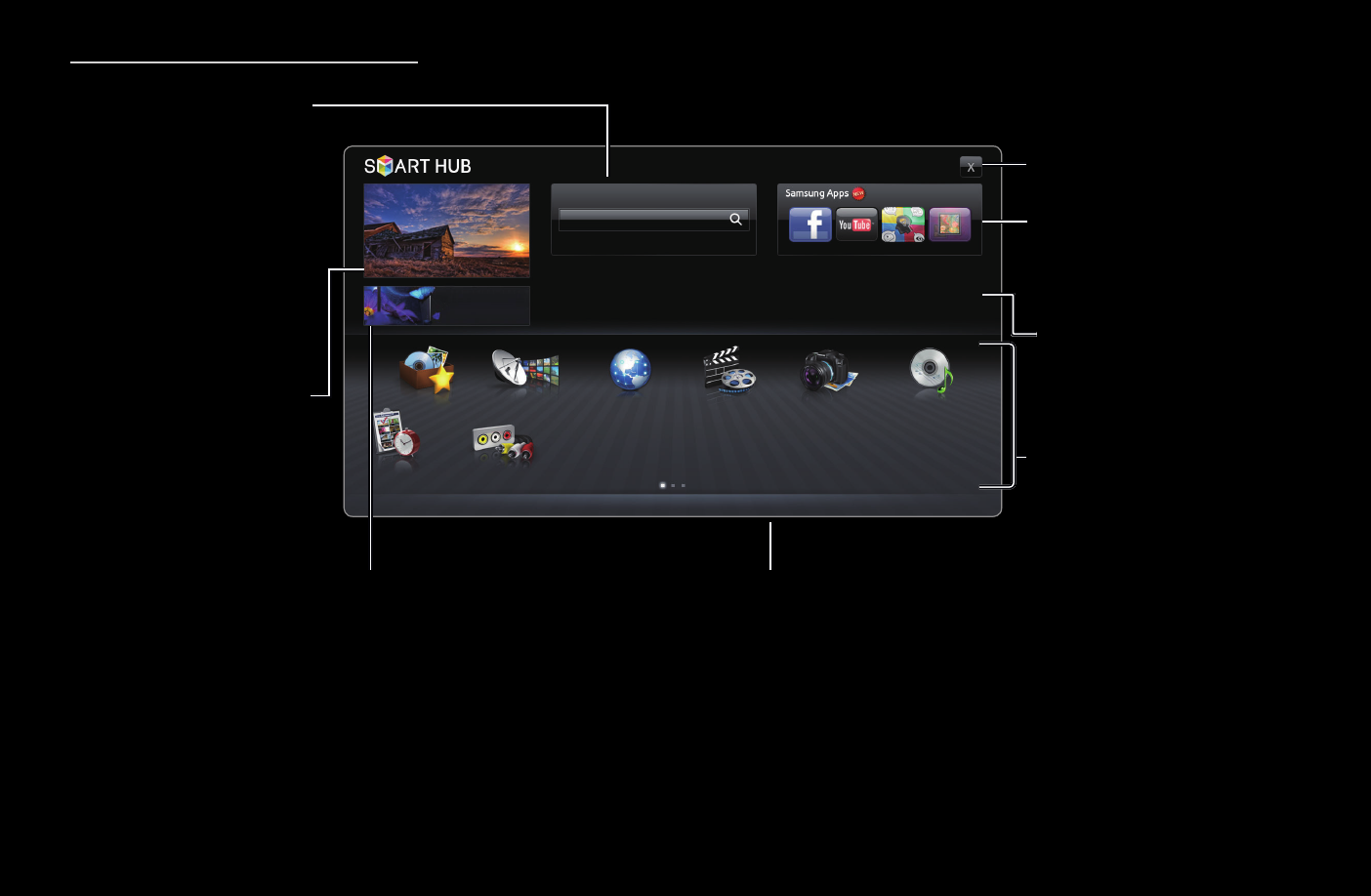
◀
▶
English
◀
Smart Hub at a Glance
TV Screen: Displays the
current input source
screen..
You can search for various
types of content that
can be used on your
TV. Enter a keyword to
search for media, various
applications, or online
information that you can
use on the TV.
My Applications: Displays
your personal gallery of
applications which you can
add to, modify, and delete..
Controls:
●
a
Red (
Login
): To log in to
Smart Hub
.
●
b
Green (
Sort by
): To sort the applications.
●
{
Yellow (
Edit Mode
): To edit the applications.
●
}
Blue (
Settings
): To change the settings of Smart Hub.
N The colored buttons may work differently depending on the
application.
Information: Displays
notices, new applications,
and advertisements
brought to you by
Samsung product
introductions.
Samsung Apps : You can
download various for pay or
free-of-charge application
services.
Recommended : Displays
recommended contents
managed by Samsung.
Exit: Exits the SMART HUB.
Search
a
Login
b
Sort by
{
Edit Mode
}
Settings
Recommended
Favorites
Schedule Ma...
Channel
Source
Videos
Photos
Music
Web Browser
- UN32D6500VFXZA UN46D6500VFXZA UN32D6000SFXZA UN55D6900WFXZA UN55D6450UFXZA UN55D6420UFXZA UN60D6400UFXZA UN46D6300SFXZA UN60D6450UFXZA UN55D6000SFXZA UN55D6500VFXZA UN40D6050TFXZA UN46D6003SFXZA UN46D6420UFXZA UN40D6000SFXZA UN46D6050TFXZA UN46D6900WFXZA UN55D6400UFXZA UN60D6000SFXZA UN60D6500VFXZA UN46D6000SFXZA UN40D6300SFXZA UN55D6050TFXZA UN40D6500VFXZA UN46D6450UFXZA UN55D6005SFXZA UN46D6400UFXZA UN55D6300SFXZA UN40D6400UFXZA UN55D6003SFXZA
