5 programming examples, 1 dvc variable types, 2 hello program – High Country Tek DVC80 User Manual
Page 61: Programming examples, Dvc variable types, Hello program
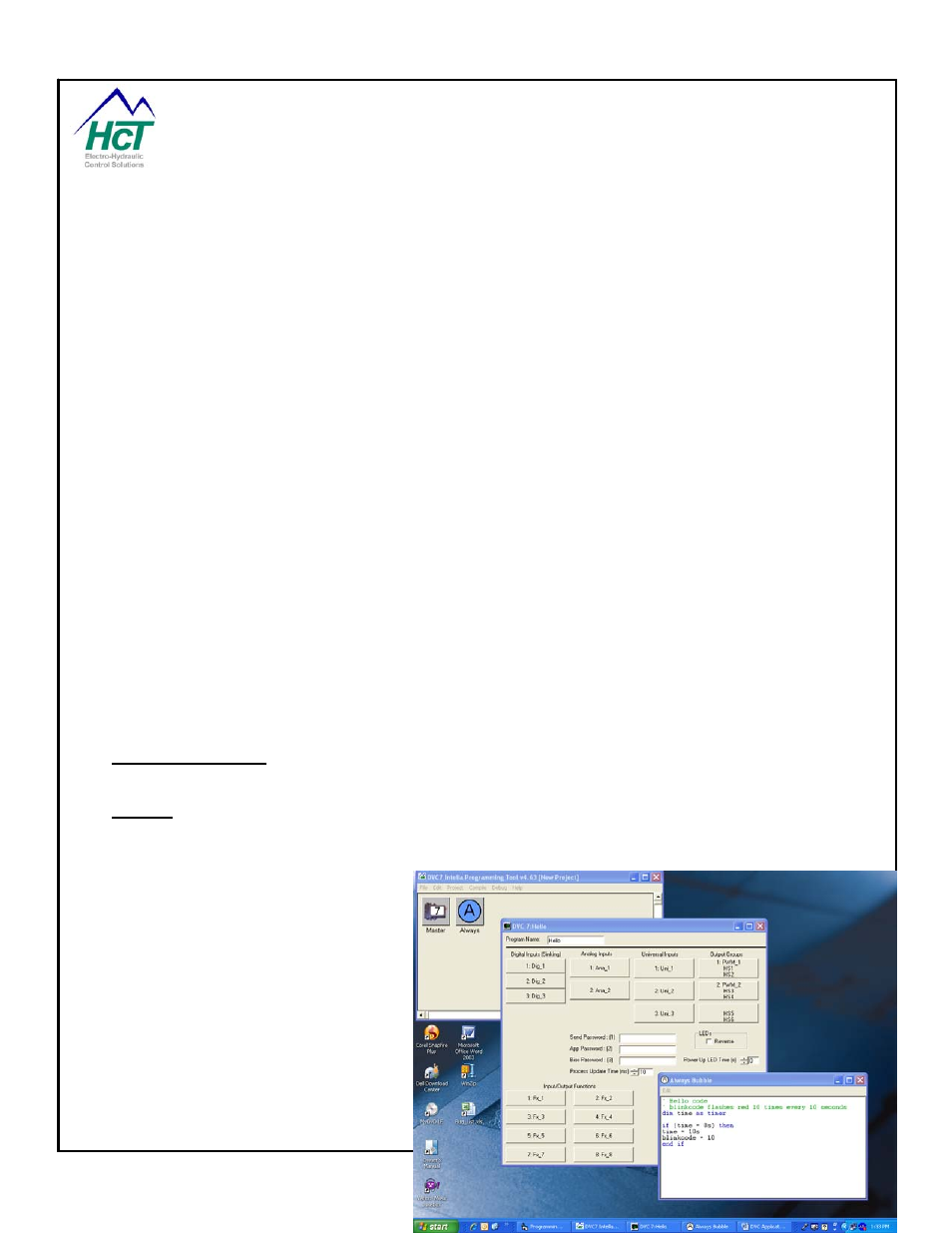
P/N: 021-00154, Rev. A.6 - updated for V4.7 Tools
Page | 61
5 Programming
Examples
This section illustrates how the DVC5, DVC7 and DVC10 are programmed. The first example is a traditional
Hello program. Hello introduces you to the basic steps in writing a DVC application. The second example is a
two speed binary counter that introduces you to logic sequences. For both of these examples you only need to
have a DVC5/7/10 and the DVC Programming Tool / Program Loader Monitor software installed. The third
example is most illustrative of a hydraulic control application and is shown in step-by-step detail. The other
examples are explained and can be provided. They are not shown in step-by-step detail, but the key points are
highlighted and explained.
5.1
DVC variable types
The physical I/O for the DVC module uses 10 bit architecture, the decimal values for the variables can be 0-
1023. Internal variables are 16 bit, or decimal values 0-65535. It is recommended to write the program logic
using decimal values, but some may find it easier using logic statements such as true / false, on/off. As a
reminder, using decimal values and logic statements, care must be used that the programmer knows the
decimal value of a logic statement
‘
true’ and ‘on’ have a decimal value of 65535
‘
false’ and ‘off’ have a decimal value of 0.
Other constants can be defined such as the statement below
Const yes = 52
This variable ‘yes’ has been given a value of 52.
Always remember to try a variable using the virtual display to fully understand the decimal value of the variable
when turned on and off.
5.2
Hello Program
This is an example program to introduce you to most of the DVC programming concepts.
It is designed to operate with only a DVC5/7/10 connected to your Windows PC computer using the DVC RS232
cable and a +12volt dc 1.0 amp power source. The DVC RS232 serial cable is used to load your application
into the DVC controller’s memory from your Windows PC.
Program Description
The Hello program will flash the Status LED on the DVC5/7/10 10 times every 10 seconds.
Process
No IOs will need to be configured for this example.
Enter the Hello code in the Always
bubble, Compile/Make the program and
load the “.pgm” file into the DVC5/7/10.
On the next pages are the steps you
should follow and the resultant screen
displays you should see. First, the
Programming Tool screens are shown
followed by the Program Load Monitor
screens.
Programming Steps
Execute the Programming Tool by
double clicking on the Programming Tool
icon on the desktop or in the C:\Program
Files\HCT Products folder.
