High Country Tek DVC80 User Manual
Page 128
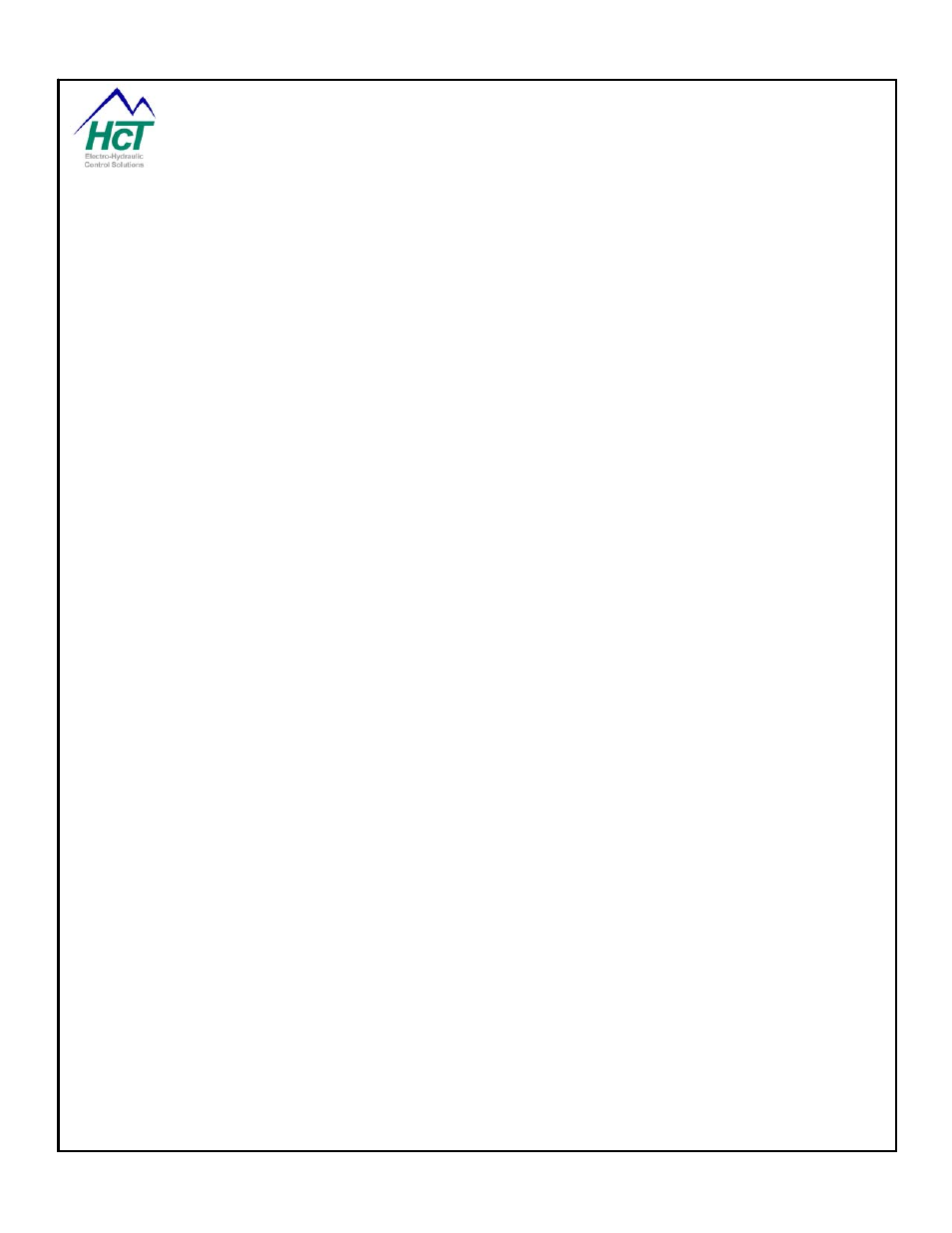
P/N: 021-00154, Rev. A.6 - updated for V4.7 Tools
Page | 128
Device Status Box – This is the location where users can make changes. Users are able to change the MAC ID
and Baud Rate for the DVC70.
Send Changes Button – Once the user has made the desired changes to the MAC ID and / or Baud Rate,
pressing the Send Changes button forces the changes to take place in the DVC70 unit.
Exit Button – exits the DVC70 Loader Monitor Screen.
Extracting Individual Allocation Block Selection Data
In order to extract data, the user must follow these steps:
Select The Allocation Block to be extracted by moving the bar from 1 to 5.
Press the Extract button.
The Program Loader Monitor will then ask you to select the “.inf” file to write to. The “.inf” file is normally created
when an application is compiled by the Programming Tool and is located in the same directory as the DVC
project file.
Find and select the appropriate “.inf” file and press the Open button.
A Progress bar showing the data being downloaded and processed will appear and the Extract button will show
the text “Please Wait”. When the data extraction is finished, the Progress bar will disappear and the Extract
button will contain the text “Extract”.
You should note that in addition to creating an “.inf” file the extraction process would also create a “.csv” file with
the Memory bucket name, which contains the actual data in an Excel spreadsheet readable format.
Erasing Individual Allocation Block Selection Data
In order to erase data, the user must follow these steps:
Select The Allocation Block to be erased by moving the bar from 1 to 5.
Press the Erase button
The Erase button will show the text “Please Wait”.
When the data erasure is finished, the Erase button will be redisplayed.
Extract and Erase All
In order to extract data from all Allocation Blocks, the user must follow these steps:
Press the Extract and Erase All button.
The Loader monitor will then ask which “.inf” file to load. The “.inf” file is created when an application is
compiled by the Programming Tool and is located in the same directory as the DVC file.
Find and select the appropriate “.inf” file and press the Open button.
A Progress bar showing the data being downloaded and processed will appear for each Allocation Block. When
the data extraction is finished, the Progress bar will disappear and all 5 Allocation Blocks will be cleared.
Note: Although all 5 Allocation Blocks are cleared, the Unit’s profile remains the same.
You should note that in addition to creating an “.inf” file the extraction process would also create a “.csv” file with
the Memory bucket name, which contains the actual data in an Excel spreadsheet readable format.
Format DVC70
In order to format the DVC70, follow these steps:
Press the Format DVC70 button
A message will appear asking if the user is sure he wants to Format the DVC70. Press the Yes button.
A message will flash on the left upper side of the screen while the DVC70 is formatted.
Note: When the DVC70 is formatted, all the data and the profile are erased.
Setting the Module Time to the PC Time
The DVC70 time can be changed to match the PC time by just pressing the Set button. This feature is useful
whenever the unit is in use in a different time zone or has been in a powered off state for a few weeks.
