Programming general description, Programming option values, Programming numeric data values – Red Lion C48C User Manual
Page 21: Saving program
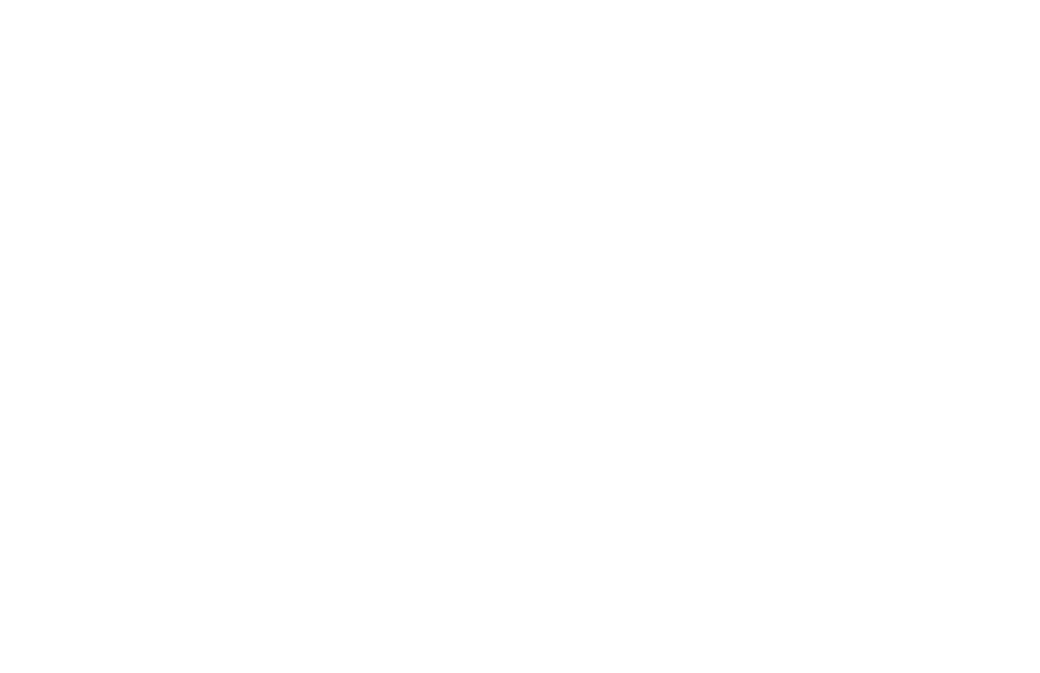
Programming of the C48 Counter is done through the front panel keypad.
English language prompts, flashing parameter values, and the front panel
keypad aid the operator during programming.
Although the unit has been programmed at the factory, the parameters
generally have to be changed to suit the desired application. In order to access
the Programming Menu, the Program Disable DIP switch and/or any User Input
programmed for
Pro.dIS
may need to be turned off or deactivated. When
shipped from the factory, all programming is enabled. See Front Panel
Accessible Functions With Program Disable, page 14, for program disabling
options. With programming enabled, to enter the programming menu, the
A
key is pressed and held for two seconds. Once in the programming menu, the
A key is used to sequence through the list of programming parameters. To loop
backwards one item in the Programming Menu, press and hold the
A key, then
quickly press and hold the
C key while releasing the A key. Repeatedly
pressing the
A key with the C key held will continue the backwards
sequencing.
Programming Option Values
The operator can scroll through the available options for a selected parameter
by pressing the
B or C keys to enter parameter change mode, and then
pressing the
B key repeatedly until the desired option is viewed. The option is
entered by pressing the
A key, which returns the operator to the Programming
Menu.
Programming Numeric Data Values
The presets, prescaler, and output time values may be accessible when the
unit is in the normal operating mode (not programming mode), providing that
the Program Disable input is not activated. Pressing the
A key will sequence
the secondary display through the available presets, prescaler, and output time
values.
To change a numeric data value it must be visible on the secondary display.
Pressing the
B or C key will allow changing of the value. The two methods
for changing numeric data values are “digit entry” and “auto scrolling”.
Digit Entry
If the data entry method has been set to “digit entry”, the least significant
digit will blink. Pressing the
C key multiple times will select other digits.
Pressing the
B key will increment the selected digit. The data value will be
entered when the
A key is pushed, or the old value will be retained if no key
activity is detected for 10 seconds.
Short-Cut - Decrementing Value
To decrement a digit value, press and hold the
B key and then press the C
key. This will decrement the selected digit to zero if held.
Auto Scrolling
If the data entry method is set to “auto scrolling”, the data value can be
progressively changed by pressing and holding the
B or C keys. If one of the
keys is pushed and held, the value will scroll automatically. After 5 counts, the
unit enters fast scroll mode. If a key remains pushed, a digit shift occurs every
one hundred counts until the maximum value or zero is reached. When the digit
shift occurs, the previously scrolling digit goes to zero. When scrolling at the
higher order digit locations, you can switch directions by quickly pressing the
other key (
B or C) within a second following the release of previous direction
key.
Short-Cut - Quick Digit Shift
To quickly select higher order digits while incrementing or decrementing
numeric values (with
B or C held), press and hold the A key. This sequences
the selected digit from the least to the most significant digit. As each digit is
passed, it changes to zero. When the desired digit is reached, release the
A key
to increment or decrement from the new digit location.
Saving Program
All parameter values changed in programming mode are saved when exiting.
To exit programming mode, press and hold the
A key for two seconds. The
display will momentarily display
Pro9
SAVE
while the parameter values are
saved in non-volatile memory. The unit then returns to the indication display
that was last viewed.
-15-
PROGRAMMING GENERAL DESCRIPTION
