Remote modem connection notes – DAVIS WeatherLink Getting Started Guide: Vantage Stations User Manual
Page 30
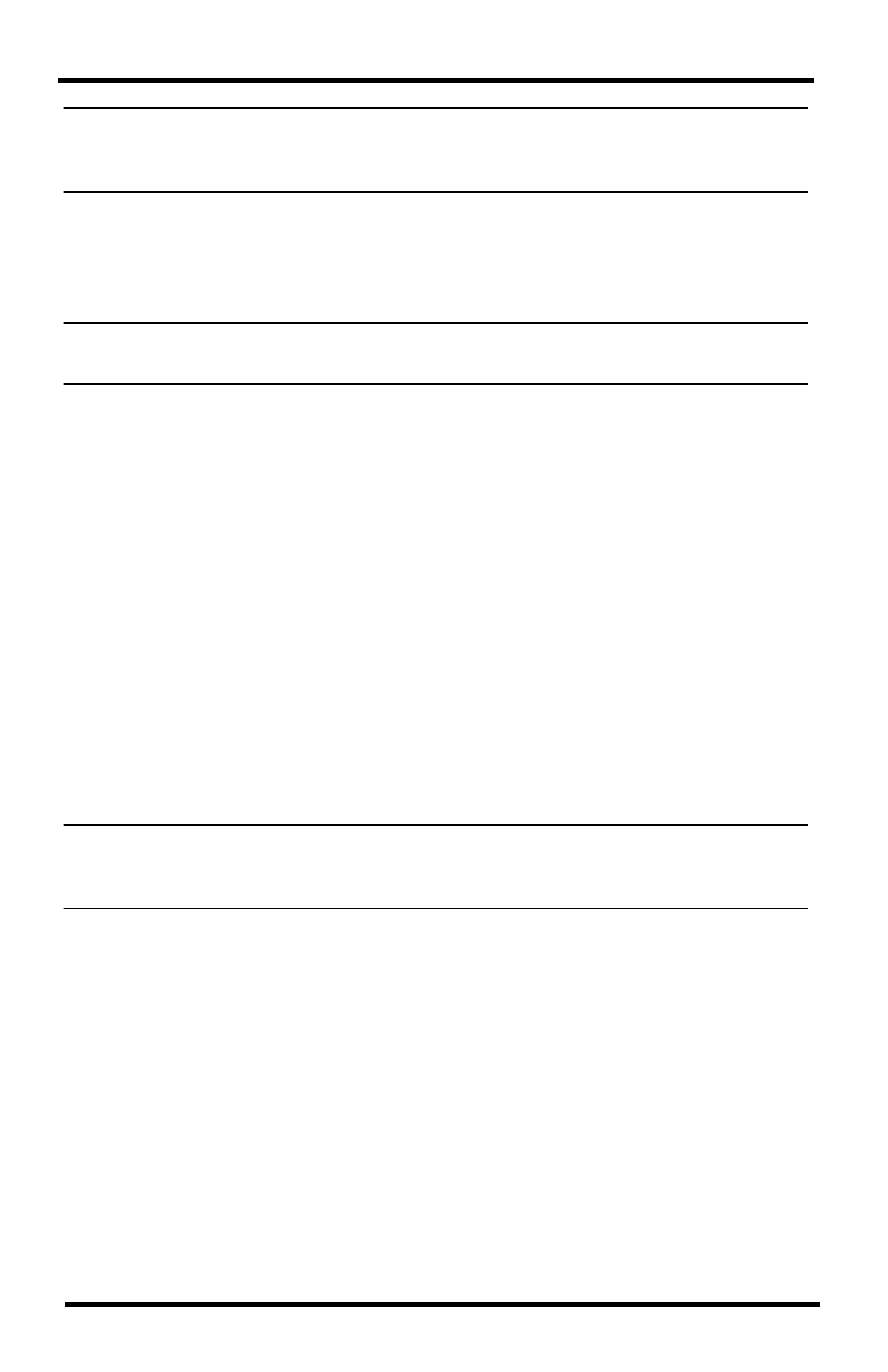
28
Appendix: Remote Modem Installation
Note: Failure to remove power to the console before installing the data logger may cause dam-
age to the data logger or console. Plugging or unplugging the data logger while power is
applied can damage or lock up the data logger.
6. Firmly insert the serial data logger into the receptacle marked EXPAN-
SION inside the battery compartment.
7. Guide the data logger cable through the square slot below the receptacle.
8. Connect the Telephone Modem Adapter to the external modem.
Note: Do not use a DB-25 adapter (not included) and a gender changer to attach the logger to
a modem. It will not work.
9. Insert the cable plug at the end of the cable into the Telephone Modem
Adapter.
10. Turn the modem ON. Turning the modem on at this point allows it to
receive the modem initialization string from the console.
11. Restore power to the console or Envoy by reinstalling the batteries and
reattaching the power adapter, if present.
The console beeps four times (Vantage Vue) or three times (Vantage Pro or
Pro2); each beep occurring within one second of the others. Once power
has been returned to the console, the Setup Mode is automatically dis-
played.
The Weather Envoy beeps two times, also occurring within one second of
each other.
12. Replace the battery cover, so that the data logger cable exits through the
square slot.
13. Check the Baud Rate settings on the console. See “How to Display the
Note: The default value for the Baud Rate setting is 19200. If you have a Weather Envoy, this
value should remain the same in the WeatherLink software. The Baud Rate settings
screen displays only if the data logger has been installed.
Remote Modem Connection Notes
When accessing a remote modem connection, WeatherLink automatically
dials the station and console whenever an action has been performed in the
software that requires it to talk to the station.
While connected to a remote station, an On-Line icon displays in the tool bar.
This icon indicates that WeatherLink has established a connection with the
remote console and weather station.
