Communications problems, Troubleshooting serial port communication, Troubleshooting guide – DAVIS WeatherLink Getting Started Guide: Vantage Stations User Manual
Page 23
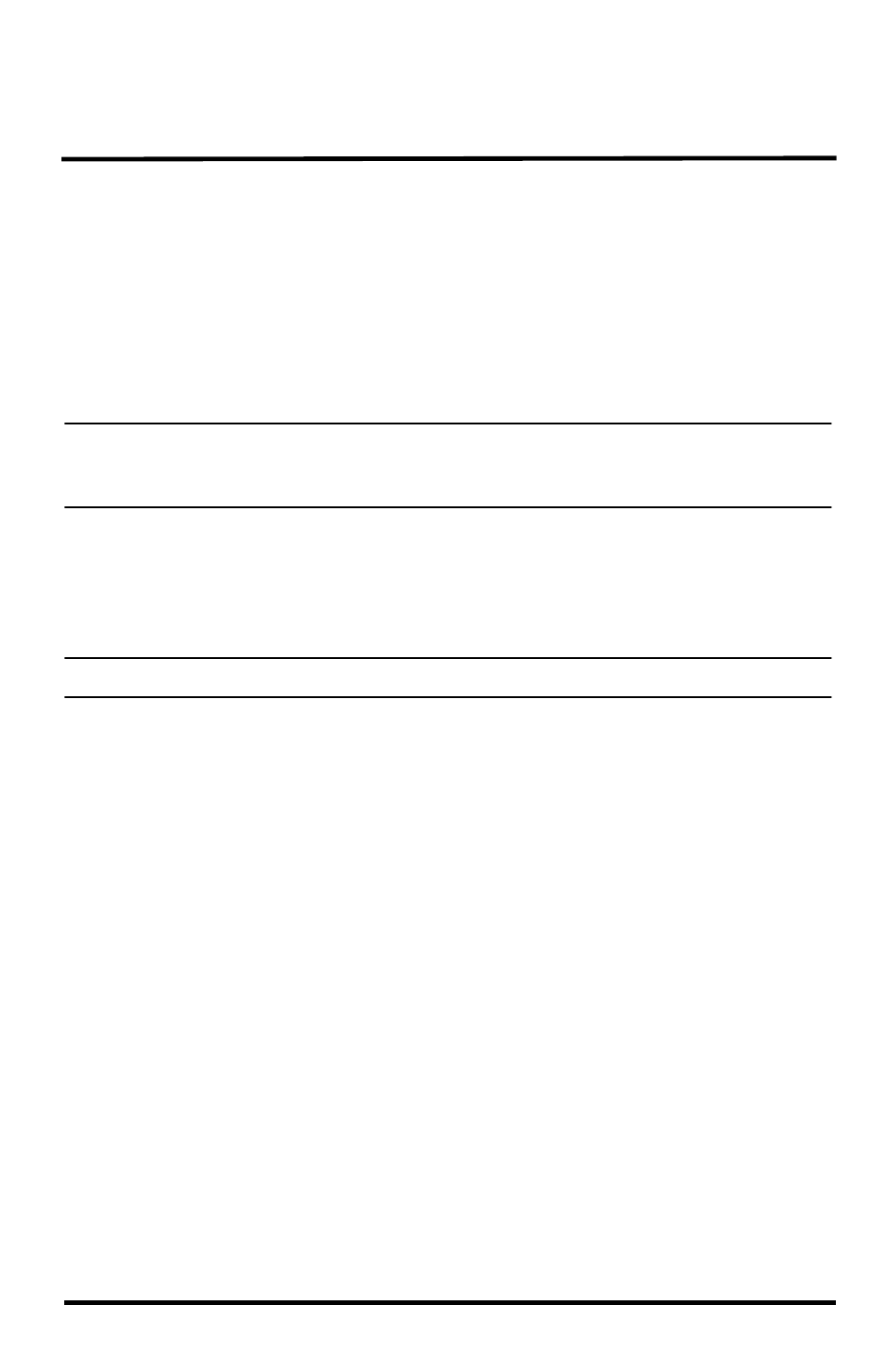
21
Troubleshooting Guide
The following section answers some of the most commonly asked questions
about WeatherLink. Please consult this guide and the online help files before
contacting Technical Support.
Communications Problems
If you are having trouble establishing communication between the weather sta-
tion and WeatherLink, start by checking the console's own diagnostics. Remove
all power to the console and restart it by restoring power (with the data logger
still attached).
Note: The data logger uses nonvolatile memory, so any previously recorded data is still stored.
However, put the console in Setup Mode (by pressing and holding DONE, then pressing the
down arrow “-”.) before removing power, so that no damage to the data logger occurs.
• A series of beeps sound from the console, each of which occurs when the
weather station passes one of its diagnostic tests. Each beep follows the previ-
ous after about one second. For Vantage Vue, you should hear four beeps: for
Vantage Pro or Pro2, you should hear three beeps; for Weather Envoy, you
should hear two beeps.
Note: If you do not hear one or more of these beeps, contact Davis technical support.
• If the console sends four (Vantage Vue); three (Vantage Pro or Pro2) or two
(Weather Envoy) beeps, see “Communication Port Settings” on page 14 for
instructions on checking communication settings.
Troubleshooting Serial Port Communication
• Check the serial port adapter if using a serial port connection. Use only the
blue serial port adapter supplied with WeatherLink. Older models, or models
not supplied in the WeatherLink connection kit, are not compatible.
• Check the Baud Rate setting on the console and in the Communication Port
dialog box in the software. Make sure they have the same number. See “How
to Display the Baud Rate” on page 7 for information on how navigate to the
Baud Rate Screen on your console. This screen appears only if the data logger
is plugged into the console.
• Test the serial port using the provided loopback connector. Use the Loopback
button (as opposed to the Test button) in the Communications Port dialog
box to test and find the correct serial port connection. If a communications
problem exists, it determines whether the serial port or the data logger is not
communicating properly. The loopback function also detects and reports the
presence of any modems.
