Weatherlinkip and weatherlink.com, Serial port hardware installation, Local connection installation – DAVIS WeatherLink Getting Started Guide: Vantage Stations User Manual
Page 12
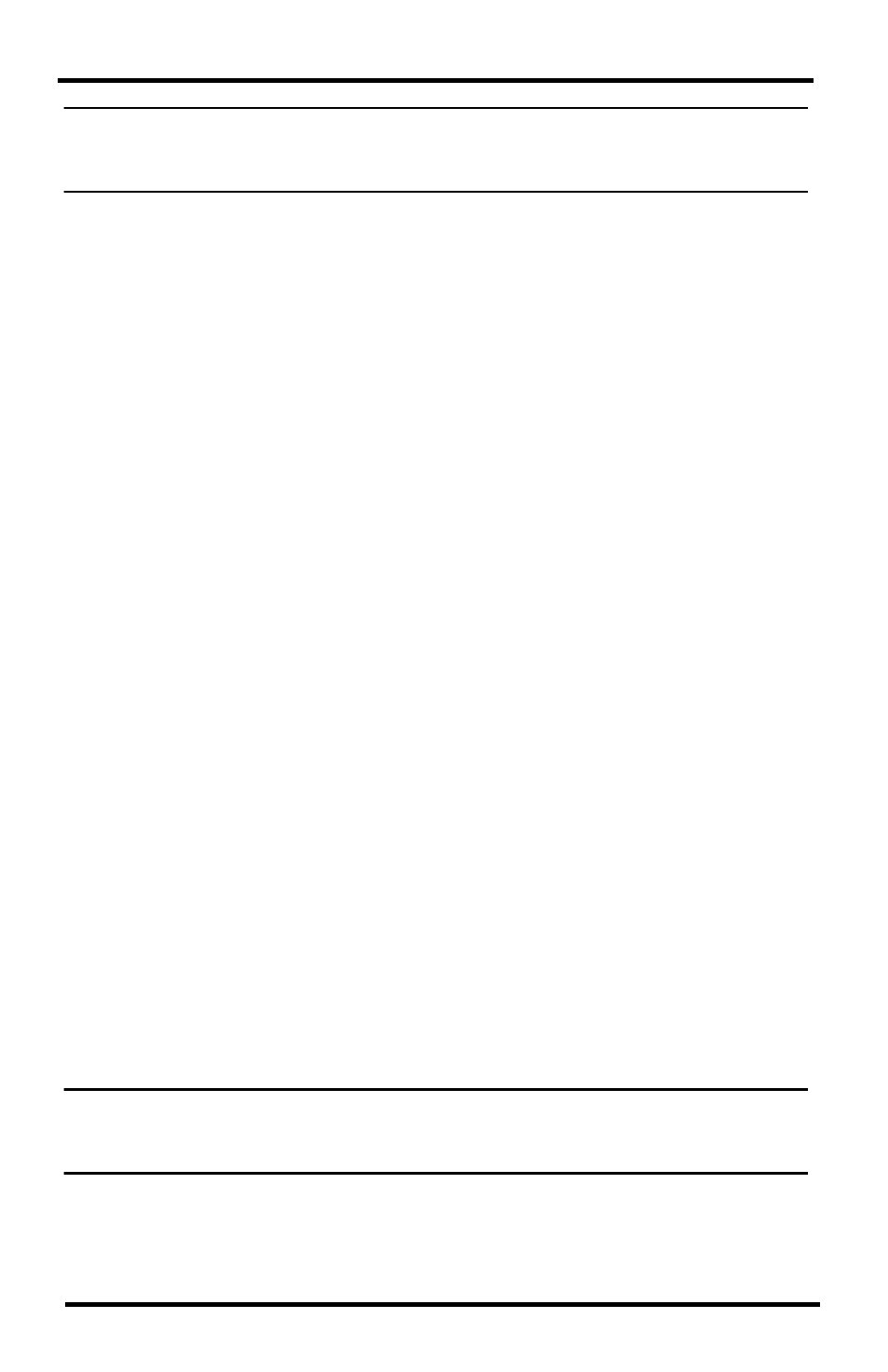
10
Serial Port Hardware Installation
Note: Because WeatherLinkIP is continuously uploading current weather information to the
www.weatherlink.com, leave the WeatherLinkIP and console connected to your router at
all times.
WeatherLinkIP and Weatherlink.com
The WeatherLinkIP data logger provides you with the same archiving features
as a serial or USB data logger but also automatically uploads your Vantage
Pro, Vantage Pro2, or Vantage Vue console or Envoy information to a web
server provided by Davis Instruments that lets you post your weather data via
the internet without having to set up your own web page. In addition, your
weather data is automatically saved to our web servers which provide four
times the memory storage of a data logger.
Once you have connected the WeatherLinkIP data logger to your broadband
router or switch, the data logger starts uploading your current weather infor-
mation to the web server. To access your weather information over the inter-
net:
1. Go to www.weatherlink.com
2. Read the license agreement and register your account using the Device ID
and Key information provided on the data logger.
3. Create your account.
4. View your current weather data on the web.
Serial Port Hardware Installation
A serial port connection can be installed so that WeatherLink uses a direct,
local connection between the computer and console, or so that WeatherLink
uses a modem connection to a remote weather station. Installation for each
connection type differs, and is explained separately below.
Local Connection Installation
1. Find the weather station console that will receive the WeatherLink serial
connection.
2. For consoles only: Enter the console’s Setup Mode by pressing and hold-
ing DONE, then pressing the down arrow (-) key. Entering Setup Mode
ensures that the station is not writing any data and saves current daily
weather information to memory.
3. Remove the battery cover and remove the batteries and AC-power
adapter, if present.
Note: Failure to remove power to the console or Weather Envoy before installing the data log-
ger may cause damage to the data logger or console. Plugging or unplugging the data
logger while power is applied can lock up or damage the logger.
