Running the software, Station setup, Adding a station – DAVIS WeatherLink Getting Started Guide: Vantage Stations User Manual
Page 14: Software setup
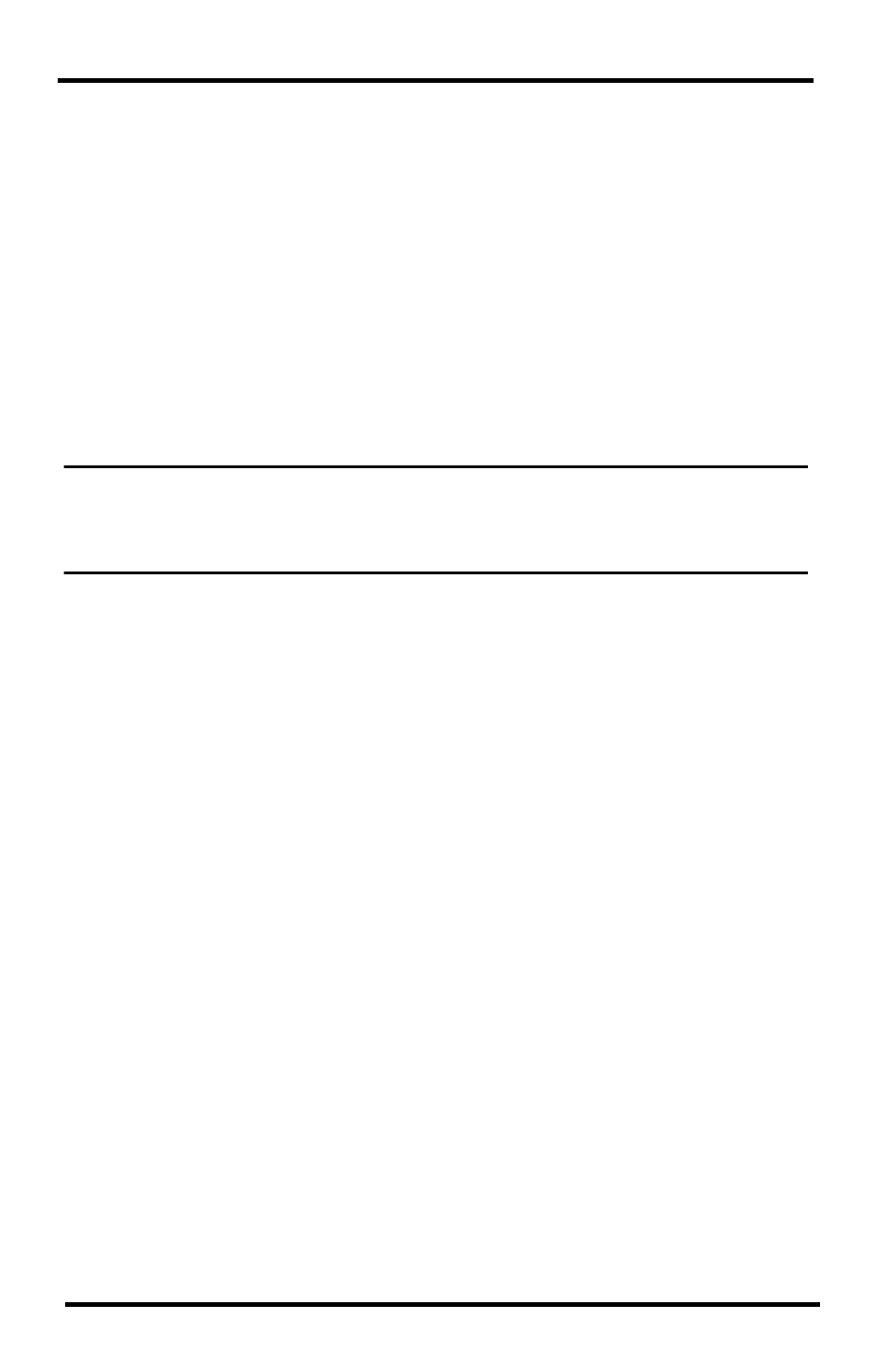
12
Running the Software
8. Locate a free serial port on the back of the computer and connect the DB-9
pin connector to the port.
9. Insert the cable plug at the end of the short cable coming from the data log-
ger into the receptacle on the end of the 8' cable. Then insert the cable plug
on the end of the 8' cable into the DB-9 connector.
The cable connecting the data logger to the computer is 8' (2.4 m) long. Use
a 40' (12 m) straight-through 4-conductor extension cable to extend the
connection between the console and computer. Do not attempt to use more
than 40' of extension cable, or the data logger may have difficulty commu-
nicating with the computer.
Configure the console so that data is transferred between the console data
logger and the computer at the same rate.
10. Check the Baud Rate settings on the console. See “How to Display the
Note: If you have a Weather Envoy, do not change this Baud Rate value in the WeatherLink
software. The Baud Rate setting on the console or on the Weather Envoy (always
19200) must be set the same as the WeatherLink Baud Rate setting. See the Weather-
Link online help for more information.
Software Setup
It is easy to set up WeatherLink on your computer once the connection to your
console has been configured. Walk through the following procedures to setup
and configure your WeatherLink software and the connection to your console.
Running the Software
To run the software, double-click the WeatherLink icon. If no stations have
been assigned in the program directory, the software prompts you to add a
station (see below for details).
If this is a software upgrade and if there is more than one station in the pro-
gram directory when the application opens, the last station that was displayed
is automatically opened.
Station Setup
Each station connected to the computer must have its own station within the
software. The software creates a database for the station and other station-spe-
cific information, and requires the necessary communication settings (commu-
nication type, etc) be provided.
Adding a Station
1. Select New Station from the File menu. The New Station dialog box
displays.
2. Type the desired station name (up to 40 characters/spaces) into the Station
Name text box. The software uses the first eight characters of the station
name (not counting spaces or punctuation marks) as the name of the direc-
