DAVIS GroWeather Console User Manual
Page 65
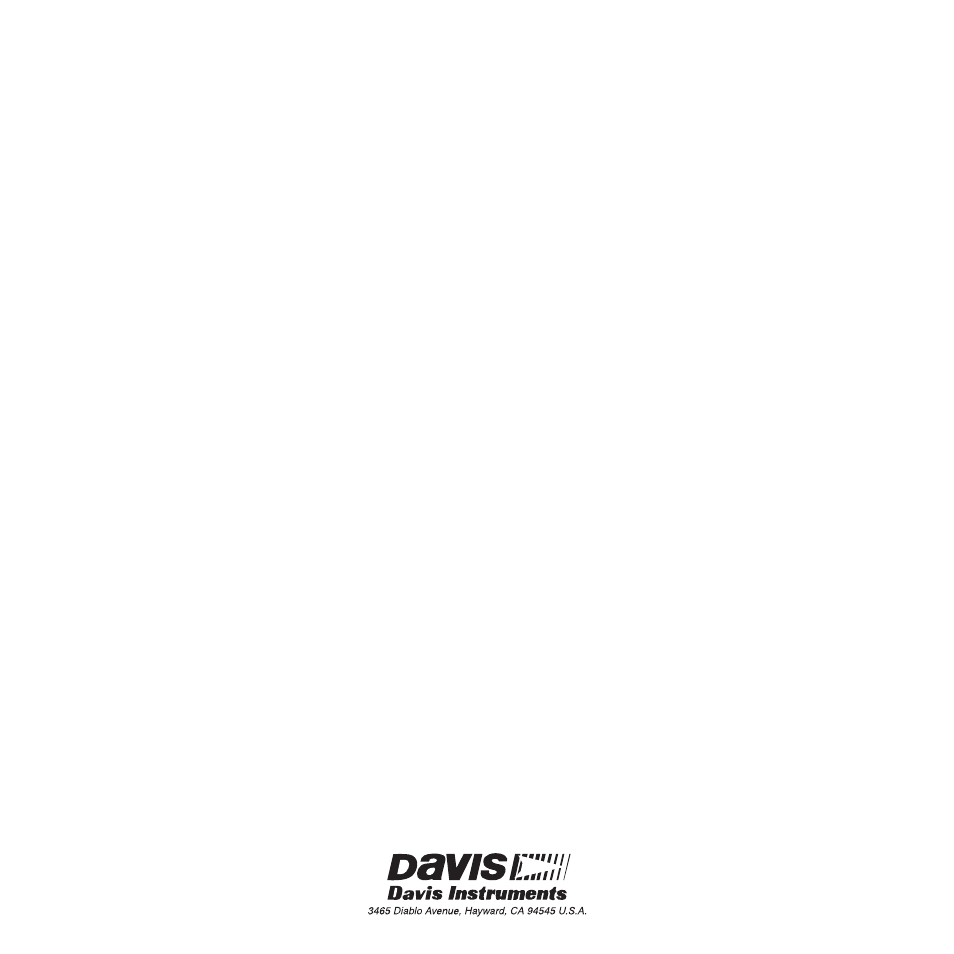
G
RO
W
EATHER
S
YSTEM
C
ONSOLE
Q
UICK
R
EFERENCE
F
UNCTION
K
EYS
The lists below indicate what condition appears
when you press each function key. Each time you
press the key, the next item in the list appears.
ET (Evapotranspiration)
Daily ETo Sum
Total ETo for the Period
Average Daily ETo for the Period
Period Start Date
ETo AutoClear Status
DEG DAYS (Growing Degree-Days)
Daily Degree-Day Sum
Total Degree-Days for the Period
Average Daily Degree-Days for the Period
Base Degree-Day Threshold
Upper Degree-Day Threshold
Period Start Date
Degree-Day Auto Clear Status
TEMP (Temperature)
Current Air Temperature
Current Soil Temperature
Current Temperature-Humidity Index
Current Wind Chill
Temperature AutoClear Status
WIND (Wind)
Current Wind Speed
Daily Wind Run
Average Daily Wind Run for the Period
Current Wind Direction
Period Start Date
Wind AutoClear Status
SUN (Solar Radiation)
Current Solar Radiation Intensity
Daily Incident Solar Energy Sum
Average Daily Solar Energy for the Period
Period Start Date
Daily Solar Energy AutoClear Status
RAIN (Rainfall)
Daily Rainfall and Rate of Rainfall
Total Rainfall
Rainfall AutoClear Status
BAR (Barometric Pressure)
Current Barometric Pressure
HUM (Relative Humidity)
Current Relative Humidity
Relative Humidity AutoClear Status
DEW (Dew Point/Leaf Wetness)
Current Dew Point
Current Leaf Wetness
TIME (Time and Date)
Current Time
Current Date
Current Year
AutoClear Time
Period Start Date
H
IGHS
AND
L
OWS
See “Highs and Lows” on page 13 for a list of highs
and lows stored by the console.
• To view the high or low, press the appropriate
function key to display the desired condition.
Press
Recall
to view the high/low. Wait a few
seconds and the time at which the high/low
occurred will appear. Press
Recall
again to
view the low if both a high and low are stored.
• To clear a high/low, press the appropriate
keys as necessary to display the desired high/
low. Press and hold
Clear
until the high/low
value is cleared.
A
LARMS
See “Alarms” on page 14 for a list of available
alarms.
• To view an alarm threshold, press the appro-
priate function key to display the desired con-
dition. Press
Alarm
to view the threshold.
• To set an alarm, press the appropriate keys to
display the desired alarm threshold. Use
Enter
to set the threshold.
• To silence an alarm, press
Clear
.
• To clear an alarm, press the appropriate keys
to display the desired alarm threshold. Press
and hold
Clear
until the alarm threshold is
cleared.
P
ERIOD
I
NFORMATION
The console uses a single time period for all values
which accumulate totals or calculate averages over
an interval. See “Period” on page 12 for a list of val-
ues accumulated or averages calculated during the
period.
• To clear all ”period” information and start a
new period, press
TIME
as necessary to dis-
play the period start date. Press and hold
Clear
until the period information is cleared.
A
UTO
C
LEAR
The console may be set to automatically clear some
or all daily values at the same time each day. See
“AutoClear” on page 13 for a list of all information
which may be cleared using AutoClear.
• To enable/disable AutoClear for a condition
or group of conditions, press the appropriate
function key as necessary to display the Auto-
Clear status. Press
Enter
to toggle the Auto-
Clear setting between OFF and ON.
• To set the time at which AutoClear clears val-
ues, press
TIME
as necessary to display the
AutoClear time. Use
Enter
to set the desired
time.
C
HOOSING
U
NITS
OF
M
EASURE
To select the unit of measure in which a condition is
displayed, press the appropriate function key to
display the desired condition. Press
UNITS
until
the desired unit of measure appears in the display.
