Alarms, The alarm display, Viewing an alarm threshold – DAVIS GroWeather Console User Manual
Page 54
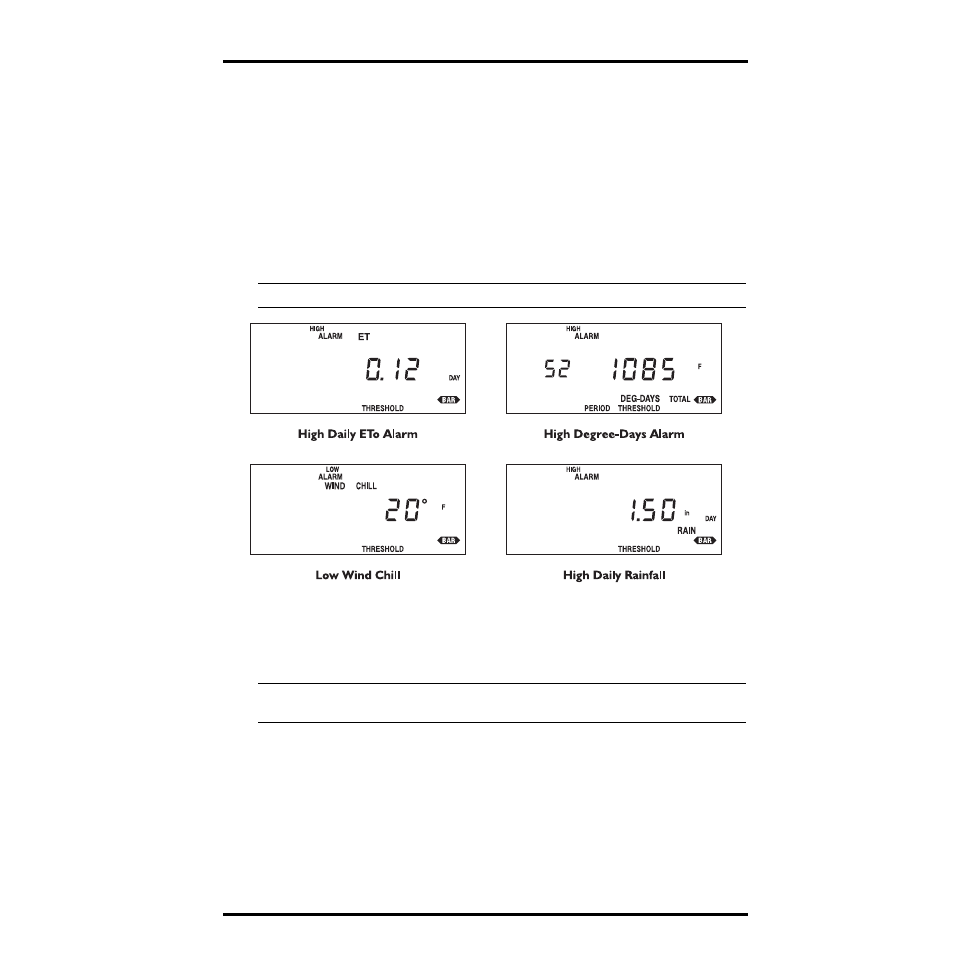
Alarms
GroWeather Manual
Page 47
A
LARMS
All alarms (except ETo, barometric pressure, dew-point, and time) behave in
basically the same way. The general procedure for displaying and setting
alarms is covered below.
The Alarm Display
When an alarm is triggered, the GroWeather beeps and immediately displays
the weather function triggering the alarm. The word ALARM flashes on and
off in the display. The alarm display continues until alarm conditions are no
longer met (see “Alarms” on page 14) or until the alarm is reset.
Note: You may silence the beeping by pressing CLEAR at any time, though the alarm display remains.
S
AMPLE
A
LARM
If more than one alarm is triggered at once, the GroWeather scans through all
of the triggered alarms, displaying each for approximately four seconds before
moving to the next.
Note: If you have the Alarm Output Module certain alarm conditions may be used to provide electrical con-
tact closures for activating or inhibiting external controllers or electrical equipment.
Viewing an Alarm Threshold
1. Press the appropriate key(s) to display the desired weather condition.
2. Press ALARM as necessary to display the desired alarm threshold setting.
If the selected weather condition has only one alarm, the alarm threshold for
that weather condition appears. If the weather condition has two alarms, the
threshold for the high alarm appears first.
3. Press any function key to exit.
