Creating a server profile – HP Insight Management-Software User Manual
Page 65
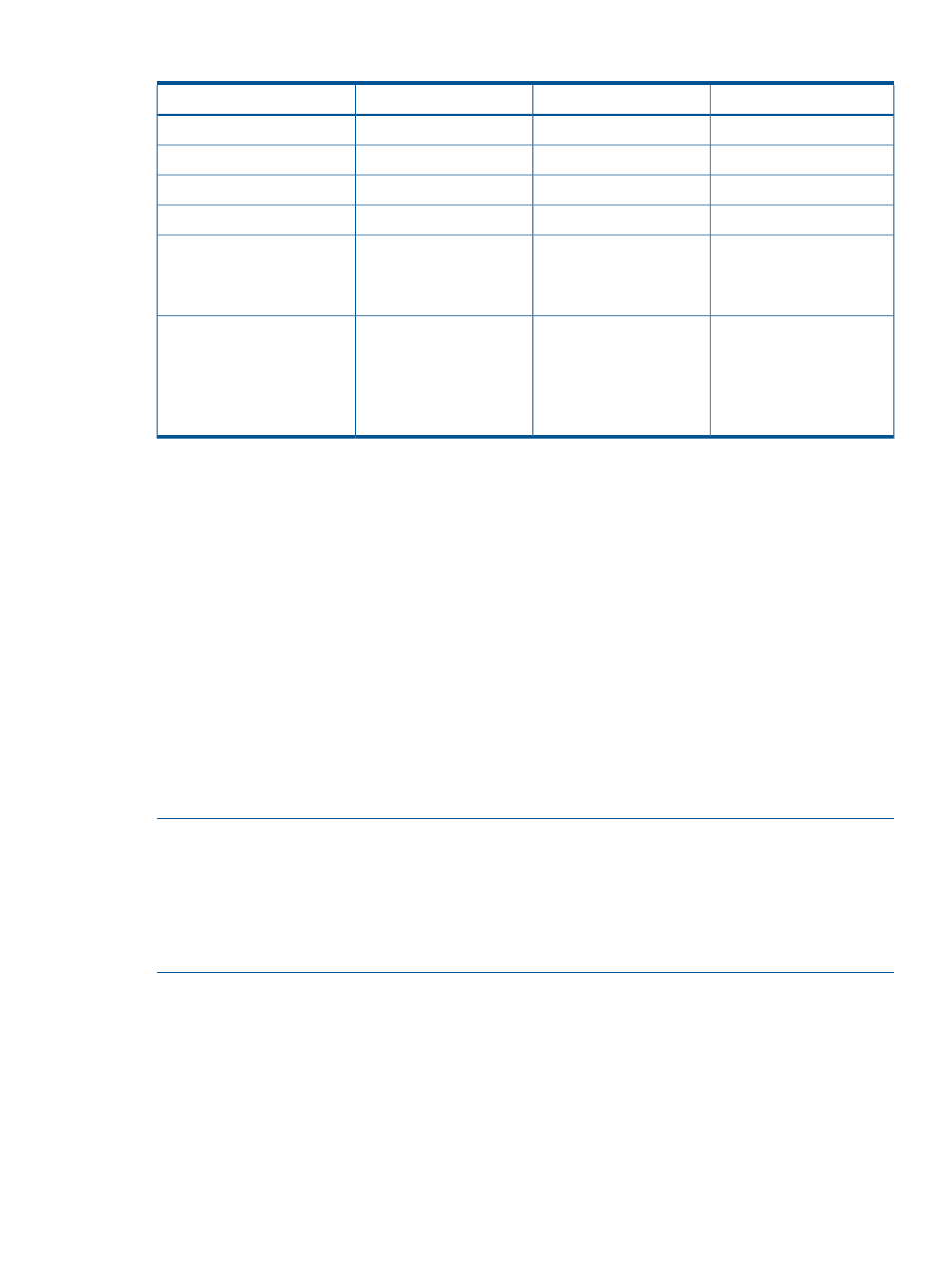
Table 11 VCEM supported VC features (continued)
VC 3.15-3.18
VC 3.3x
VC 3.5x-VC 3.60
Feature
•
•
Storage Management Targets
•
•
Expanded VLAN Capacity
•
•
Add Network Access Groups
•
•
iSCSI Boot Assistant (IBA)
•
•
Server profile GUI
enhancements (Network
selection and Network/VLAN
filtering)
•
Integrity multiblade servers:
•
BL860c i4—single blade
server
•
BL870c i4—2-blade server
•
BL890c i4—4-blade server
From the managing server profiles screen, you can perform the following tasks:
•
Create a server profile
•
Delete one or more server profiles
•
Edit a server profile
•
Assign a server profile
•
Unassign a server profile
•
Copy a server profile to a bay
•
Move a server profile to the same VC Domain Group or a different VC Domain Group
•
View network and Fibre Channel information for a server profile
•
Perform a VC Server Profile Failover operation
•
Recover server profiles from an unreachable enclosure
Creating a server profile
NOTE:
Keep the following server profile dependencies in mind:
•
Depending on the VC Domain version, the create server profile page displays a different set
of configurations. To verify the available features for each VC Domain version, see
supported VC features” (page 64)
.
•
The server profile can contain only one specified FC or iSCSI or FCoE boot option.
1.
From the Server Profiles page, click New.
2.
From the Member of VC Domain Group menu, select the VC Domain Group to which the
server profile will belong.
The Create New Server Profile information appears below the server profiles list.
3.
In the server profile name box, enter a unique server profile name.
4.
(Optional) Choose the network access group selection box.
Creating a server profile
65
