Preparing to create a vc domain group, Creating a vc domain group, Creating a vc domain – HP Insight Management-Software User Manual
Page 34
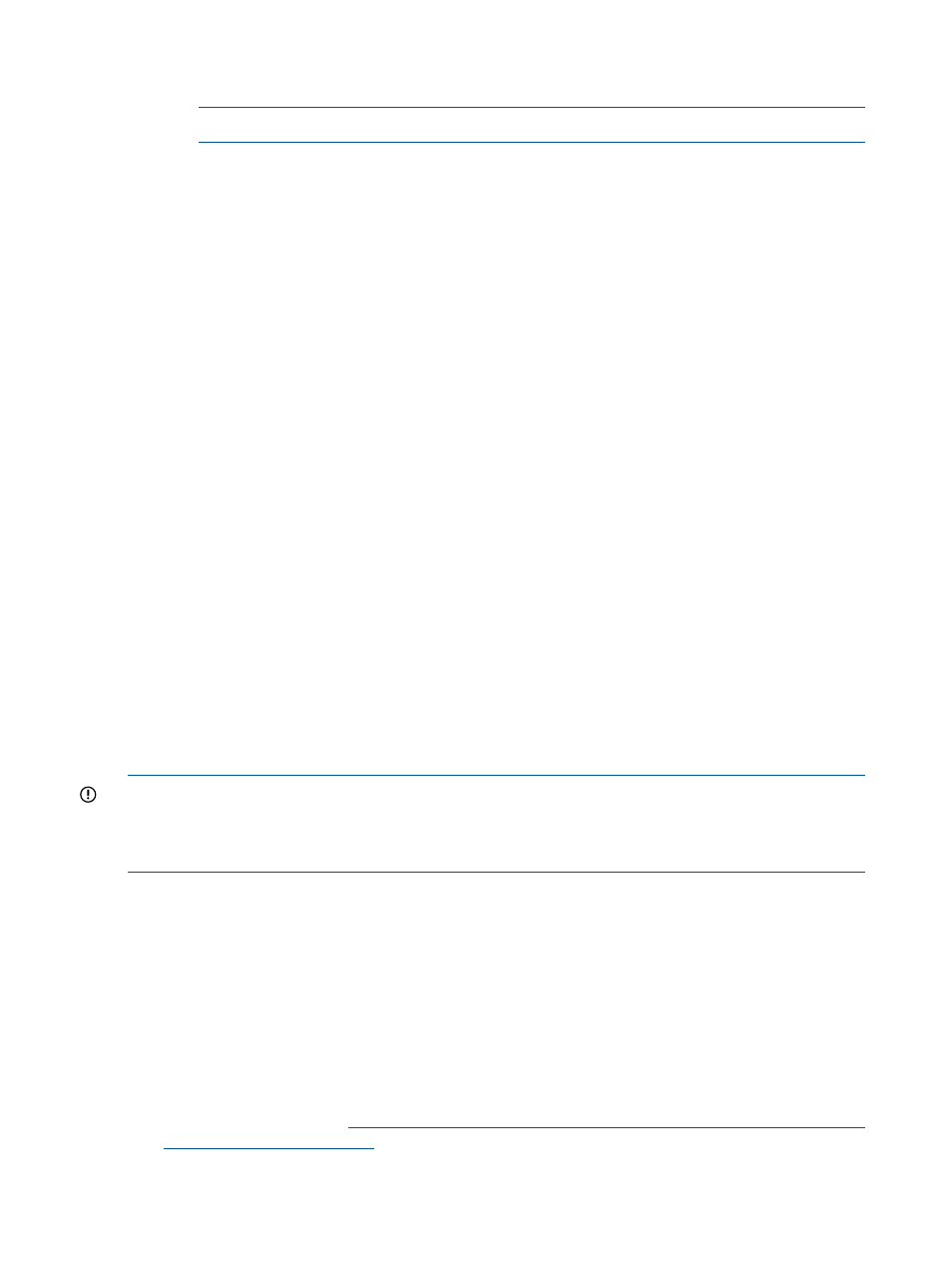
4.
Click Apply License.
5.
Click OK to validate the key string.
NOTE:
License key fields are case-sensitive
If the key string is valid, the key is added to HP Insight Management.
6.
Click Next to provide VC Domain credentials.
•
For existing VC Domain Groups:
1.
Select the VC Domain from the VC Domains page, and then click License.
The License Enclosure page appears.
2.
Click Add Key.
3.
Enter the license key string, and then click OK.
If the license key is valid, it is added to Systems Insight Manager. The License Enclosure
page reappears, displaying the number of available licenses.
4.
Select the VC Domain to which you want to apply the VCEM license.
5.
Click Apply License.
The VC Domains page reappears, displaying an updated informational status of the VC
Domains.
For more information, see
.
Preparing to create a VC Domain Group
In defining a VC Domain Group, consider hardware and firmware update paths. Smaller VC
Domain Groups allow smaller units to update while larger VC Domain Groups have less
management touch points. Larger VC Domain groups take longer to propagate configuration
changes when completing maintenance mode. More fully configured VC Domains take longer to
propagate than those with fewer network and storage connections.
Creating a VC Domain Group
You can create a VC Domain Group by selecting the VC Domains that you want to include in the
new VC Domain Group.
IMPORTANT:
This VCEM operation does not provide a reference to the VC Domain from Systems
Insight Manager. To access this reference, you must correlate the Systems Insight Manager and
VC logs. For more information, see
Correlating VCEM operations in Systems Insight Manager and
VCEM supports multienclosure VC Domains. A multienclosure VC Domain has one local enclosure
and up to three remote enclosures.
To manage multienclosure VC Domains in VCEM, you must perform the following steps before you
create a VC Domain Group:
1.
Log in to VCM.
2.
Find and import a local enclosure, and then select the appropriate Double-dense option.
3.
Skip the Network and Fibre Channel configuration wizards, and then navigate directly to the
VC Domain user interface.
4.
From VCM, find and import the necessary remote enclosures in the correct order. For more
information on remote enclosures, see the HP Virtual Connect for c-Class BladeSystem Setup
and Installation Guide at
5.
From Systems Insight Manager, perform a manual discovery of the Onboard Administrator IP
address for all related VC Domain enclosures.
34
Managing VC Domains
