Errors occur while loading vcem pages – HP Insight Management-Software User Manual
Page 128
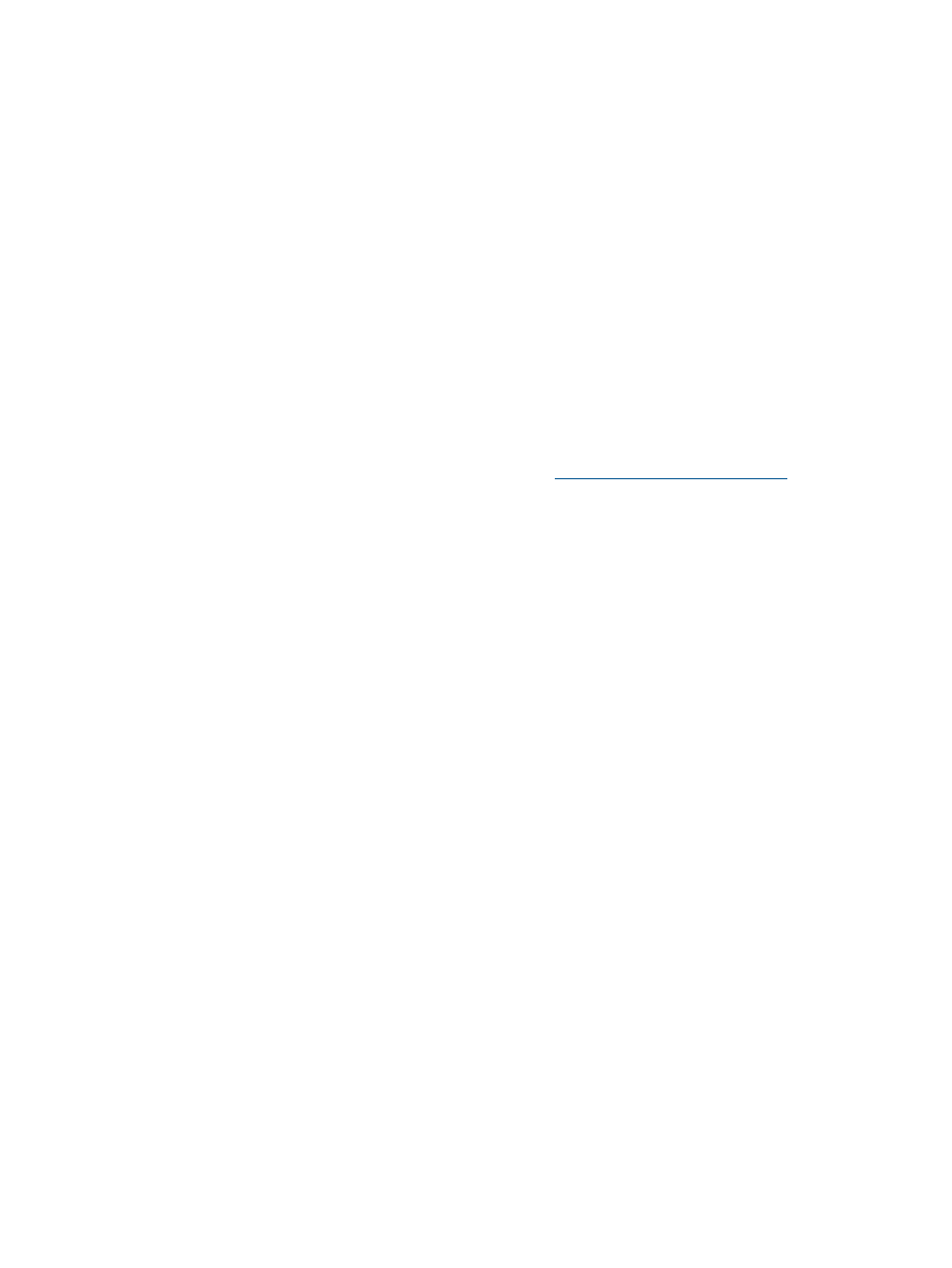
3.
Check the Systems Insight Manager database server status:
a.
If the database server is remote, then log in to the database server.
b.
In the Windows taskbar, check if the Microsoft SQL Express or MSDE service is running.
A red status means they are not running.
c.
Right-click the status, and then select Start.
4.
If this issue still occurs, then uninstall and reinstall VCEM. .
Errors occur while loading VCEM pages
If errors occur while loading VCEM pages, then the Systems Insight Manager service is most likely
down. To resolve this issue:
1.
Check if Systems Insight Manager service is up and running.
2.
Select Start
→Control Panel→Administrative Tools→Services.
3.
Check the Systems Insight Manager service status.
4.
If the service is not running, right-click, and then select Start.
Failed to execute VCEM operation because VC firmware not supported
If the VC firmware version you have is not supported, then VCEM operations might fail to execute.
For more information about supported VC firmware, see
To correct this issue if the VC firmware version is not supported, perform the following steps and
execute the VCEM operation again:
•
Update VC firmware according VC firmware versions supported by VCEM using the VCM
user interface.
a.
Access the VCM user interface.
b.
Using the VC Domain account with full credentials, log in to the VC Domain.
c.
From the left panel, click Managing Firmware, click Upload, and then enter the firmware
file.
d.
Click Activate.
To correct this issue if the VC Domain is under VCEM management, you can either:
•
Remove the VC Domain from the VC Domain group. For more information, see
VC Domain from a VC Domain Group” (page 38)
.
•
If the VC Domain is not under maintenance , then enable VC Domain Maintenance and update
the VC firmware version to a VC firmware version supported by VCEM.
1.
Access the VCM user interface.
2.
Using the VC Domain account with full credentials, log in to the VC Domain.
3.
From the left panel, click Managing Firmware, click Upload, and then enter the firmware
file.
4.
Click Activate.
5.
In VCEM, add the VC Domain to the VC Domain Group. If the VC Domain is already
under VCEM management then return to VC Domain Maintenance page and complete
VC Domain Maintenance.
128
Troubleshooting VCEM
