HP Insight Management-Software User Manual
Page 84
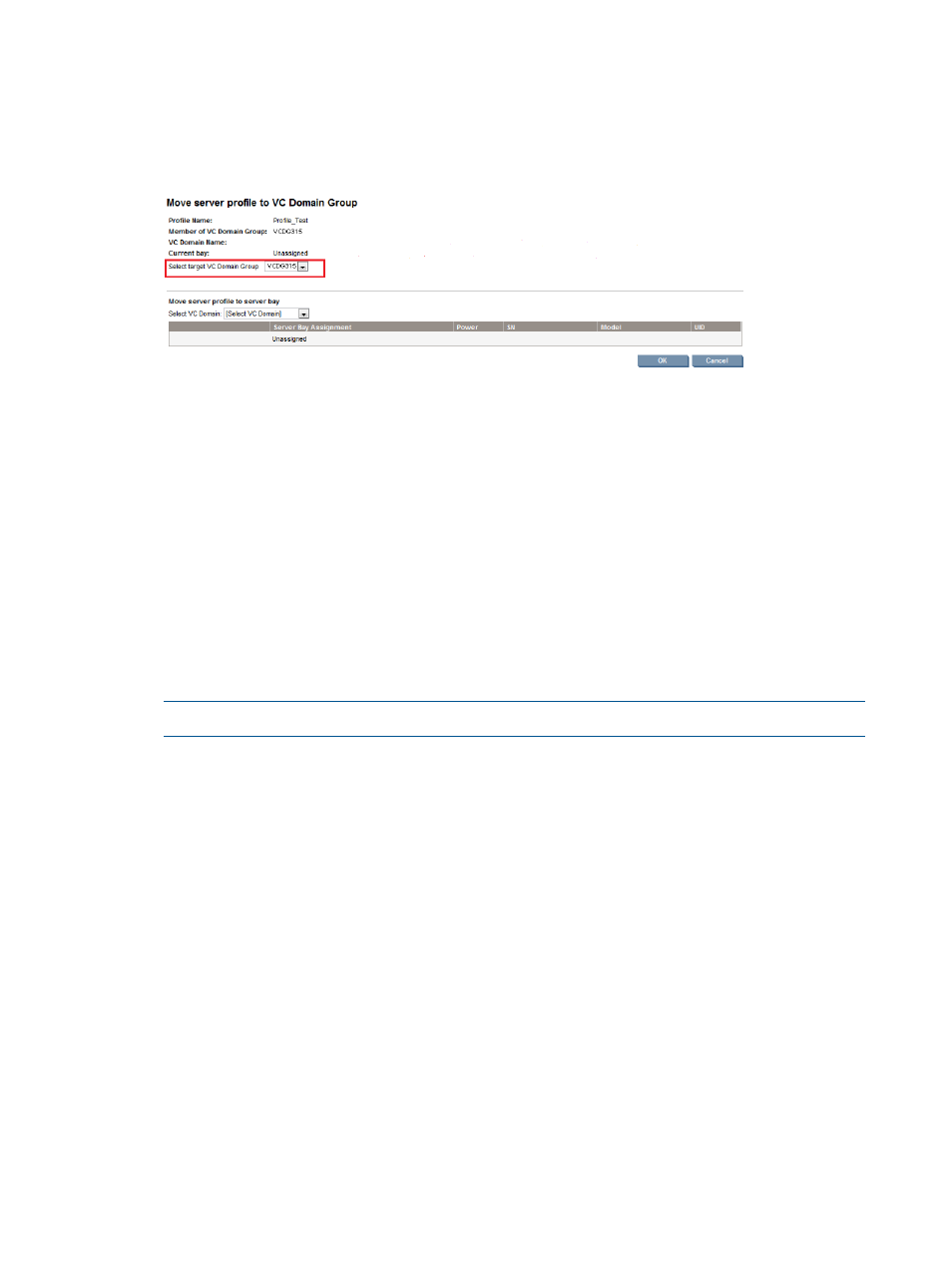
1.
Select a server profile from the Server Profiles page.
2.
Click Move. The Move Server Profile page appears.
3.
Select the same VC Domain Group as the target VC Domain Group, VCDG315 for example,
from the Select Target VC Domain Group as displayed in
:
Figure 42 Moving a server profile
4.
In the Move to Bay list, select an available bay in which to move the new server profile.
5.
Click OK. The message Virtual Connect Enterprise Manager is executing
the request
appears.
6.
Click OK to go to the Jobs page and monitor progress.
Moving a server profile to another bay in a different VC Domain Group
This feature allows you to move profiles across VC Domain Groups. VCEM ensures that moved
server profiles are compatible with the target VC Domain Group. To access the move option you
must have either Administrator or Group Administrator privileges. See
for more information.
To move a server profile to another bay in a different VC Domain Group:
1.
Select Server Profiles from the menu.
2.
Select a server profile and click Move.
NOTE:
You can move either assigned or unassigned profiles.
3.
Select the VC Domain Group that you want as a target.
4.
Select the VC Domain and optionally select a target bay from the VC Domain Group target
in which to move the server profile and click OK. The following message is displayed:
The Virtual Connect Enterprise Manager is executing the request.
5.
Click OK and browse to the Jobs page to monitor the progress.
If VCEM detects any errors during the move or requires post-configuration steps, the Move Profile
Prevalidation window opens and displays step status and further actions to take.
displays
the Move Profile Prevalidation table.
84
Managing server profiles
