HP XP P9500 Storage User Manual
Page 69
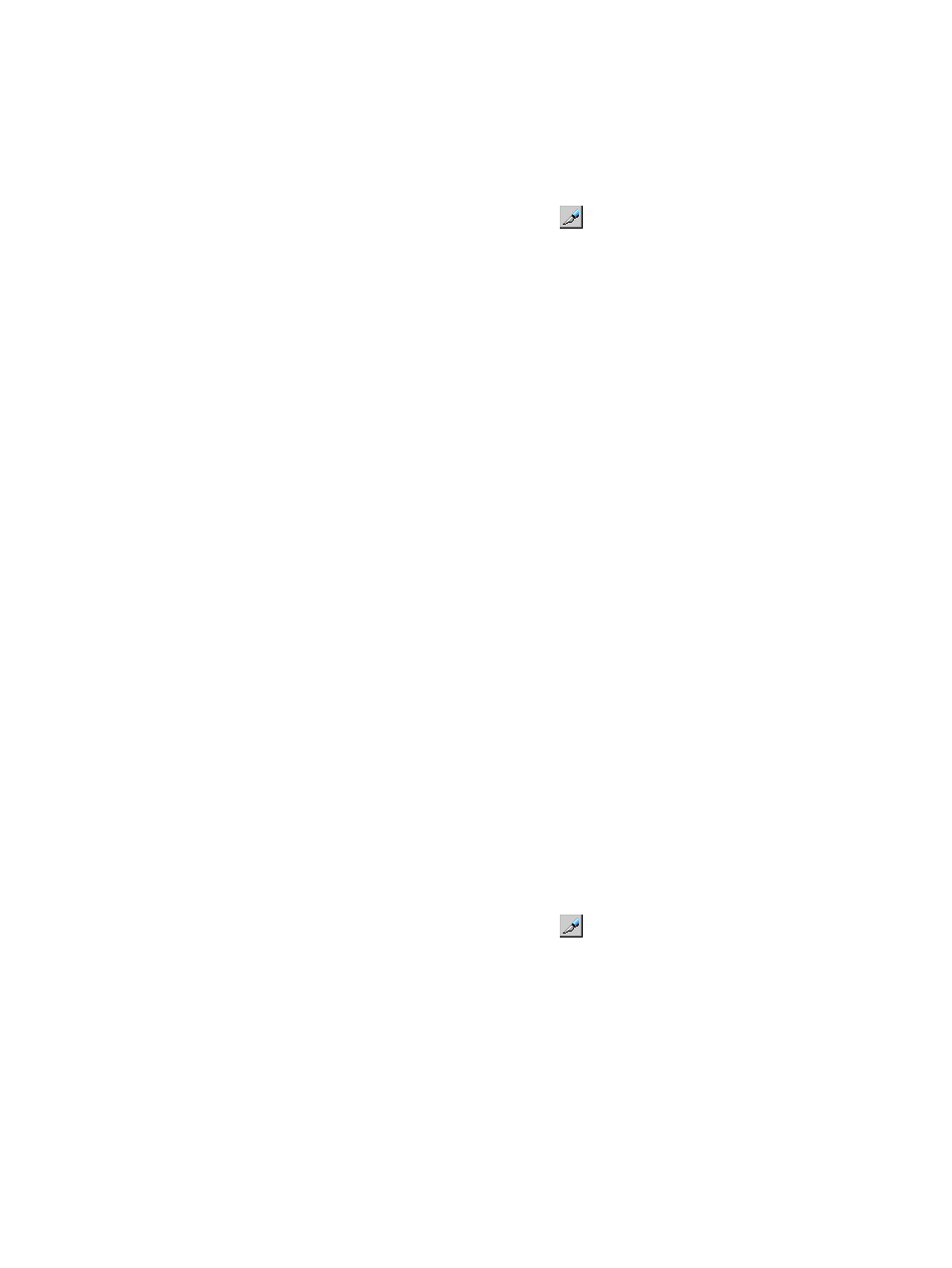
Use one of these methods to create a LUSE volume in the LUN Expansion (LUSE) window:
•
Using the LDEV Detail table.
•
Using Select an LDEV list box in the LDEV Operation detail.
•
Using the Volume Count list box in the LDEV Operation detail. This way is recommended.
Procedure 8 To create a LUSE volume using the Volume Count list box
1.
In the Remote Web Console main window, click
to change to Modify mode.
2.
In the LUN Expansion window, in the LDEV information tree, select a CU number to use to
create a LUSE volume.
3.
In the Select an LDEV list, select a top LDEV for the LUSE volume.
The selected top volume appears in the Expanded LDEVs list. Normal LDEVs and LUSE volumes
that can be used for a LUSE volume appear the Free LDEVs list.
Use the lists in the upper right of the Free LDEVs list to narrow entries in this table. If you select
an LDKC and a CU from the LDKC and CU lists, the Free LDEVs table lists only the LDEVs
belonging to the selected LDKC and CU.
4.
In Volume Count, specify the number of LDEVs needed to form the LUSE volume.
Expanded LDEVs lists the number of LDEVs specified in the Volume Count box. For example,
if you specified 3 in Volume Count, three LDEVs appear in Expanded LDEVs.
5.
Add LDEVs to the LUSE volume until you reach the number specified in Volume Count.
•
To add more LDEVs to the Expanded LDEVs list, select normal LDEVs or LUSE volumes
from Free LDEVs, and then click Add.
•
You cannot select LUSE volumes from Volume Count. To select LUSE volumes, select LDEVs
from Free LDEVs, and then click Add.
•
To remove LDEVs from the LUSE volume you are creating, select the LDEVs in Expanded
LDEVs, and then click Delete.
6.
Click Set. A dialog box asks what you want to do next.
Different messages appear depending on the LUSE settings you choose. Confirm each message
that appears.
7.
To create the LUSE volume using the specified settings, select OK. The selected top LDEV
appears (in blue bold italics) as a LUSE volume in the LDEV list.
The created LUSE volumes that are not yet registered to the storage system (shown in blue
bold italics) can be reset to the state before they were created.
8.
Click Apply, and then click OK. The LUSE volume is registered in the storage system.
Procedure 9 To create a LUSE volume from the LDEV detail table
1.
In the Remote Web Console main window, click
to change to Modify mode.
2.
In the LUN Expansion window, select a CU number from the LDEV Information tree. The LDEV
Detail table shows all LDEVs in the selected CU.
3.
In the LDEV Detail table, right-click the normal LDEVs or LUSE volumes that you want to form
the LUSE volume.
4.
Select Set LUSE Volume. The Set LUSE Confirmation dialog box opens asking what you want
to do next. Verify that the LDEVs listed in the confirmation dialog box are the ones you want
to use to create a LUSE volume:
Creating a LUSE volume
69
