Restoring a blocked ldev, Editing an ldev name, Restoring a blocked ldev editing an ldev name – HP XP P9500 Storage User Manual
Page 56
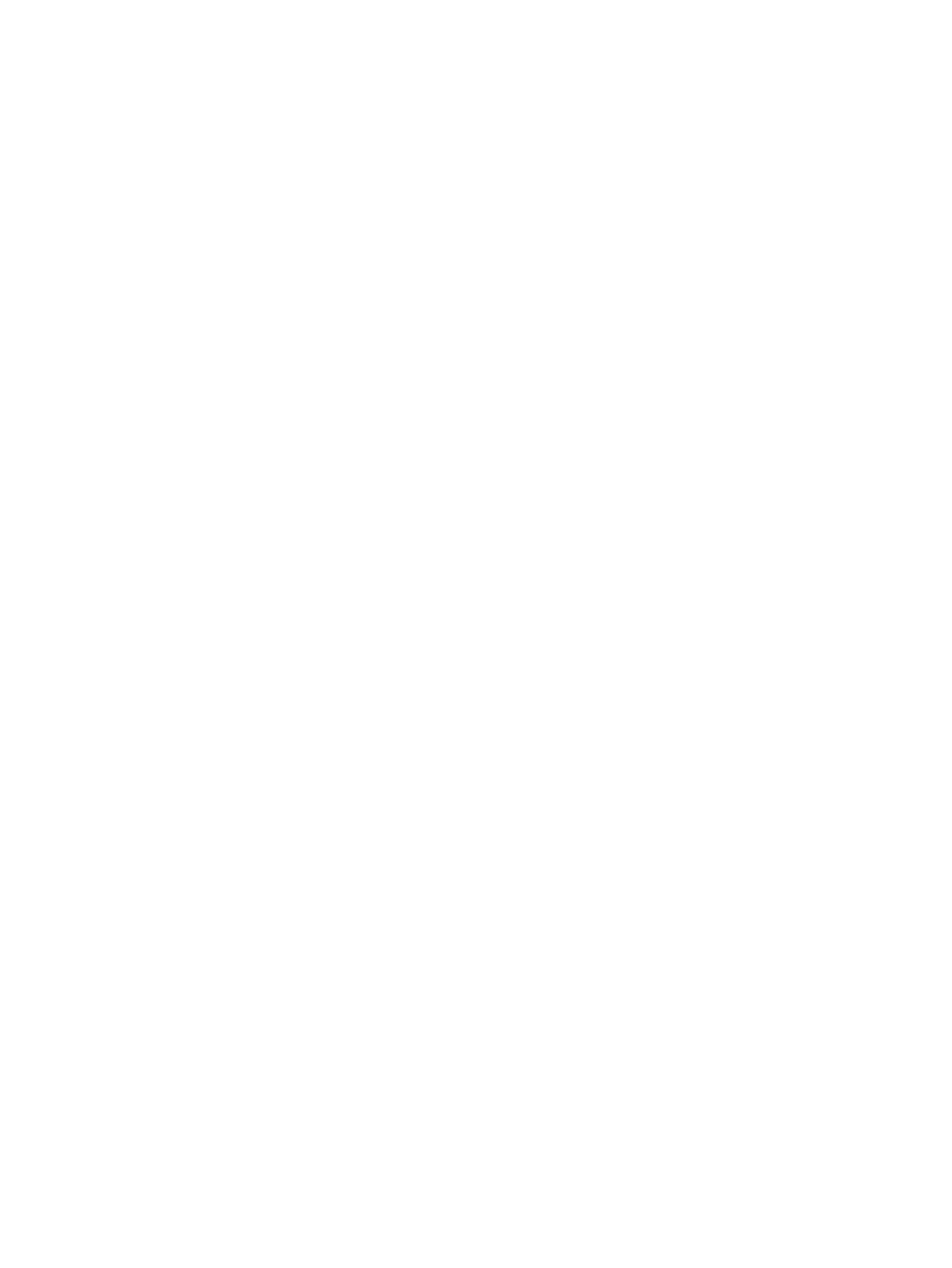
You can block LDEVs from any of the following tabs:
•
LDEVs tab when selecting any parity group in Parity Groups.
•
LDEVs tab when selecting Logical Devices.
•
Virtual Volumes tab when selecting any pool in Pool.
1.
In the Remote Web Console main window, in the Storage Systems tree, select the resource to
view in the tab.
2.
Find the target LDEV in the table and confirm the LDEV status in the Status column.
•
If Blocked appears, the LDEV is blocked. You can skip the remaining steps.
•
If Blocked does not appear, the LDEV is not blocked. Block the LDEV using the following
steps.
3.
Select an LDEV, click More Actions, and select Block LDEVs.
You can select multiple LDEVs that are listed together or separately. For LDEVs that are listed
together, select them while pressing the Shift key. For LDEVs that are listed separately, click
each while pressing the Ctrl key.
4.
In the Confirm window, confirm the settings, in Task Name type a unique name for this task
or accept the default, and then click Apply.
If Go to tasks window for status is checked, the Tasks window opens.
Restoring a blocked LDEV
You can restore a blocked LDEV using any of the following tabs:
•
LDEVs tab when selecting any parity group in Parity Groups.
•
LDEVs tab when selecting Logical Devices.
•
Virtual Volumes tab when selecting any pool in Pool.
1.
In the Remote Web Console main window, in the Storage Systems tree, select the resource to
view in the tab.
2.
Find the target LDEV in the table and confirm the LDEV status in the Status column.
•
If Blocked appears, the LDEV is blocked. Restore a blocked LDEV using the following
steps.
•
If Blocked does not appear, the LDEV is not blocked.
3.
Select the blocked LDEV, click More Actions, and select Restore.
You can select multiple LDEVs that are listed together or separately. For LDEVs that are listed
together, select them while pressing the Shift key. For LDEVs that are listed separately, click
each while pressing the Ctrl key.
4.
In the Confirm window, confirm the settings, in Task Name type a unique name for this task
or accept the default, and then click Apply.
If Go to tasks window for status is checked, the Tasks window opens.
Editing an LDEV name
You can edit the name of a registered internal volume.
For information about editing a registered external volume, see the HP XP P9000 External Storage
for Open and Mainframe Systems User Guide.
1.
Select the LDEV to be edited.
2.
Click Edit LDEVs.
3.
In Edit LDEVs window, edit LDEV Name.
4.
Click Finish.
56
Configuring custom-sized provisioning
