Deleting host user information – HP XP P9500 Storage User Manual
Page 201
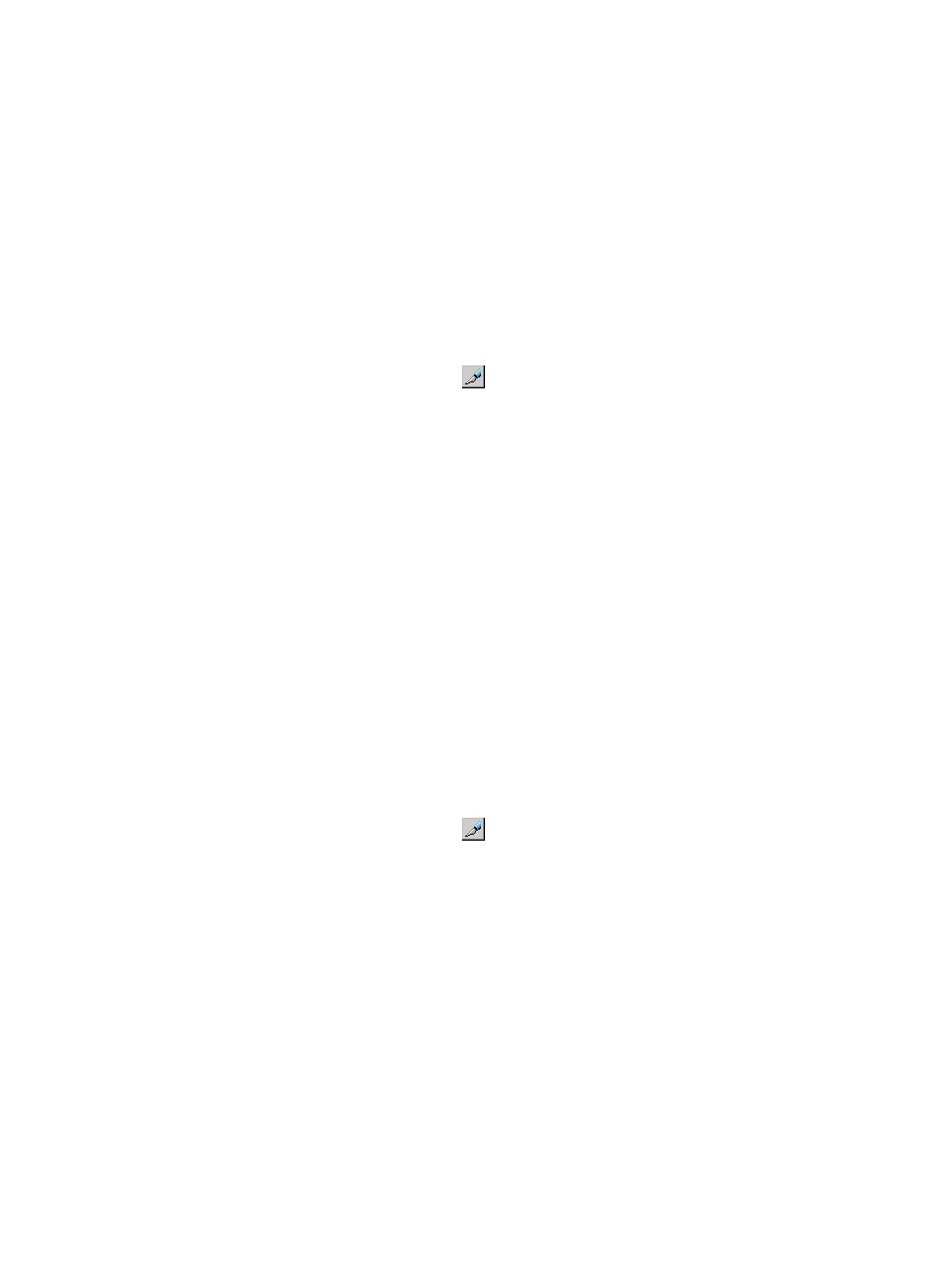
6.
Click OK to close the Add New User Information (Host) dialog box. The specified user
information of the host is added in blue in the Authentication Information (Host) list of the
Authentication window.
7.
Click Apply in the Authentication window. A message appears asking whether to apply the
settings to the storage system.
8.
Click OK to close the message. The settings are applied to the storage system.
Changing host user information registered on a host group
You can change the registered user name or secret of a host, and enable and disable authentication
settings after registration.
You cannot change the WWN when you change user information.
Procedure 28 To change host user information registered on a host group
1.
On the menu bar, select Actions, Port/Host Group, and then Authentication.
2.
In the Authentication window, click
to change to Modify mode.
3.
In the Port tree, expand the Fibre folder and select a port or host group on which the user
information you want to change is registered.
All the user information of the hosts registered on the selected port or host group appears in
the Authentication Information (Host) list below the Authentication Information (Target).
4.
In the User Information (Host) list, right-click a user information item that you want to change
and select Change User Information. The Change User Information (Host) dialog box opens.
5.
Change the user information of the host in the Change User Information (Host) dialog box.
You can change the specifications of User Name, and Secret.
6.
Click OK to close the Change User Information (Host) dialog box. The user information of the
host is changed in blue in the Authentication Information (Host) list of the Authentication
window.
7.
Click Apply in the Authentication window. A message appears asking whether to apply the
settings to the storage system.
8.
Click OK to close the message. The settings are applied to the storage system.
Deleting host user information
You can delete registered user information from a host group.
1.
On the menu bar, select Actions, Port/Host Group, and then Authentication.
2.
In the Authentication window, click
to change to Modify mode.
3.
In the Port tree, expand the Fibre folder and select a port or host group on which the user
information you want to delete is registered.
The user information of hosts currently registered on the selected port or host group appears
in the Authentication Information (Host) list below the Authentication Information (Target).
4.
In the Authentication Information (Host) list, right-click a user information item that you want
to delete.
5.
Select Delete User Information. The Delete Authentication Information dialog box opens asking
whether to delete the selected host user information.
6.
Click OK to close the message.
7.
Click Apply in the Authentication window. A message appears asking whether to apply the
setting to the storage system.
8.
Click OK to close the message. The setting is applied to the storage system.
Setting fibre channel authentication 201
