Changing ldev settings, Removing an ldev to be registered, Blocking an ldev – HP XP P9500 Storage User Manual
Page 55
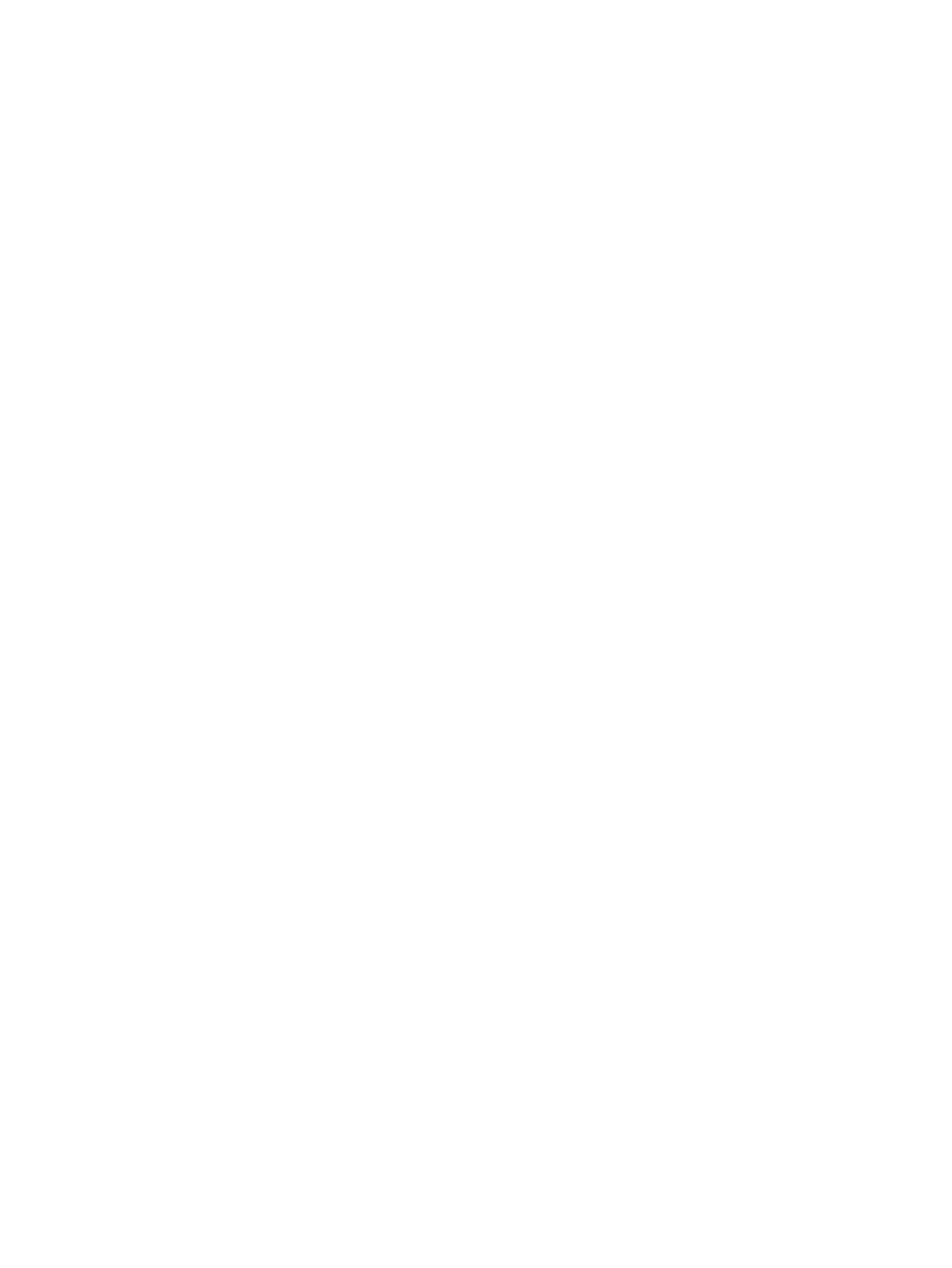
1.
In the Create LDEVs window, in the Selected LDEVs table, click Edit SSIDs.
2.
In the Edit SSIDs window, review the SSIDs table showing the existing SSIDs and ones to be
added.
3.
If you change the SSID, select the appropriate LDEV, and then click Change SSIDs.
4.
In the Change SSIDs window, type the new SSID, and then click OK.
5.
In the Edit SSIDs window, click OK.
6.
In the Create LDEVs window, click Finish.
7.
In the Confirm window, click Apply.
The new SSID is registered.
If Go to tasks window for status is checked, the Tasks window opens.
Changing LDEV settings
Before registering an LDEV, you may need to change the LDEV settings.
1.
In the Create LDEVs window, in the Selected LDEVs table, select an LDEV, and then click Change
LDEV Settings.
2.
In the Change LDEV Settings window, you can change the setting of LDEV Name, Initial LDEV
ID, or Processor Blade.
•
If you change LDEV Name, specify the prefix characters and the initial number for this
LDEV.
•
If you change Initial LDEV ID, specify the number of LDKC, CU, DEV, and Interval. To
confirm used LDEV IDs, click View LDEV IDs to confirm the used LDEV IDs in the View
LDEV IDs window.
•
If you change Processor Blade, click the list and specify the processor blade ID. If the
specific processor blade is specified, select the processor blade ID. If any processor blade
is specified, click Auto.
3.
Click OK.
4.
In the Create LDEVs window, click Finish.
5.
In the Confirm window, verify the settings, and then click Apply.
The settings are changed.
If Go to tasks window for status is checked, the Tasks window opens.
Removing an LDEV to be registered
If you do not want to register an LDEV that is scheduled to be registered, you can remove it from
the registering task.
1.
In the Selected LDEVs table in the Create LDEVs window, select an LDEV, and then click Remove.
A message appears asking whether you want to remove the selected row or rows. If you want
to remove the row, click OK.
2.
Click Finish.
3.
In the Confirm window, click Apply. The LDEV is removed from the registering task.
If Go to tasks window for status is checked, the Tasks window opens.
Blocking an LDEV
Before formatting or shredding a registered LDEV, the LDEV must be blocked. This procedure blocks
both internal and external volumes.
Blocking an LDEV
55
