Finding an ldev id, Finding an ldev ssid, Editing an ldev ssid – HP XP P9500 Storage User Manual
Page 54
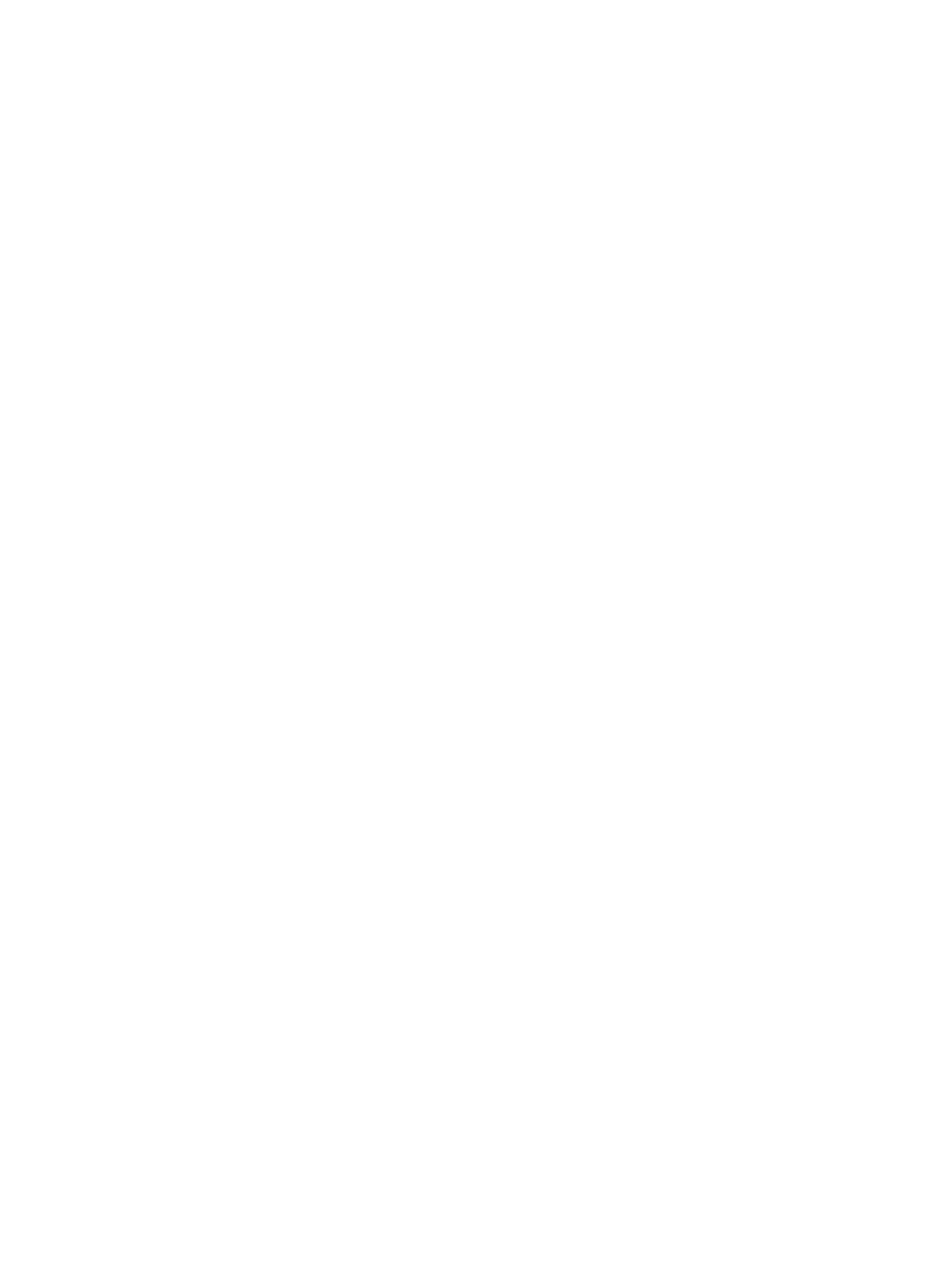
17. Click Add.
The created LDEVs are added to the Selected LDEVs table.
The Provisioning Type, System Type, Emulation Type, Parity Group Selection, LDEV Capacity,
and Number of LDEVs per Free Space or the Number of LDEVs per External Volume fields must
be set. If these required items are not registered, you cannot click Add.
18. If necessary, change the following LDEV settings:
•
Click Edit SSIDs to open the SSIDs window. If a new LDEV is to be created in the CU, you
can change the SSID to be allocated to the LDEV. For details about how to edit an SSID,
see
“Editing an LDEV SSID ” (page 54)
.
•
Click Change LDEV Settings to open the Change LDEV Settings window. For details about
how to change the LDEV settings, see
“Changing LDEV settings” (page 55)
.
19. If necessary, delete an LDEV from the Selected LDEVs table.
Select an LDEV to delete, and then click Remove. For details about how to remove an LDEV,
see
“Removing an LDEV to be registered” (page 55)
20. Click Finish.
The Confirm window opens.
To continue the operation for setting the LU path and defining a logical unit, click Next. For
details about how to set the LU path, see
“Defining LU paths” (page 185)
21. In the Confirm window, confirm the settings, in Task Name type a unique name for this task
or accept the default, and then click Apply.
If Go to tasks window for status is checked, the Tasks window opens.
Finding an LDEV ID
When creating volumes, the LDEV ID (LDKC: CU: LDEV) must be specified. Use this procedure to
determine the LDEV IDs in use in the storage system so you can specify the correct LDEV.
1.
In Initial LDEV ID in the Create LDEVs window, click View LDEV IDs.
2.
In the View LDEV IDs window, review the list to confirm the LDEV IDs. The LDEV IDs table shows
the available, used, and disabled LDEV IDs.
The matrix vertical scale represents the second-to-last digit of the LDEV number, and the
horizontal scale represents the last digit of the LDEV number.
In the table, used LDEV numbers appear in blue, unavailable LDEV numbers appear in gray,
and unused LDEV IDs appear in white. LDEV numbers that are unavailable may be already
in use, or already assigned to another emulation group (group by 32 LDEV numbers).
3.
Click Close.
The Create LDEVs window opens.
Finding an LDEV SSID
When creating volumes, the LDEV SSIDs must be specified. Use this procedure to determine the
SSIDs in use in the storage system so you can specify the correct SSID.
1.
In the Create LDEVs window, beside Initial SSID, click View SSIDs.
2.
In the SSIDs window, review the list to confirm the LDEV SSIDs. The SSIDs table shows the
SSIDs in use in the system.
3.
Click Close. The Create LDEVs window opens.
Editing an LDEV SSID
Before registering an LDEV, you may need to edit the LDEV SSID. If a CU is specified in which the
first LDEV is created, the specified value of the SSID can be changed.
54
Configuring custom-sized provisioning
